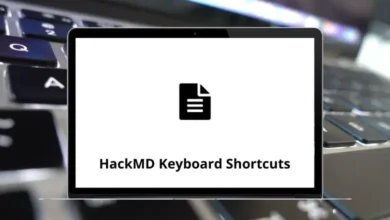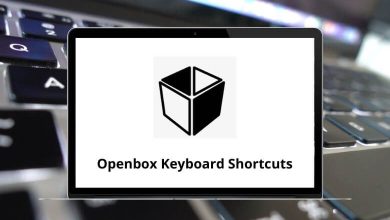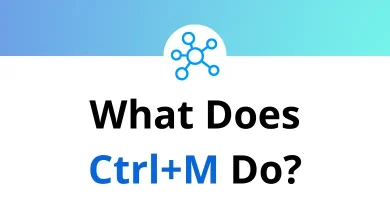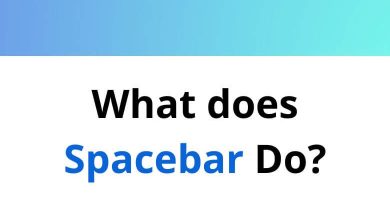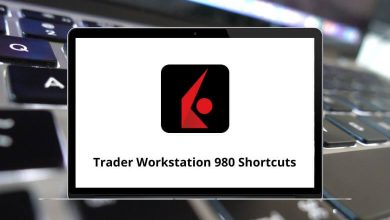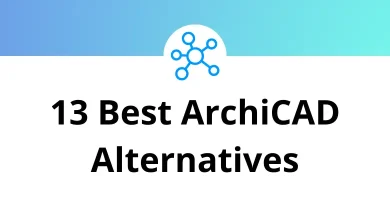30 Ubuntu Keyboard Shortcuts
Ubuntu shortcuts are primarily utilized on Linux-based operating systems such as laptops and desktops to streamline repetitive tasks without relying on the mouse. Ubuntu stands out as one of the leading operating systems, known for its user-friendly interface.
Mastering Ubuntu shortcuts enables users to swiftly navigate the system, enhancing efficiency and productivity. Embracing keyboard shortcuts undoubtedly facilitates a smoother workflow, enabling tasks to be completed faster and more accurately. Let’s explore the essential Ubuntu shortcuts that every user should know. You can download the Ubuntu shortcuts list in PDF format for reference.
Most used Ubuntu Shortcuts
| Action | Ubuntu Shortcut keys |
|---|---|
| Copy | Ctrl + Shift + C |
| Paste | Ctrl + Shift + V |
| New terminal window | Ctrl + Shift + N |
| New terminal tab | Ctrl + Shift + T |
| Kill the current process | Ctrl + Z |
| Reverse search | Ctrl + R |
| Delete line | Ctrl + U |
| Delete the word | Ctrl + W |
| Undo erased content | Ctrl + Y |
| Clear Console | Ctrl + L |
| Close Terminal | Ctrl + D |
| Previously executed command | Ctrl + P |
| Next executed command | Ctrl + N |
| Enter | Ctrl + J |
| Open terminal | Ctrl + Alt + T |
| Close all | Ctrl + Shift + Q |
| Maximize | Super + RowUp |
| Minimize | Super + RowDown |
| Find | Ctrl + Shift + F |
| Capitalize the word next to the cursor | Alt + C |
| To get suggestions | Tab |
| Move forward | Alt + F |
| Move one word backward | Alt + B |
| Browse commands Up | Up Arrow key |
| Browse commands Down | Down Arrow key |
| Scroll up through the console | Shift + Page Up key |
| Scroll down through the console | Shift + Page Down key |
| Switch to the left tab | Ctrl + Page Up key |
| Switch to the right tab | Ctrl + Page Down key |
| Move the current tab to the left | Ctrl + Shift + Page Up key |
| Move the current tab to the right | Ctrl + Shift + Page Down key |
The top Ubuntu alternatives are Linux Mint and Deepin, both widely embraced desktop operating systems. Linux Mint and Deepin have garnered popularity among millions of users. Let’s familiarize ourselves with the keyboard keys for Linux Mint Shortcuts and Deepin Shortcuts.
READ NEXT:
- 137 macOS Sierra Keyboard Shortcuts
- 30 Microsoft Photos Keyboard Shortcuts
- 20 qBittorrent Keyboard Shortcuts
- 25 rTorrent Keyboard Shortcuts