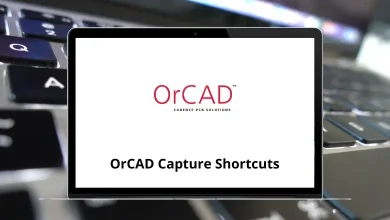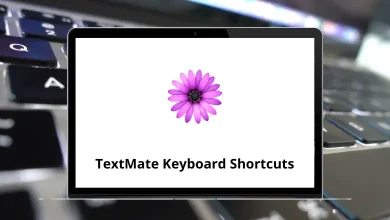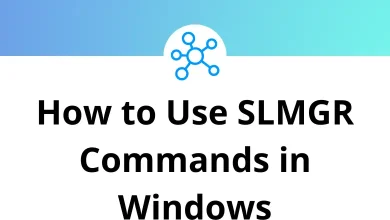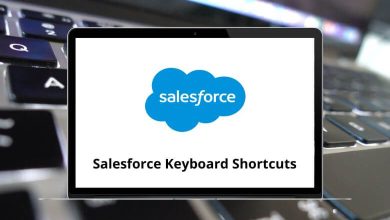What does Ctrl+W do?
Ctrl+W is one of those keyboard shortcuts that can dramatically improve your productivity once you incorporate it into your daily workflow. This simple key combination performs different functions across various operating systems, applications, and contexts, but it’s most commonly known for closing the current tab or window.
Table of Contents
- 1 What is Ctrl+W?
- 2 Ctrl+W in Different Applications
- 2.1 1. Web Browsers (Chrome, Firefox, Edge, Safari, etc.)
- 2.2 2. File Explorer (Windows) & Finder (MacOS)
- 2.3 3. Microsoft Office Applications (Word, Excel, PowerPoint, etc.)
- 2.4 4. Adobe Photoshop and Other Creative Software
- 2.5 5. Command Line Interfaces (Windows Command Prompt, Linux Terminal, macOS Terminal)
- 2.6 6. Text Editors (Notepad, VS Code, Sublime Text, etc.)
- 3 Operating System Differences
- 4 Why Use Ctrl+W?
- 5 Related Shortcuts to Complement Ctrl+W
- 6 Precautions When Using Ctrl+W
- 7 Conclusion
Let’s explore the versatility and power of this essential keyboard shortcut.
What is Ctrl+W?
The Ctrl+W keyboard shortcut is widely recognized as a command to close the current window, tab, or document. Its function varies depending on the application in which it is used, but the core purpose remains consistent: closing active content without exiting the entire program.
Ctrl+W in Different Applications
The functionality of Ctrl+W extends beyond web browsers. In many software applications, this shortcut follows similar patterns:
1. Web Browsers (Chrome, Firefox, Edge, Safari, etc.)
Action: Closes the currently active tab.
Example: If you have multiple tabs open in Google Chrome and press Ctrl+W, the active tab will close while keeping the browser open.
Undo Option: If you accidentally close a tab, you can press Ctrl+Shift+T to reopen it.
Read More: 100 Google Chrome Keyboard Shortcuts
2. File Explorer (Windows) & Finder (MacOS)
Action: Closes the current window or file explorer.
Example: In Windows File Explorer, pressing Ctrl+W will close the current folder window.
3. Microsoft Office Applications (Word, Excel, PowerPoint, etc.)
Action: Closes the currently active document but does not exit the application.
Example: If you are working on a Word document, pressing Ctrl+W will close the document but keep Word open.
Alternative Shortcut: You can use Ctrl+S before closing to save changes.
Read More: 91 PowerPoint Keyboard Shortcuts
4. Adobe Photoshop and Other Creative Software
Action: Closes the current project or file without quitting the application.
Example: In Photoshop, pressing Ctrl+W will close the currently open image but leave Photoshop running.
Checkout 200 Adobe Photoshop Shortcut keys
5. Command Line Interfaces (Windows Command Prompt, Linux Terminal, macOS Terminal)
Action: In most terminals, Ctrl+W deletes the last word typed rather than closing the terminal.
Example: If you type a long command and press Ctrl+W, the last word before the cursor is removed.
6. Text Editors (Notepad, VS Code, Sublime Text, etc.)
Action: Closes the current file or editor window.
Example: In Notepad, pressing Ctrl+W will close the current text file.
Operating System Differences
While Ctrl+W is fairly standardized across Windows and Linux environments, Apple’s macOS uses Command+W instead. This distinction is part of Apple’s overall approach to keyboard shortcuts, where Command is the primary modifier key rather than Control.
Beyond this difference, the functionality remains largely consistent across platforms, making it a universal skill that transfers well regardless of which operating system you’re using.
Why Use Ctrl+W?
Using the Ctrl+W shortcut offers several advantages:
- Increases Efficiency: Quickly closes tabs or files without using the mouse.
- Reduces Clutter: Helps manage open tabs and windows effectively.
- Universal Functionality: Works across multiple applications.
- Enhances Workflow: Prevents unnecessary distractions by allowing smooth navigation between tasks.
Related Shortcuts to Complement Ctrl+W
To build a more comprehensive shortcut repertoire, consider these related commands:
Ctrl+T: Opens a new tab in browsers (Command+T on Mac).
Ctrl+Shift+T: Reopens the most recently closed tab (Command+Shift+T on Mac).
Alt+F4: Closes the entire application window, not just a tab (Command+Q on Mac).
Ctrl+Tab: Switches between open tabs (Command+Tab for switching applications on Mac).
Precautions When Using Ctrl+W
While Ctrl+W is a handy shortcut, it is essential to be cautious:
- Accidental Closures: If you close a tab or document unintentionally, remember to use Ctrl+Shift+T (for browsers) or check the “Recently Closed” list in applications.
- Unsaved Work: Some applications may prompt you to save changes before closing, but others might not. Always save your work frequently (Ctrl+S) to prevent data loss.
- Different Behaviors: Some applications may assign different functionalities to Ctrl+W, so it’s good practice to test before regular use.
Conclusion
Ctrl+W may seem like a minor feature in the vast landscape of computing, but its consistent implementation across applications makes it one of the most valuable keyboard shortcuts to master. Whether you’re browsing the web, working with documents, or managing multiple applications, incorporating this simple keystroke into your workflow can significantly enhance your productivity and streamline your computing experience.
By learning and consistently using Ctrl+W alongside other complementary shortcuts, you’ll gradually build muscle memory that makes computer navigation feel more intuitive and less mechanical. In today’s digital environment, where efficiency is increasingly valuable, even small optimizations like mastering Ctrl+W can contribute to a more productive and enjoyable computing experience.
READ NEXT: