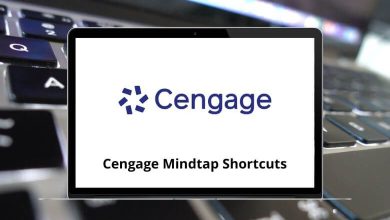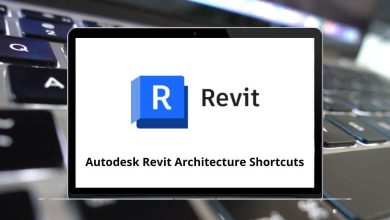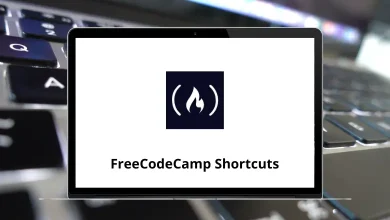What does Ctrl+= do?
In the vast landscape of keyboard shortcuts, some are household names (Ctrl+C, Ctrl+Z), while others remain hidden gems waiting to be discovered. The Ctrl+= (Ctrl + Equal) shortcut falls into the latter category—a surprisingly versatile command that can significantly enhance your productivity across various applications.
Table of Contents
- 1 Primary Function of Ctrl+= (Ctrl + Equal) : Zoom In
- 2 Applications Where Ctrl+= Zooms In:
- 3 Special Uses of Ctrl+= in Specific Applications
- 4 The Related Shortcuts: A Complete Picture
- 5 Platform Differences – Windows, Mac & Linux
- 6 Popular programs using the Ctrl+= shortcut
- 7 Troubleshooting: When Ctrl+= Doesn’t Work
- 8 Conclusion
Whether you’re browsing the web, editing documents, or working with specialized software, understanding what Ctrl+= does can save you time and improve your workflow.
Primary Function of Ctrl+= (Ctrl + Equal) : Zoom In
In most applications, Ctrl+= functions as a zoom-in command. This shortcut increases the view size of content on your screen without changing the actual content itself. It’s essentially equivalent to Ctrl++ (Control plus the plus sign), which might be more intuitive for many users to remember since “plus” suggests enlargement.
Applications Where Ctrl+= Zooms In:
- Web browsers (Chrome, Firefox, Edge, Safari): Enlarges webpage content
- Document editors (Microsoft Word, Google Docs): Increases the document view size
- PDF readers (Adobe Acrobat, PDF-XChange): Makes the document appear larger
- Image editors (Photoshop, GIMP): Zooms in on the canvas
- Code editors (Visual Studio Code, Sublime Text): Enlarges text and interface elements
This zoom functionality is particularly useful for:
- Improving readability of small text
- Examining details in images or designs
- Reducing eye strain during long work sessions
- Making content more accessible for those with visual impairments
Special Uses of Ctrl+= in Specific Applications
Beyond the standard zoom function, Ctrl+= serves unique purposes in certain applications:
In Excel and Spreadsheet Applications
Excel Shortcut Keys can significantly enhance your productivity in Microsoft’s spreadsheet program. One particularly useful shortcut is Ctrl+=, which serves a unique function: it automatically inserts the SUM formula. When you select a range of cells and press this key combination, Excel creates a sum formula for the adjacent cells, typically placing it in the cell below or to the right of your selection. This powerful time-saving feature is invaluable when working with numerical data, allowing you to quickly calculate totals without manually typing formulas.
In Mathematical Software
In applications designed for mathematical notation like LaTeX editors or MathType, Ctrl+= often triggers superscript formatting or equation insertion. This allows for quick creation of exponents, mathematical formulas, and scientific notation.
In Graphic Design Software
Some graphic design applications use Ctrl+= to toggle grid alignment features on and off, helping designers precisely position elements in their work.
The Related Shortcuts: A Complete Picture
To fully leverage the Ctrl+= functionality, it’s helpful to know its companion shortcuts:
- Ctrl+- (Control plus minus): Zooms out, decreasing the view size
- Ctrl+0 (Control plus zero): Resets zoom to the default 100% view
- Ctrl+Scroll Wheel: Zooms in and out incrementally
Platform Differences – Windows, Mac & Linux
While Ctrl+= works consistently across Windows computers, Mac users will typically use Command+= for the same functions. Some Linux distributions might have slight variations depending on the desktop environment and application.
Popular programs using the Ctrl+= shortcut
What does this Shortcut do in different programs?
⇒ Visual Studio Code – Zoom in
⇒ Adobe Illustrator – Zoom in
⇒ Mozilla Thunderbird – Zoom in
⇒ Deepin Linux – Zoom in
⇒ Brackets – Increase Font Size
⇒ WPS Writer – Subscript
⇒ Adobe Acrobat – Zoom in
⇒ WordPad – Make Selected text Subscript
⇒ CorelDRAW – Zoom in
⇒ Blender – Zoom View
⇒ Daz Studio – Select loop
⇒ Canva – Zoom in
⇒ Krita – Zoom in
⇒ Spyder – Zoom in
⇒ Sublime Text – Increase font size
⇒ Adobe Dreamweaver – Zoom in
⇒ Qt Creator – Fit to screen
⇒ Microsoft Team – Zoom in
⇒ Davinci Resolve – Zoom in
⇒ Avid Media Composer – Open Settings for the current tool
⇒ Adobe InDesign – Zoom in
⇒ Microsoft Publisher – Apply or remove subscript formatting
⇒ The Bat! – Search Address
⇒ Excel for Web – Insert Cells
⇒ Wondershare Filmora – Zoom in
⇒ ArchiCAD – Transform the selected elements into independent 2D drawing elements
Troubleshooting: When Ctrl+= Doesn’t Work
If Ctrl+= isn’t functioning as expected, consider these troubleshooting steps:
1. Check Your Keyboard Layout
Some keyboards require pressing Ctrl+Shift+= instead of just Ctrl+=.
2. Verify Software Settings
Some applications may allow custom shortcut configurations that override default functions.
3. Ensure Num Lock or Other Key Modifiers Aren’t Active
Certain keyboard settings or num pad configurations can interfere with shortcut execution.
4. Test on a Different Application
If Ctrl+= isn’t working in one program, test it in another to determine if it’s an application-specific issue.
Conclusion
The Ctrl+= shortcut is a versatile command that primarily functions as a zoom-in tool across most applications, while serving specialized purposes in programs like Excel (inserting sum formulas) and mathematical software (creating superscripts). Understanding this shortcut and incorporating it into your daily computer use can enhance accessibility, reduce eye strain, and improve productivity.
Next time you find yourself reaching for the mouse to access the zoom function or struggling to read small text, remember that Ctrl+= is just a keystroke away. This small addition to your keyboard shortcut repertoire can make a significant difference in your digital experience and workflow efficiency.
READ NEXT: