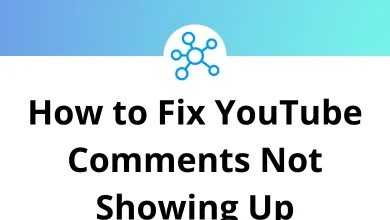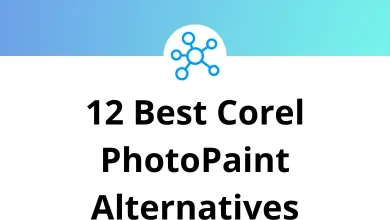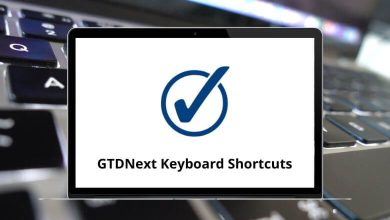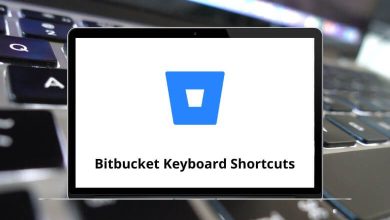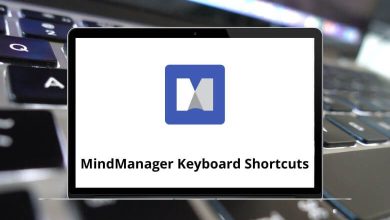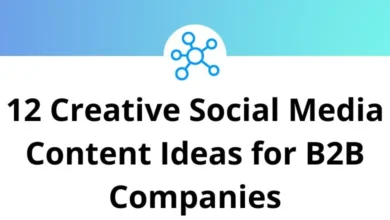25 Ansys Mechanical Keyboard Shortcuts
How do you speed up your Ansys Mechanical simulations? Some may employ hardware, software, and the cloud to decrease computation time, thereby increasing simulation efficiency. But what if you could reduce your engineering time by becoming familiar with Ansys Mechanical Shortcuts? Consider it.
A tooltip will only remind you of Ansys Mechanical Shortcut keys after performing a function or operation. That’s why we’ve compiled Ansys Mechanical Shortcut keys in one place. Download the Ansys Mechanical Shortcuts in PDF format.
Most used Ansys Mechanical Shortcuts
| Action | Ansys Mechanical Shortcut keys |
|---|---|
| Activate Vertex Selection | Ctrl + P |
| Activate Edge Selection | Ctrl + E |
| Activate Face Selection | Ctrl + F |
| Activate Body Selection | Ctrl + B |
| Activate Node Selection | Ctrl + N |
| Activate Element Selection | Ctrl + M |
| Activate Extend to Adjacent Selection | Shift + F1 |
| Activate Extend to Limits Selection | Shift + F2 |
| Activate Extend to Connection Selection | Shift + F3 |
| Activate Extend to Instances Selection | Shift + F4 |
| Open Mechanical User Guide | F1 |
| Rename Selected Tree Object | F2 |
| Open Tree Search Dialog Box | F3 |
| Group Tree Objects | Ctrl + G |
| Ungroup Tree Objects | Ctrl + Shift + G |
| Save Project | Ctrl + S |
| Toggle Between Shaded Exterior and Edge | F6 |
| Executes Zoom to Fit Options | F7 |
| Hide Selected Faces | F8 |
| Hide Selected Bodies | F9 |
| Hide All Other Bodies | Ctrl + F9 |
| Show All Bodies | Shift + F9 |
| Selects All | Ctrl + A |
| Copy Content | Ctrl + C |
Solidworks is an alternative to Ansys Mechanical software for your business and organization. Also, check out the Solidworks Shortcuts list.
READ NEXT:
- 15 Microsoft Hotmail Keyboard Shortcuts
- 15 Podio Keyboard Shortcuts
- 40 Trello Keyboard Shortcuts
- 15 Roundcube Keyboard Shortcuts