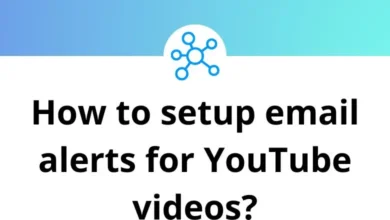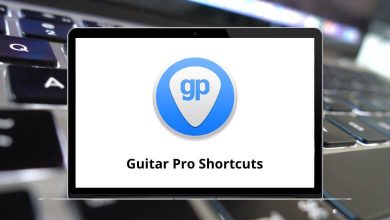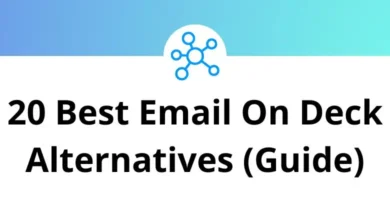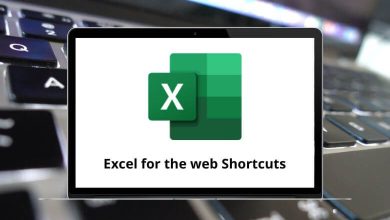20 Zendesk Keyboard Shortcuts
Zendesk shortcuts streamline the process of consolidating requests from various channels into a single platform. As a SaaS platform designed for optimizing customer support workflows, Zendesk prioritizes professionalism alongside responsiveness, making it a preferred choice among market leaders in this sector.
The repetitive clicking required for navigating Zendesk can consume considerable time. To minimize such inefficiencies in your daily routine, leverage the following list of Zendesk shortcuts. You can download the Zendesk Shortcuts list in PDF format.
Zendesk Ticket Shortcuts
| Action | Zendesk Shortcut keys |
|---|---|
| New Ticket | Ctrl + Alt + N |
| Save or Update as Open | Ctrl + Alt + O |
| Save or Update as Pending | Ctrl + Alt + P |
| Save or Update As Solved | Ctrl + Alt + S |
| Save or Update As On hold | Ctrl + Alt + D |
| Move to the Next Ticket | Ctrl + Alt + Down Arrow key |
| Set Comment as Public Reply | Ctrl + Alt + C |
| Set Comment as Internal Note | Ctrl + Alt + X |
| Action | Zendesk Shortcut keys |
|---|---|
| Move Up | Up Arrow key |
| Move Down | Down Arrow key |
| Move Left | Left Arrow key |
| Move Right | Right Arrow key |
| Select Current Item | Spacebar |
| Drill into an item | Enter |
| Switch Preview | X |
Most Used Zendesk Shortcut Keys
| Action | Zendesk Shortcut keys |
|---|---|
| View | Ctrl + Alt + V |
| Home | Ctrl + Alt + H |
| Find or Search | Ctrl + Alt + F |
| Current Requester | Ctrl + Alt + R |
| Close Current Tab | Ctrl + Alt + W |
Zendesk stands out as the market leader among makers of help desk software. However, recognizing that Zendesk may not suit every company or organization, you might explore alternatives. Freshdesk emerges as a robust alternative to Zendesk, boasting powerful automation and real-time information updates. Take a closer look at the Freshdesk Shortcuts list.
READ NEXT:
- 46 CATIA V5 Keyboard Shortcuts
- 25 Feedly Keyboard Shortcuts
- 10 Pandora Keyboard Shortcuts
- 170 MS Access Shortcut Keys