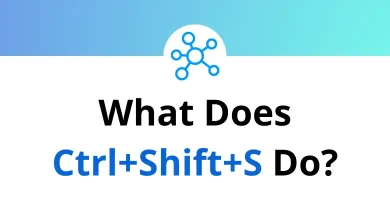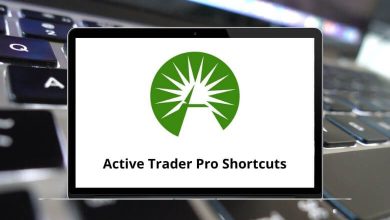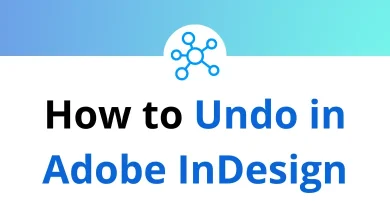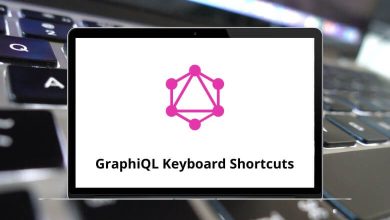Learn 7-Zip Shortcuts for Windows
| Action | 7-Zip Shortcut keys |
|---|
| Open current item | Enter |
| Open the current item as a folder inside 7-Zip | Ctrl + Page Down key |
| Open the current item in a new window | Shift + Enter |
| Open the selected item with the editor | F4 |
| Rename selected item | F2 |
| Copy selected items | F5 |
| Move selected items | F6 |
| Delete selected items | Delete |
| Set comment for the file | Ctrl + Z |
| Create new folder | F7 |
| Create a new file | Shift + F4 |
| Close the program | Alt + F4 |
| Action | 7-Zip Shortcut keys |
|---|
| Display items by using large icons | Ctrl + 1 |
| Display items by using small icons | Ctrl + 2 |
| Display items in a list | Ctrl + 3 |
| Display items in a list with detailed information about each item | Ctrl + 4 |
| Sort items by name | Ctrl + F3 |
| Sort items by type | Ctrl + F4 |
| Sort items by date | Ctrl + F5 |
| Sort items by size | Ctrl + F6 |
| Do not sort items | Ctrl + F7 |
| Switch On/Off the second panel | F9 |
| Open the root computer folder | \ |
| Open the folder one level up | Backspace |
| Open folder history | Alt + F12 |
| Refresh items list | Ctrl + R |
| Open 7-Zip Help | F1 |
7-Zip Others Commands Shortcuts
| Action | 7-Zip Shortcut keys |
|---|
| Switch between panels | Tab |
| Select / Deselect a current item | Insert |
| Display the shortcut menu for the selected items | Shift + F10 |
| Open folder bookmark | Alt + 0 |
| Create folder bookmark | Shift + Alt + 0 |
| Edit the folder address on the left panel | Alt + F1 |
| Edit the folder address on the right panel | Alt + F2 |
| Adjust the optimal column width for items | Ctrl + + |
| Open the same folder in another panel | Alt + Up Arrow key |
| Open the current folder in another panel | Alt + Left & Right Arrow key |
READ NEXT: