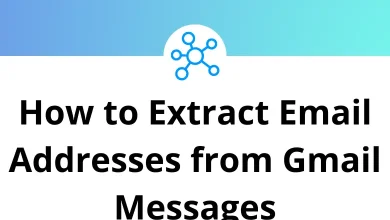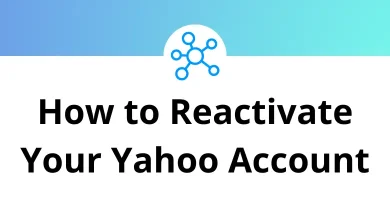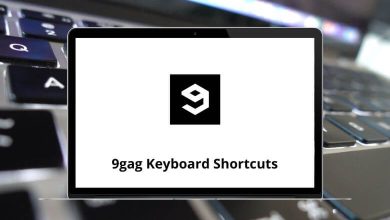50 Zoom Keyboard Shortcuts
Similar to other programs, Zoom also allows the use of Zoom shortcuts instead of relying on a mouse. These shortcuts expedite access to its features, making tasks quicker and easier. Zoom gained significance during the initial wave of the Coronavirus Pandemic.
The list of Zoom shortcut keys is extensive and can be utilized before, during, and after meetings. With the following Zoom shortcuts, you can perform various tasks such as joining a meeting, muting and unmuting audio, starting or pausing the meeting, initiating or stopping recording, and more. You can download the Zoom shortcut keys PDF below.
Common Shortcuts
| Action | Zoom Keyboard Shortcuts |
|---|---|
| Navigate among Zoom popup windows | F6 |
| Move focus to Zoom’s meeting controls | Ctrl + Alt + Shift |
Meeting Shortcuts
| Action | Zoom Hotkeys |
|---|---|
| View the previous 25 video streams in the gallery view | Page Up key |
| View the next 25 video streams in the gallery view | Page Down key |
| Show or hide meeting control | Alt |
| Switch to active speaker view in the video meeting | Alt + F1 |
| Switch to gallery video view in the video meeting | Alt + F2 |
| Close the current window | Alt + F4 |
| Start or stop Video | Alt + V |
| Mute or unmute Audio | Alt + A |
| Mute or unmute audio for everyone except the host | Alt + M |
| Share content or launch share screen | Alt + S |
| Start or stop new screen share note | Alt + Shift + S |
| Pause or resume screen share note | Alt + T |
| Start or stop local recording | Alt + R |
| Start or stop cloud recording | Alt + C |
| Pause or resume recording | Alt + P |
| Switch camera | Alt + N |
| Toggle Fullscreen | Alt + F |
| Hide or unhide in-meeting chat panel | Alt + H |
| Display or hide the Participants’ panel | Alt + U |
| Invite attendees | Alt + I |
| Raise or lower your hand | Alt + Y |
| Gain remote control | Alt + Shift + R |
| Stop remote control | Alt + Shift + G |
| Read the active speaker’s name | Ctrl + 2 |
| Show or hide floating meeting controls | Ctrl + Alt + Shift + H |
Chat Shortcuts
| Action | Zoom Shortcuts |
|---|---|
| Take Screenshot | Alt + Shift + T |
| Switch to Portrait or Landscape View | Alt + L |
| Close current chat session | Ctrl + W |
| Go to the next chat | Ctrl + Up Arrow key |
| Go to the previous chat | Ctrl + Down Arrow key |
| Jump to chat with someone | Ctrl + T |
| Find or search | Ctrl + F |
| Move to the next tab | Ctrl + Tab |
| Move to the previous tab | Ctrl + Shift + Tab |
Phone Shortcuts
| Action | Zoom Hotkeys |
|---|---|
| Accept inbound call | Ctrl + Shift + A |
| End current call | Ctrl + Shift + E |
| Decline inbound call | Ctrl + Shift + D |
| Mute or Unmute mic | Ctrl + Shift + M |
| Hold or Unhold the call | Ctrl + Shift + H |
Learn as many Zoom shortcuts as possible because each time you use a shortcut, it saves you a few seconds, which can add up to minutes in the end. As for alternative software to Zoom, consider Microsoft Teams. Take a look at a detailed list of Microsoft Teams shortcuts.
READ NEXT:
- 30 Autodesk Tinkercad Keyboard Shortcuts
- 132 GOM Player Keyboard Shortcuts
- 92 FileMaker Pro Keyboard Shortcuts
- 40 Amazon Kindle Keyboard Shortcuts