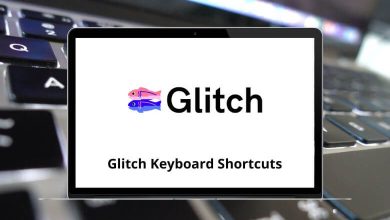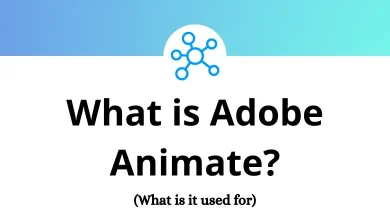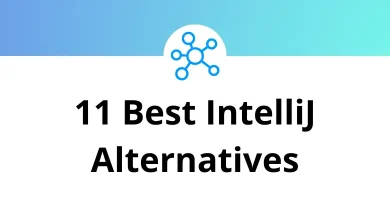How to Make Your Facebook Profile Private
Your Facebook profile is more than just a collection of posts it’s a digital snapshot of your life. But let’s face it, not everything you share is meant for everyone. Whether you want to keep things private from strangers, nosy colleagues, or even friends of friends, the good news is: you can control who sees what.
Table of Contents
- 1 Why Bother Securing Your Facebook Profile?
- 2 Step 1: Access Your Privacy Settings
- 3 Step 2: Make Your Friends List Private
- 4 Step 3: Control Who Sees Your Profile Info
- 5 Step 4: Make Your Photo Albums Private
- 6 Step 5: Limit Who Sees Your Future Posts
- 7 Step 6: Limit Past Posts in One Click
- 8 Step 7: Control Who Can Tag and Post on Your Timeline
- 9 Step 8: Hide Your Profile from Search Engines
- 10 Step 9: Disable Location Tracking
- 11 Step 10: Use “View As” to Double-Check Everything
- 12 Tips to Lock Down Your Account Even More
- 13 Final Thoughts
In this guide, I’ll walk you through how to lock down your Facebook account like a pro without feeling overwhelmed.
Why Bother Securing Your Facebook Profile?
Before we get into the steps, let’s talk about why this matters:
- Prevent identity theft: Your birthday, hometown, and family info can be gold for scammers.
- Keep your personal life private: Not everything needs to be shared with coworkers or casual acquaintances.
- Avoid awkward situations: Ever posted something that wasn’t “office-friendly” and forgot your boss could see it?
- Stop data mining: Facebook tracks everything, but you can limit how much others can see.
If you’re frequently using Facebook and want to become even faster at navigating it, check out our guide on Facebook Shortcut Keys. It’s packed with keyboard tips that save time while managing your settings.
Step 1: Access Your Privacy Settings
Let’s start with the basics getting to your settings.
Here’s how:
- Open Facebook and log in.
- Tap the menu (☰) on mobile or the downward arrow on desktop.
- Click Settings & Privacy → then select Settings.
- Now tap Privacy Checkup (or just “Privacy” if using desktop).
Tip: The Privacy Checkup tool is your best friend here it gives a visual breakdown of your settings.
Step 2: Make Your Friends List Private
By default, Facebook lets everyone see your friends list. Want to hide it?
Here’s what to do:
- Go to your Profile.
- Tap the Friends tab.
- Click the three dots (•••) > Edit Privacy.
- Under “Who can see your friends list?”, choose:
- Only Me — If you want complete privacy.
- Friends — To keep it visible only to your Facebook friends.
Pro Tip: Set “Followers” to Friends or Only Me to avoid random follows.
Step 3: Control Who Sees Your Profile Info
That “About” section holds a lot of personal data let’s lock it down.
Secure your personal details:
- Go to your Profile > tap Edit Details or About.
- For each section (Work, Education, City, Contact Info, etc.):
- Click the globe icon 🌐 next to it.
- Select Only Me, Friends, or Custom.
- Repeat this for every bit of info listed.
Privacy Tip: Don’t list your phone number or email unless it’s essential and then, make it Only Me.
Step 4: Make Your Photo Albums Private
Your old vacation photos from 2015? Maybe not everyone needs to see those.
Here’s how to control album privacy:
- Go to Profile > tap Photos > then Albums.
- Open an album you want to secure.
- Tap the three dots (•••) or the edit (✎) icon.
- Change Audience to:
- Only Me
- Friends
- Custom
Repeat this for each album. Albums like Profile Pictures and Cover Photos are public by default but you can hide older uploads one by one.
Bonus Tip: You can also create private albums visible only to selected people or just yourself.
Step 5: Limit Who Sees Your Future Posts
If you’re posting updates often, you’ll want to control your default audience.
To change this:
- Go to Settings & Privacy > Settings.
- Tap Privacy > look for “Your Activity”.
- Find “Who can see your future posts?”
- Set it to:
- Friends
- Only Me
- Custom
Important: This only affects future posts. Let’s tackle past ones next.
Step 6: Limit Past Posts in One Click
If you’ve been on Facebook for years, there’s probably a bunch of old content still public.
To lock them all down at once:
- Go to Privacy Settings > scroll to “Your Activity”.
- Tap Limit Past Posts.
- Hit Limit Old Posts to make everything visible to Friends only.
Note: This change is permanent unless you manually adjust each post again.
Step 7: Control Who Can Tag and Post on Your Timeline
Tired of people tagging you in weird posts or flooding your timeline?
Here’s how to manage it:
- Go to Settings > Profile and Tagging.
- Adjust these:
- Who can post on your profile? → Set to Only Me.
- Who can see what others post on your profile? → Only Me or Friends.
- Review posts you’re tagged in before they appear? → Turn On.
- Review tags people add to your posts? → Turn On.
This lets you approve tags before they go live saving you from public embarrassment.
Step 8: Hide Your Profile from Search Engines
Want to keep your Facebook from appearing in Google search results?
Do this:
- Head to Settings > Privacy.
- Scroll to “How people find and contact you”.
- Set Do you want search engines outside of Facebook to link to your profile? → No.
Bonus: You can also limit who can look you up via phone number or email here.
Step 9: Disable Location Tracking
Facebook can track where you are. Creepy? A bit.
To turn it off:
- On Mobile: Go to Settings > Location > toggle it Off.
- On Desktop: Head to Settings & Privacy > Location Settings (you may be redirected to browser settings).
Step 10: Use “View As” to Double-Check Everything
Not sure how your profile looks to others? Use Facebook’s “View As” tool.
Here’s how:
- Go to your Profile.
- Tap the three dots (•••) > choose View As.
- You’ll see what your public profile looks like to someone not on your friends list.
Go through your page like a stranger would. If something’s visible that shouldn’t be fix it.
Tips to Lock Down Your Account Even More
Enable Two-Factor Authentication:
- Go to Settings > Security and Login.
- Tap Use two-factor authentication.
- Choose Text Message or an Authenticator App.
This adds a second layer of protection every time you log in.
Turn on Login Alerts:
Be notified if someone tries to access your account.
- Go to Security and Login > Get alerts about unrecognized logins.
- Choose Notifications and/or Email.
Review Your Active Sessions:
- Go to Security and Login.
- Under Where You’re Logged In, review all devices.
- Tap Log Out on anything unfamiliar.
This is a great way to catch sneaky logins.
Final Thoughts
Securing your Facebook profile isn’t about hiding from the world it’s about choosing what you want to share, and with whom. Taking 15–20 minutes to adjust your settings can protect your identity, your privacy, and your peace of mind.
And remember, Facebook updates its privacy features often so it’s a good idea to check back every few months.
READ NEXT: