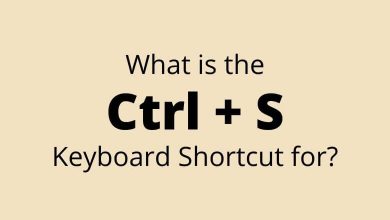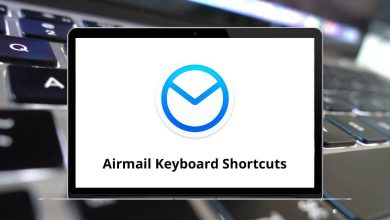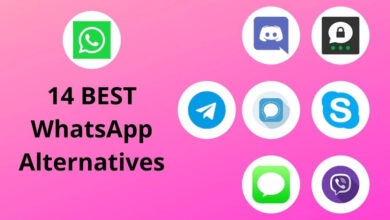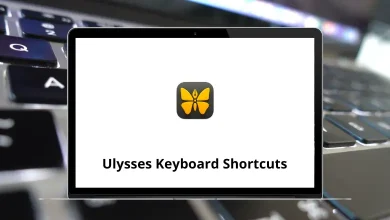34 Shopify Keyboard Shortcuts
Shopify Shortcuts save valuable time for store owners and developers navigating the platform’s extensive features. These keyboard commands streamline workflow and boost productivity across the Shopify ecosystem.
Whether you’re a seasoned merchant or just starting your e-commerce journey, mastering these Shopify Shortcuts will significantly enhance your efficiency. This guide compiles essential Shopify Shortcuts to help you work smarter, not harder.
Most Used Shopify Admin Shortcuts
| Action | Shopify Shortcuts |
|---|---|
| List these keyboard shortcuts | ? |
| Focus search bar | S |
| Focus filter bar | F |
| Go to your profile | M then E |
| Pretend to be working | B then O then S then S |
| Log out | B then Y then E |
| Copy | Ctrl + C |
| Paste | Ctrl + V |
| Find | Ctrl + F |
| Product | A then Add |
| Add collection | A then C |
| Add discount | A then D |
| Add blog post | A then B |
| Add blog | A then L |
| Add page | A then G |
| Add customer | A then U |
| Go to Home | G then H |
| Go to Orders | G then O |
| Go to Abandoned checkouts | G then B then C |
| Go to Products | G then P then P |
| Go to Products / Transfers | G then P then T |
| Go to Products / Inventory | G then P then I |
| Go to Products / Collections | G then P then C |
| Go to Products / Gift cards | G then P then G |
| Go to Customers | G then C |
| Go to Analytics | G then N |
| Go to Discounts | G then D |
| Go to Online Store / Overview | G then W then O |
| Go to Online Store / Blog posts | G then W then B |
| Go to Online Store / Pages | G then W then P |
| Go to Point of Sale / Overview | G then T then O |
| Go to Point of Sale / Locations | G then T then L |
| Go to Apps | G then A |
| Go to Settings / General | G then S then G |
Integrating these Shopify Shortcuts into your daily routine transforms how you manage your online store. From basic navigation to advanced product management, these time-saving commands eliminate unnecessary clicks and streamline operations. As you become more familiar with Shopify Shortcuts, you’ll discover how they significantly reduce the time spent on repetitive tasks.
READ NEXT:
- 12 Simplenote Keyboard Shortcuts
- 142 GeoGebra Keyboard Shortcuts
- 40 Haltech ESP Keyboard Shortcuts
- 16 Yammer Keyboard Shortcuts