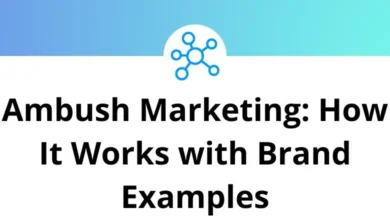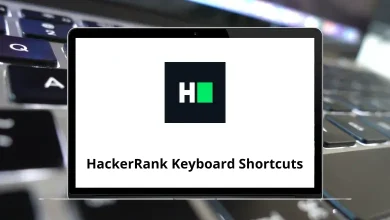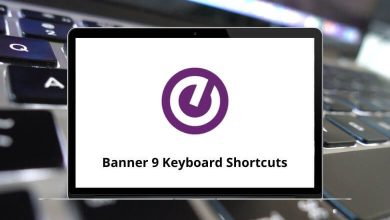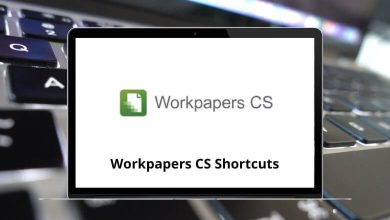45 Notion Keyboard Shortcuts
Learn Notion Shortcuts for Windows & Mac
Table of Contents
Most Used Notion Shortcuts
| Action | Notion Shortcut keys Windows | Notion Shortcut keys Mac |
|---|---|---|
| New page | Ctrl + N | Command + N |
| New Notion window | Ctrl + Shift + N | Command + Shift + N |
| Search/Jump to a recent page | Ctrl + P | Command + P |
| Go back a page | Ctrl + [ | Command + [ |
| Go forward a page | Ctrl + ] | Command + ] |
| Switch to Dark Mode | Ctrl + Shift + L | Command + Shift + L |
| Move a page to another location | Ctrl + Shift + P | Command + Shift + P |
Creating and Styling Content Shortcuts
| Action | Notion Shortcut keys | Notion Shortcut keys |
|---|---|---|
| Insert a line of text | Enter | Return |
| Create a line break within a block of text | Shift + Enter | Shift + Return |
| Create a comment | Ctrl + Shift + M | Command + Shift + M |
| Create a divider | – then – then – | – then – then – |
| Bold text | Ctrl + B | Command + B |
| Italicize text | Ctrl + I | Command + I |
| Strikethrough | Ctrl + Shift + S | Command + Shift + S |
| Add a link | Ctrl + K | Command + K |
| Inline code | Ctrl + E | Command + E |
| Indent | Tab | Tab |
| Un-indent | Shift + Tab | Shift + Tab |
| Create text | Ctrl + Shift + 0 | Command + Shift + 0 |
| Create an H1 heading | Ctrl + Shift + 1 | Command + Shift + 1 |
| Create an H2 heading | Ctrl + Shift + 2 | Command + Shift + 2 |
| Create an H3 heading | Ctrl + Shift + 3 | Command + Shift + 3 |
| Create a to-do checkbox | Ctrl + Shift + 4 | Command + Shift + 4 |
| Create a bulleted list | Ctrl + Shift + 5 | Command + Shift + 5 |
| Create a numbered list | Ctrl + Shift + 6 | Command + Shift + 6 |
| Create a toggle list | Ctrl + Shift + 7 | Command + Shift + 7 |
| Create a code block | Ctrl + Shift + 8 | Command + Shift + 8 |
| Create a new page or turn the line into a page | Ctrl + Shift + 9 | Command + Shift + 9 |
Edit & Move Blocks Shortcuts
| Action | Notion Shortcuts Windows | Notion Shortcuts Mac |
|---|---|---|
| Select the block you’re currently in | Esc | Esc |
| Select the block your cursor is in | Ctrl + A | Command + A |
| Open the selected image in full-screen | Spacebar | Spacebar |
| Select a different block | Arrow keys | Arrow keys |
| Expand your selection up | Shift + Up Arrow key | Shift + Up Arrow key |
| Expand your selection down | Shift + Down Arrow key | Shift + Down Arrow key |
| Select/deselect an entire block | Ctrl + Shift + Left Mouse Click | Command + Shift + Left Mouse Click |
| Duplicate the blocks you’ve selected | Ctrl + D | Command + D |
| Edit text inside the selected block | Enter | Return |
| Open a page inside a page | Enter | Return |
| Edit or change one or more selected blocks | Ctrl + / | Command + / |
| Move selected block | Ctrl + Shift + Arrow keys | Command + Shift + Arrow keys |
| Expand or close all toggles in a toggle list | Ctrl + Alt + T | Command + Option + T |
| Apply the last text or highlight the color you used | Ctrl + Shift + H | Command + Shift + H |
| Modify the current block you’re in | Ctrl + Enter | Command + Return |
READ NEXT:
- 30 Kali Linux Keyboard Shortcuts
- 90 Draw io Keyboard Shortcuts
- 25 Openbox Keyboard Shortcuts
- 70 WPS Office Keyboard Shortcuts