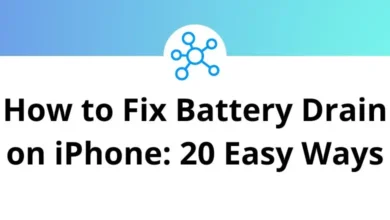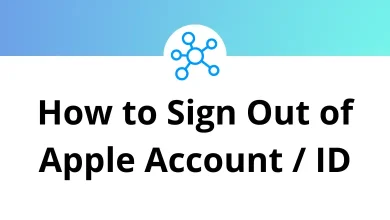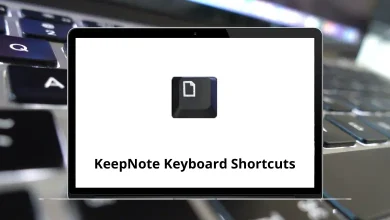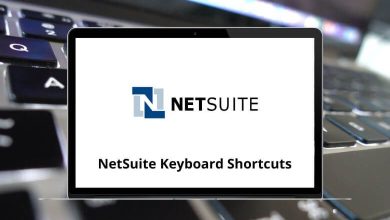Learn Jama Connect Shortcuts for Windows
General navigation Shortcuts
| Action | Jama Connect Shortcut keys |
|---|
| Closes an open window | Esc |
| Navigate from field to field in List or Single Item View | Tab |
| Selects a highlighted button, or opens a selected item | Enter |
| Scroll through items, tags, releases, baselines, or test plans in the left panel | Arrow keys |
Inline editing in List View Shortcuts
| Action | Jama Connect Shortcut keys |
|---|
| Cancels unsaved changes | Esc |
| Moves cursor between editable fields | Tab |
| Saves changes and moves to the next item in the list | Enter |
Rich text accessibility Shortcuts
| Action | Jama Connect Shortcuts |
|---|
| Opens a window with accessibility instructions | Alt + 0 |
| Enters the toolbar or the tab list of the currently open dialog window | Alt + F10 |
| Access native browser spell check menu | Ctrl + Right Mouse Click |
| Move to the right between groups of toolbar buttons | Tab |
| Move to the left between groups of toolbar buttons | Shift + Tab |
| Move to the next button to the right | Right Arrow Key |
| Move to the next button to the left | Left Arrow Key |
| Activates a selected button or menu option | Enter |
Rich text navigation Shortcuts
| Action | Jama Connect Shortcuts |
|---|
| Jumps to the beginning of the line | Home |
| Jumps to the beginning of the document | Ctrl + Home |
| Jumps to the end of the line | End |
| Jumps to the end of the document | Ctrl + End |
| Scrolls down the document by the length of the editing area | Page Down key |
| Scrolls up the document by the length of the editing area | Page Up key |
| Opens the link window | Ctrl + L |
Rich text writing and formatting Shortcuts
| Action | Jama Connect Shortcuts |
|---|
| Adds a line break | Shift + Enter |
| Undo the last change | Ctrl + Z |
| Redo the last change | Ctrl + Y |
| Copies a text fragment to the clipboard | Ctrl + C |
| Pastes a text fragment from the clipboard | Ctrl + V |
| Cuts a text fragment to the clipboard | Ctrl + X |
| Applies or removes bold formatting | Ctrl + B |
| Applies or removes italic formatting | Ctrl + I |
| Applies or removes underline | Ctrl + U |
| Select all field contents | Ctrl + A |
| Select text letter by letter | Shift + Arrow keys |
| Select text word by word | Ctrl + Shift + Arrow keys |
| Selects a text fragment from the cursor to the end of the line. | Shift + End |
| Selects a text fragment from the beginning of the line to the cursor. | Shift + Home |
| Selects a text fragment from the cursor to the end of the document | Ctrl + Shift + End |
| Selects a text fragment from the beginning of the document to the cursor | Ctrl + Shift + Home |
| Selects a text fragment of approximately the length of the editing area, starting from the cursor and going down | Shift + Page Down key |
| Selects a text fragment of approximately the length of the editing area, starting from the cursor and going up | Shift + Page Up key |
| Move from one highlighted comment to another | Tab |
READ NEXT: