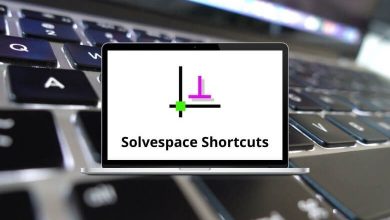90 Google Slides Keyboard Shortcuts
How are Google Slides Shortcuts beneficial? Google Slides Shortcuts will benefit you by allowing you to spend less time fiddling with the mouse and more time focusing on developing content. These shortcuts will skyrocket your productivity.
Table of Contents
Make Google Slides your go-to software for creating presentations. Below, we will look at Google Slides Shortcuts that you can use to save yourself some precious time. You can download the Google Slides Shortcuts list in PDF format.
Most Used Google Slides Shortcuts
| Action | Google Slides Shortcuts |
|---|---|
| New slide | Ctrl + M |
| Duplicate slide | Ctrl + D |
| Undo | Ctrl + Z |
| Redo | Ctrl + Y |
| Copy | Ctrl + C |
| Paste | Ctrl + V |
| Cut | Ctrl + X |
| Copy formatting of the selected text or shape | Ctrl + Alt + C |
| Paste formatting of the selected text or shape | Ctrl + Alt + V |
| Insert or edit the link | Ctrl + K |
| Open link | Alt + Enter |
| Delete Text or Shape | Delete |
| Select all | Ctrl + A |
| Unselect all | Ctrl + Shift + A |
| Find | Ctrl + F |
| Find and replace | Ctrl + H |
| Find again | Ctrl + G |
| Find Previous | Ctrl + Shift + G |
| Open | Ctrl + O |
| Ctrl + P | |
| Save | Ctrl + S |
| Hide or show menus | Ctrl + Shift + F |
| Show common keyboard shortcuts | Ctrl + / |
Text Editing Shortcuts
| Action | Google Slides Shortcuts |
|---|---|
| Bold | Ctrl + B |
| Italic | Ctrl + I |
| Underline | Ctrl + U |
| Subscript | Ctrl + , |
| Superscript | Ctrl + . |
| Strikethrough | Alt + Shift + 5 |
| Clear formatting | Ctrl + Spacebar |
| Increase font size | Ctrl + Shift + > |
| Decrease font size | Ctrl + Shift + < |
| Left align | Ctrl + Shift + L |
| Right align | Ctrl + Shift + R |
| Center align | Ctrl + Shift + E |
| Justify | Ctrl + Shift + J |
| Move paragraph down | Alt + Shift + Down Arrow key |
| Move paragraph up | Alt + Shift + Up Arrow key |
| Increase indent | Ctrl + ] |
| Decrease indent | Ctrl + [ |
| Bulleted list | Ctrl + Shift + 8 |
| Numbered list | Ctrl + Shift + 7 |
| Action | Google Slides Hotkeys |
|---|---|
| Move to filmstrip | Ctrl + Alt + Shift + F |
| Move to canvas | Ctrl + Alt + Shift + C |
| Open speaker notes panel | Ctrl + Alt + Shift + S |
| Change to HTML view of the presentation | Ctrl + Alt + Shift + P |
| Open animations panel | Ctrl + Alt + Shift + B |
| Open Explore | Ctrl + Alt + Shift + I |
| Zoom in | Ctrl + Alt + + |
| Zoom out | Ctrl + Alt + – |
| Continue in the animation preview | Enter |
| Go to the side panel | Ctrl + Alt + . |
| Open dictionary | Ctrl + Shift + Y |
| Open revision history panel | Ctrl + Alt + Shift + H |
| Present slides | Ctrl + F5 |
| Exit the current mode | Esc |
Arrange Objects Shortcuts
| Action | Google Slides Hotkeys |
|---|---|
| Duplicate | Ctrl + D |
| Group | Ctrl + Alt + G |
| Ungroup | Ctrl + Alt + Shift + G |
| Send backward | Ctrl + Down Arrow key |
| Bring forward | Ctrl + Up Arrow key |
| Send to back | Ctrl + Shift + Down Arrow key |
| Bring to front | Ctrl + Shift + Up Arrow key |
| Select next shape | Tab |
| Select the previous shape | Shift + Tab |
| Nudge up | Up Arrow key |
| Nudge down | Down Arrow key |
| Nudge left | Left Arrow key |
| Nudge right | Right Arrow key |
| Rotate counterclockwise by 1° | Alt + Shift + Left Arrow key |
| Rotate clockwise by 1° | Alt + Shift + Right Arrow key |
| Rotate counterclockwise by 15° | Alt + Left Arrow key |
| Rotate clockwise by 15° | Alt + Right Arrow key |
| Resize larger horizontally | Ctrl + Alt + B |
| Resize larger vertically | Ctrl + Alt + I |
| Resize smaller | Ctrl + Alt + J |
| Resize larger | Ctrl + Alt + K |
| Resize smaller vertically | Ctrl + Alt + Q |
| Resize smaller horizontally | Ctrl + Alt + W |
| Exit crop mode | Enter |
Others Shortcuts
| Action | Google Slides Shortcut keys |
|---|---|
| Insert comment | Ctrl + Alt + M |
| Stop presenting | Esc |
| First slide presenting | Home key |
| Last slide presenting | End key |
| Toggle fullscreen | F11 |
| Show a blank black slide | B |
| Show a blank white slide | W |
The above list of Google Slides shortcut Keys will help you create fun and interactive presentations for your family, friends, and professional purposes.
READ NEXT:
- 100 Google Sheets Keyboard Shortcuts
- 70 Google Docs Keyboard Shortcuts
- 140 Alt Codes Symbol
- 140 Age of Empires Keyboard Shortcuts