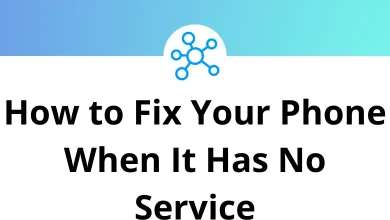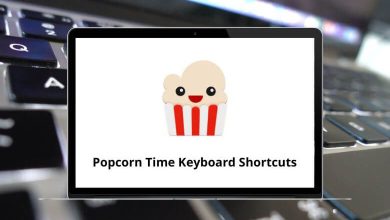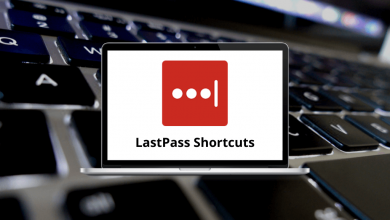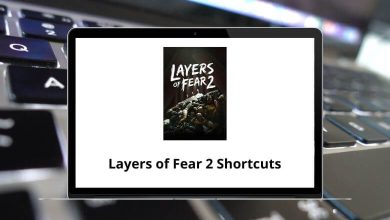70 Dynamics CRM Keyboard Shortcuts
One way to simplify your day-to-day tasks in Dynamics is by using Microsoft Dynamics CRM Shortcuts. Entrepreneurs must recognize the importance of building strong relationships with customers, as customers are the lifeblood of every business.
Table of Contents
Below is a list of numerous Dynamics CRM Shortcuts that will help you operate more efficiently while working with data in the interface. You might already be familiar with many of these shortcuts, making them easy to remember. Download the Dynamics CRM Shortcuts list in PDF format.
Most used Dynamics CRM Shortcuts
| Action | Dynamics CRM Shortcut keys |
|---|---|
| Copy | Ctrl + C |
| Paste | Ctrl + V |
| Cut | Ctrl + X |
| Undo | Ctrl + Z |
| Redo | Ctrl + Y |
| Save a record | Ctrl + S |
| Close a record | Esc |
| Publish Form Editor customization | Ctrl + Enter |
| Prints the current page | Ctrl + P |
| Delete text | Delete |
| Renames the selected item | F2 |
| Delete selected text | Shift + Delete |
| Move to the first tab on the ribbon | Ctrl + [ |
| Move to the last tab on the ribbon | Ctrl + ] |
| Move the insertion point to the start of the next word | Ctrl + Right Arrow key |
| Move the insertion point to the start of the previous word | Ctrl + Left Arrow key |
| Select all text | Ctrl + A |
| Display the System menu for the active window | Alt + Spacebar |
| Display the shortcut menu for the selected item | Shift + F10 |
| Cancel the current task | Esc |
| Move up through a list of records | Up Arrow key |
| Move down through a list of records | Down Arrow key |
| Open the selected record | Enter |
| Jump to the sitemap | Ctrl + Shift + 3 |
| Open the recently viewed pages and view the menu | Ctrl + Shift + 7 |
| Minimize ribbon | Ctrl + Shift + 5 |
Microsoft Management Console Shortcuts
| Action | Dynamics CRM Shortcuts |
|---|---|
| Opens a saved snap-in console | Ctrl + O |
| Opens a new snap-in console | Ctrl + N |
| Saves the open snap-in console | Ctrl + S |
| Opens the Add or Remove Snap-in dialog box | Ctrl + M |
| Opens a new window | Ctrl + W |
| Refreshes the content of all snap-in console windows | F5 |
| Displays the MMC window menu | Alt + Spacebar |
| Closes the snap-in console | Alt + F4 |
| Action menu | Alt + A |
| View menu | Alt + V |
| File menu | Alt + F |
| Favourites menu | Alt + O |
| Window menu | Alt + W |
| Help menu | Alt + H |
Form Shortcuts
| Action | Dynamics CRM Shortcut keys |
|---|---|
| Move to the next option, option group, or field | Tab |
| Move to the previous option, option group, or field | Shift + Tab |
| Complete the command for the active option or button | Enter |
| Save | Ctrl + S |
| Save and Close | Alt + S |
| Cancel edits and close | Esc |
| Open Search | Spacebar |
| Delete text from a field | Backspace |
| Delete the record | Ctrl + D |
| Save and then open a new form | Ctrl + Shift + S |
| Move to another field or command | Tab |
| Open the list menu | Ctrl + Shift + 2 |
| Navigate to the next item on the list | Ctrl + GT |
| Navigate to the previous item on the list | Ctrl + LT |
| Open lookup drop-down list | Enter |
| Close lookup drop-down list | Esc |
| Auto-resolve lookup value | Ctrl + K |
| Open a record found in lookup with forms in Edit mode | Enter |
| Open a record found in lookup with forms in Read-optimized mode | Ctrl + Enter |
| Add a step in the business process editor | Alt + Shift + N |
| Tab to the Navigation Pane | Ctrl + Shift + 3 |
Activity Feed Shortcuts
| Action | Dynamics CRM Shortcut keys |
|---|---|
| Submit a post | Alt + P |
| Post a status update | Alt + S |
| Follow or unfollow | Alt + F |
| Delete a selected post or comment | Alt + L |
| Cancel a deletion | Alt + C |
The look and feel of Dynamics CRM closely resemble the Office Suite, making it even more popular. Salesforce CRM, on the other hand, is a customer relationship management platform that caters to businesses of all sizes, whether small, growing, or large.
READ NEXT:
- 90 JetBrains PhpStorm Keyboard Shortcuts
- 30 Amarok Keyboard Shortcuts
- 25 Gwenview Keyboard Shortcuts
- 35 KDevelop Keyboard Shortcuts