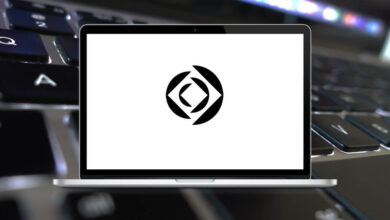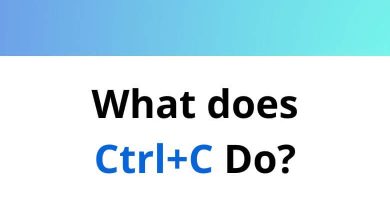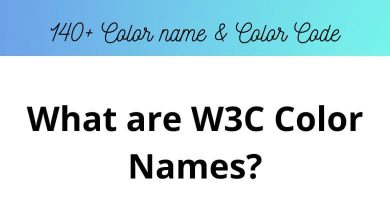What Does Ctrl+E Do?
When working on a computer, keyboard shortcuts can significantly improve efficiency by allowing quick access to commonly used functions. One such shortcut is Ctrl+E, which serves different purposes depending on the software being used. Understanding what Ctrl+E does across various applications can help users streamline their workflow and make the most out of their software tools.
Table of Contents
In this blog, we will explore the function of Ctrl + E in different programs, including word processors, web browsers, file explorers, and specialized applications. Whether you are formatting text or quickly accessing search functionality, knowing how to use Ctrl+E effectively can be a valuable addition to your productivity toolkit.
What Is Ctrl+E?
Ctrl+E is a common keyboard shortcut that typically performs one of two main actions:
- Text Alignment: In word processing programs, it centers the selected text.
- Search Activation: In many browsers and file explorers, it moves the cursor to the search bar or activates the search box.
The exact function of Ctrl + E varies depending on the software in use, but it is generally associated with tasks that involve either text formatting or search capabilities.
Ctrl+E Across Different Applications
Let’s break down the key uses of Ctrl+E in some popular software environments:
Ctrl+E in Microsoft Word and Other Word Processors
- Function: Centers the selected text.
- Use Case: When writing or designing a document, you might need to center a heading, title, or paragraph. Pressing Ctrl + E instantly centers the text without having to navigate the toolbar.
Ctrl+E in Google Docs
- Function: Centers the text.
- Use Case: Similar to Microsoft Word, Ctrl + E in Google Docs quickly centers a paragraph or line of text.
70 Google Docs Keyboard Shortcuts
Ctrl+E in Web Browsers (Google Chrome, Firefox, Edge)
- Function: Moves the cursor to the browser’s address bar or search bar.
- Use Case: When browsing the web, Ctrl + E allows users to immediately start typing a search query or URL without using the mouse to click on the address bar.
Read More:
- 100 Google Chrome Keyboard Shortcuts
- 70 Firefox Keyboard Shortcuts
- 60 Microsoft Edge Keyboard Shortcuts
Ctrl + E in File Explorer (Windows)
- Function: Activates the search box in File Explorer.
- Use Case: When navigating files, Ctrl + E allows quick access to the search field to find specific files or folders.
20 File Explorer Keyboard Shortcuts
Ctrl + E in Microsoft Excel
- Function: Moves the cursor to the search (Tell Me) box.
- Use Case: In newer versions of Excel, pressing Ctrl + E can bring up the “Tell me what you want to do” box where you can quickly search for commands.
- AutoFill Shortcut: In some versions, Ctrl + E can also trigger Flash Fill, which automatically fills in values based on patterns detected in previous entries.
Ctrl + E in Adobe Photoshop
- Function: Opens the “Merge Layers” command when working with selected layers.
- Use Case: If you have multiple layers selected in Photoshop, Ctrl + E quickly merges them into a single layer.
This function is useful for simplifying your layer structure and preparing the image for further editing.
200 Adobe Photoshop Shortcut Keys
Why Knowing Ctrl+E Matters
Understanding Ctrl + E is beneficial because it:
- Saves Time: Quickly access search bars or align text without using the mouse.
- Improves Workflow: Reduces repetitive steps by using direct keyboard access.
- Enhances Productivity: Speeds up navigation and formatting tasks in daily computer use.
Whether you are creating documents, browsing the web, or working with files, mastering Ctrl + E can make routine actions faster and more efficient.
Conclusion
The Ctrl+E shortcut is a versatile and widely used command that serves different purposes depending on the software. In word processors like Microsoft Word and Google Docs, it centers text. In web browsers and File Explorer, it quickly brings focus to the search bar, making navigation faster. In programs like Microsoft Excel and Adobe Photoshop, Ctrl+E serves unique functions such as Flash Fill or merging layers.
Knowing how Ctrl + E works across various platforms can significantly boost your efficiency and help you complete tasks faster. As with many keyboard shortcuts, taking the time to learn and use Ctrl + E can be a simple yet powerful step toward improving your computer skills.
READ NEXT: