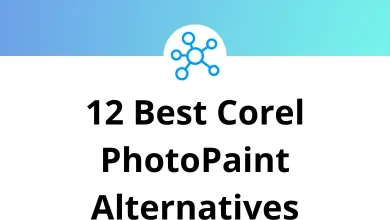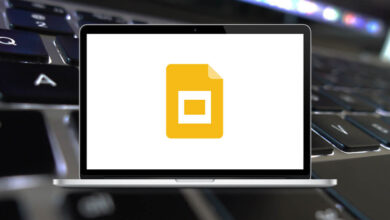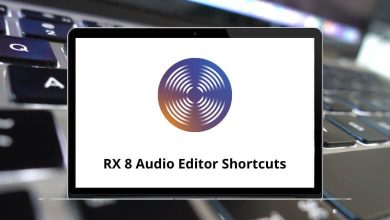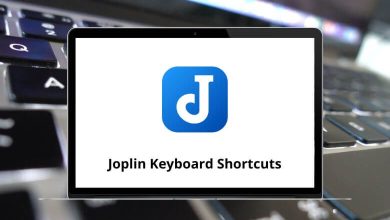36 Comsol Keyboard Shortcuts
Comsol Shortcuts enable quick access to definitions, data usage, and model analysis for identifying significant differences. Engineers and scientists use Comsol software to design models, devices, and processes. It’s a software tool for solving advanced numerical problems in engineering and science.
Table of Contents
Numerous shortcuts can boost productivity by reducing the number of mouse clicks required. Below is a list of Comsol Shortcuts for quick and easy expression entry. Download this Comsol Shortcuts list in PDF format, suitable for both experienced and novice Comsol users.
Model Tree Shortcuts
| Action | Comsol Shortcuts Windows | Comsol Shortcuts Mac |
|---|---|---|
| Rename the selected node, file, or folder | F2 | F2 |
| Disable selected nodes | F3 | F3 |
| Enable selected nodes | F4 | F4 |
| Delete selected nodes | Delete | Delete |
| Collapse a branch in the model tree | Left Arrow key | Left Arrow key |
| Expand a branch in the model tree | Right Arrow key | Right Arrow key |
| Move to the node above in the model tree | Up Arrow key | Up Arrow key |
| Move to the node below in the model tree | Down Arrow key | Down Arrow key |
| Move to the previously selected node in the model tree | Alt + Left Arrow key | Option + Left Arrow key |
| Move to the next selected node in the model tree | Alt + Right Arrow key | Option + Right Arrow key |
| Select all domains, boundaries, edges, or points | Ctrl + A | Command + A |
| Copy text in fields | Ctrl + C | Command + C |
| Clear the selection of domains, boundaries, edges, or points | Ctrl + D | Command + D |
| Find a search string | Ctrl + F | Command + F |
| New model | Ctrl + N | Command + N |
| Open a model file | Ctrl + O | Command + O |
| Print the contents of the plot window | Ctrl + P | Command + P |
| Save a model file | Ctrl + S | Command + S |
| Paste copied text | Ctrl + V | Command + V |
| Redo the last undone operation | Ctrl + Y | Command + Y |
| Undo the last operation | Ctrl + Z | Command + Z |
| Switch focus to the next window on the desktop | Ctrl + Tab | Command + Tab |
| Switch focus to the previous window on the desktop | Ctrl + Shift + Tab | Command + Shift + Tab |
| Go to Application Builder | Ctrl + Alt + A | Command + Option + A |
| Go to Model Builder | Ctrl + Alt + M | Command + Option + M |
| Switch focus to the Model Builder window | Ctrl + Alt + Left Arrow key | Command + Option + Left Arrow key |
| Switch focus to the Settings window | Ctrl + Alt + Right Arrow key | Command + Option + Right Arrow key |
| Switch focus to the previous section in the Settings window | Ctrl + Alt + Up Arrow key | Command + Option + Up Arrow key |
| Switch focus to the next section in the Settings window | Ctrl + Alt + Down Arrow key | Command + Option + Down Arrow key |
| Open a list of predefined quantities for insertion in Expression fields for plotting and results evaluation | Ctrl + Spacebar | Command + Spacebar |
Build and Compute Shortcuts
| Action | Comsol Shortcut keys | Comsol Shortcut keys |
|---|---|---|
| Update the Data Sets Solutions with respect to any new Global Definitions and Definitions without re-solving the model | F5 | F5 |
| Build the preceding node in the geometry branch | F6 | F6 |
| Build the selected node in the geometry and mesh branches, compute the selected study step, or compute the selected node in the solver sequence | F7 | F7 |
| Build the geometry, build the mesh, compute the entire solver sequence, update results data, or update the plot | F8 | F8 |
Help Shortcuts
| Action | Comsol Shortcut keys | Comsol Shortcut keys |
|---|---|---|
| Display help for the selected node or window | F1 | F1 |
| Open the COMSOL Documentation front page in an external window | Ctrl + F1 | Command + F1 |
Comsol is a multiphysics software, so you’ll likely find a suitable alternative. The best alternative to the Comsol Multiplayer is FreeCAD. However, alternative software can also be 3D modellers or numerical computation software. You can explore the FreeCAD Shortcuts list available on our website.
READ NEXT:
- 70 AWS Cloud9 Keyboard Shortcuts
- 70 Cobalt Keyboard Shortcuts
- 105 CodeLite Keyboard Shortcuts
- 25 ComplyPro Keyboard Shortcuts