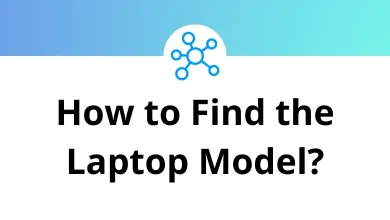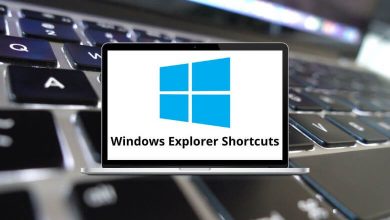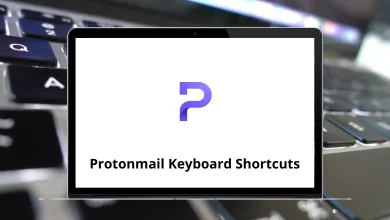Learn Adobe Experience Manager Shortcuts for Windows
Theme Editor Shortcuts
| Action | Adobe Experience Manager Shortcuts |
|---|
| Open the properties browser for the selected component in a theme | Alt + Enter |
| Close the properties browser for the selected component in a theme | Ctrl + Alt + W |
| Undo last change | Ctrl + Z |
| Redo last change | Ctrl + Y |
| Save changes in the Properties browser for the selected component in a theme | Ctrl + S |
Adaptive Form Editor Shortcuts
| Action | Adobe Experience Manager Shortcuts |
|---|
| Open the Properties browser for the selected adaptive form component | Alt + Enter |
| Close the Properties browser for the selected adaptive form component | Ctrl + Alt + W |
| Save changes in the Properties browser for the selected adaptive form component | Ctrl + S |
| Edit rule for the selected adaptive form component | Ctrl + Alt + Enter |
| Toggle between Preview and the currently selected mode (for example, Edit, Scaffolding, etc.) | Ctrl + Shift + M |
| Undo last change | Ctrl + Z |
| Redo last change | Ctrl + Y |
| Select multiple components | Shift + Left Mouse Click |
| Copy selected component | Ctrl + C |
| Cut selected component(s). The cut component does not disappear until it is pasted to the new location. | Ctrl + X |
| Paste component(s) | Ctrl + V |
| Delete selected component(s) | Ctrl + Delete |
| Make text bold while using the Rich Text Editor component in Preview mode | Ctrl + B |
| Italicize text while using the Rich Text Editor component in Preview mode | Ctrl + I |
| Make text bold while using the Rich Text Editor component in Preview mode | Ctrl + U |
Content Browser Shortcuts
| Action | Adobe Experience Hotkeys |
|---|
| Expand all accordions in the Form Objects tree of the Content browser when in focus | Ctrl + A then Right Arrow key |
| Collapse all accordions in the Form Objects tree of the Content browser when in focus | Ctrl + A then Left Arrow key |
| Expand the selected accordion in the Form Objects tree | Right Arrow key |
| Collapse selected accordion in the Form Objects tree | Left Arrow key |
| Select the next item in the Forms Objects tree | Down Arrow key |
| Select the previous item in the Forms Objects tree | Up Arrow key |
Correspondence Management Shortcuts
| Action | Adobe Experience Manager Hotkeys |
|---|
| Select current word | Ctrl + Shift + Right Arrow key |
| Select the previous word | Ctrl + Shift + Left Arrow key |
| Extend a selection to the beginning of a paragraph | Ctrl + Shift + Up Arrow key |
| Extend a selection to the end of a paragraph | Ctrl + Shift + Down Arrow key |
| Select all the text in the text editor | Ctrl + A |
| Move the cursor to the beginning of the next word | Ctrl + Right Arrow key |
| Move the cursor to the beginning of the previous word | Ctrl + Left Arrow key |
| Move the cursor to the next paragraph. | Ctrl + Down Arrow key |
| Move the cursor to the previous paragraph. | Ctrl + Up Arrow key |
| Select text one by one character in the back direction | Shift + Left Arrow key |
| Select text one by one character in the forward direction | Shift + Right Arrow key |
| Select text one by one paragraph in the back direction | Shift + Up Arrow key |
| Select text one by one paragraph in the forward direction | Shift + Down Arrow key |
| Select text until starting from the current position of the page | Shift + Page Up key |
| Select text until ending from the end position of the page | Shift + Page Down key |
| Move the cursor to end of the page | Page Down key |
| Move the cursor to the start of the page | Page Up Key |
| Select text from the current position to the end (of the module) | Ctrl + Shift + End |
| Select text from the current position to the start (of the module) | Ctrl + Shift + Home |
| Move the cursor to the starting position | Ctrl + Home |
| Move the cursor to the ending position | Ctrl + End |
| Make a paragraph center-aligned | Ctrl + E |
| Make a paragraph left-aligned | Ctrl + L |
| Make a paragraph right-aligned | Ctrl + R |
| Make a paragraph justified | Ctrl + J |
| Undo | Ctrl + Z |
| Redo | Ctrl + Y |
| Increase the font size | Ctrl + Shift + > |
| Decrease the font size | Ctrl + Shift + < |
| Delete the word to the left of the cursor | Ctrl + Backspace |
| Delete the word to the right of the cursor | Ctrl + Delete |
| Paste text | Ctrl + V |
| Cut the selected text | Ctrl + X |
| Copy the selected text | Ctrl + C |
| Make letters bold | Ctrl + B |
| Make letters italic | Ctrl + I |
| Underline letters | Ctrl + U |
READ NEXT: