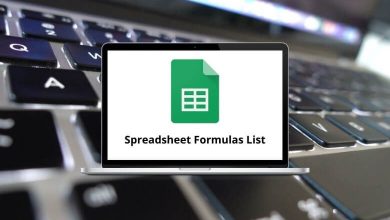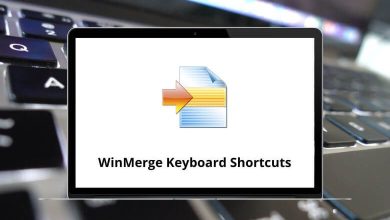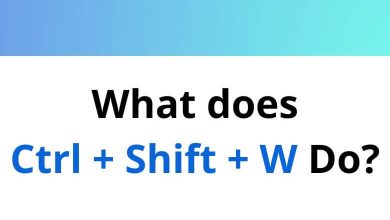How to Fix the Outlook Password Loop?
If you’ve ever tried to sign in to Outlook and found yourself stuck in an endless cycle of typing your password, clicking Sign in, and then being asked for the password again you know how frustrating the Outlook password loop can be. It feels like Outlook simply refuses to recognize your credentials, no matter how many times you type them correctly.
Table of Contents
- 1 Why Does the Outlook Password Loop Happen?
- 2 Quick Fixes to Try First
- 3 Step 1: Clear Cached Credentials in Windows
- 4 Step 2: Create a New Outlook Profile
- 5 Step 3: Enable Modern Authentication
- 6 Step 4: Generate and Use an App Password
- 7 Step 5: Repair Outlook
- 8 Step 6: Check for Conflicting Add-ins
- 9 Step 7: Reset the Network Connection
- 10 Step 8: Delete and Re-add the Email Account
- 11 Step 9: Check Microsoft’s Service Status
- 12 Preventing the Outlook Password Loop in the Future
- 13 When to Contact Support
- 14 Final Thoughts
- 15 FAQs
The good news? You’re not alone, and this issue can be fixed. In this guide, I’ll walk you through why this loop happens and step-by-step solutions to get you back into your email without losing your sanity.
Why Does the Outlook Password Loop Happen?
Before fixing it, let’s understand what’s going on. The password loop usually shows up because Outlook can’t authenticate your account properly. Common reasons include:
- Incorrectly cached credentials – Outlook keeps trying an old password.
- Corrupt Outlook profile – Damaged settings can confuse login attempts.
- Two-factor authentication issues – Outlook may not prompt for app passwords.
- Conflicts with Windows Credential Manager – Stored data may not match current login.
- Connectivity problems – Sometimes it’s as simple as a bad network connection.
- Server-side issues – Occasionally, Microsoft itself is the culprit.
Now that we know the “why,” let’s dive into the “how” to fix it.
Quick Fixes to Try First
Think of these as the low-hanging fruit. They may save you from more complicated troubleshooting.
1. Restart Outlook and Your Computer
Yes, it’s simple, but it works surprisingly often. Cached sessions clear out, and Outlook re-establishes a new connection to Microsoft’s servers.
2. Double-Check Your Credentials
- Make sure your Caps Lock key isn’t on.
- Try logging in at Outlook.com. If you can sign in there, your account is fine the problem is with Outlook’s client.
3. Update Outlook
An outdated Outlook client may cause authentication bugs.
- Go to File > Office Account > Update Options > Update Now.
- Install the latest patches.
If these don’t solve it, let’s move on to deeper fixes.
Related: How to Fix Outlook Not Opening in Windows & MacOS
Step 1: Clear Cached Credentials in Windows
Outlook often saves your login data in Windows Credential Manager. If that data is wrong or outdated, Outlook will keep looping.
- Close Outlook.
- Press Windows + R (see my blog on Windows Run Commands for more tips).
- Type control keymgr.dll and hit Enter.
- Look for anything that says MicrosoftOffice, Outlook, or your email address.
- Remove those saved credentials.
- Reopen Outlook and enter your password again.
This alone fixes the issue for many people.
Step 2: Create a New Outlook Profile
Sometimes, your profile just gets corrupted. Instead of battling with it, create a fresh one.
- Close Outlook.
- Go to Control Panel > Mail > Show Profiles.
- Click Add, and give your profile a new name.
- Enter your account details.
- When prompted, choose Prompt for a profile to be used and test the new one.
If Outlook works fine here, you can make the new profile your default and delete the old one.
Step 3: Enable Modern Authentication
If your organization uses Microsoft 365, Outlook may need Modern Authentication to log in properly.
- Open Registry Editor (press Windows + R, type regedit).
- Navigate to:HKEY_CURRENT_USER\Software\Microsoft\Office\16.0\Common\Identity
- Right-click > New > DWORD (32-bit Value).
- Name it EnableADAL and set the value to 1.
- Restart Outlook.
This forces Outlook to use modern authentication instead of outdated methods.
Step 4: Generate and Use an App Password
If you have two-factor authentication (2FA) enabled, you may need to use an app password instead of your normal password.
- Log in to your Microsoft account online.
- Go to Security > Advanced security options.
- Select Create a new app password.
- Use this password in Outlook instead of your usual one.
Step 5: Repair Outlook
Microsoft includes a built-in repair tool.
- Go to Control Panel > Programs and Features.
- Select Microsoft Office.
- Click Change > Quick Repair (try Quick Repair first, then Online Repair if needed).
This resets Outlook components without affecting your data.
Step 6: Check for Conflicting Add-ins
Some add-ins can interfere with the login process.
- Open Outlook in Safe Mode by pressing Windows + R, then typing:outlook.exe /safe
- If it works fine in Safe Mode, disable add-ins:
- Go to File > Options > Add-ins.
- At the bottom, select COM Add-ins > Go.
- Uncheck everything and restart Outlook.
Enable add-ins one by one until you find the culprit.
Step 7: Reset the Network Connection
Sometimes, the issue isn’t Outlook at all it’s your internet.
- Switch to another network (Wi-Fi hotspot, mobile data).
- Flush your DNS cache:
- Press Windows + R, type cmd, hit Enter.
- Run this command:ipconfig /flushdns
- Restart your PC.
Step 8: Delete and Re-add the Email Account
If nothing else works, remove the account and add it back.
- Open File > Account Settings > Account Settings.
- Select your account and click Remove.
- Restart Outlook.
- Add the account back with your current password.
Step 9: Check Microsoft’s Service Status
It’s possible that the issue isn’t you it’s Microsoft.
- Visit the Microsoft Service Health page.
- If Outlook is down, you’ll just have to wait until Microsoft fixes it.
Preventing the Outlook Password Loop in the Future
Fixing it once is great but preventing it from happening again is even better.
- Keep Outlook updated – Install patches regularly.
- Use Modern Authentication – Don’t rely on outdated login methods.
- Don’t save incorrect credentials – Double-check before hitting save.
- Back up your Outlook data – Just in case you need to reinstall.
- Use Outlook Shortcuts to work faster (see my blog on Outlook Shortcuts).
When to Contact Support
If you’ve tried everything above and Outlook still asks for your password on repeat, it may be a deeper issue with:
- Group Policy in a corporate environment
- Exchange server settings
- Domain authentication
At this point, contact your IT department or Microsoft Support for assistance.
Final Thoughts
The Outlook password loop is one of those issues that can eat up hours of your time if you don’t know where to look. Thankfully, most solutions like clearing cached credentials or creating a new profile are simple once you know the steps.
By following this guide, you should be able to get past the endless sign-in cycle and get back to what really matters your emails, calendars, and tasks. And while you’re at it, check out some of my other guides on productivity tools, like Gmail Shortcuts and Microsoft Teams Shortcuts, to make your workflow even smoother.
FAQs
Q1. Why does Outlook keep asking for my password even though it’s correct?
This usually happens because of cached credentials or outdated authentication methods.
Q2. How do I clear my Outlook password cache?
Use Windows Credential Manager to remove stored credentials and re-enter them.
Q3. Can two-factor authentication cause the password loop?
Yes, if you don’t use an app password with Outlook, 2FA can cause repeated prompts.
Q4. Does uninstalling Outlook delete my emails?
No if your account is connected to Exchange, IMAP, or Microsoft 365, your emails are stored on the server.
Q5. Is the Outlook password loop related to malware?
Rarely, but it’s a good idea to run a malware scan if the problem persists.
READ NEXT: