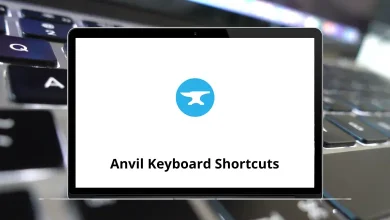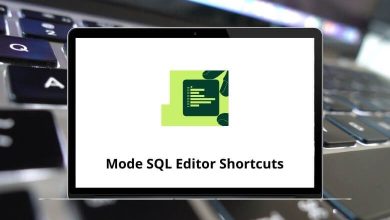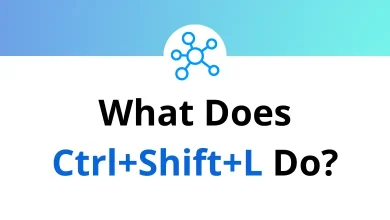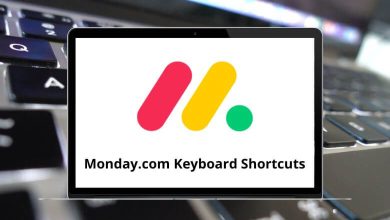What Does Ctrl+G Do?
Keyboard shortcuts can significantly improve productivity by reducing the need for mouse navigation. One such useful shortcut is Ctrl+G. This command is widely used across different applications, and its primary function often revolves around navigation or selection tasks.
Table of Contents
If you are curious about what Ctrl+G does, this article provides a detailed, application-specific explanation to help you understand its various uses.
Understanding the Ctrl+G Shortcut
The Ctrl+G keyboard shortcut generally performs a “Go To” action in many software programs. It allows users to quickly jump to a particular location, line, or page without scrolling manually. However, the functionality of Ctrl+G can vary depending on the program you are using.
In some design software, Ctrl+G can also serve a grouping function, enabling users to group multiple objects together. This dual use makes it a versatile and valuable shortcut to know.
Common Uses of Ctrl+G
Let’s explore the key functions of Ctrl+G across popular applications.
Ctrl+G in Microsoft Word
In Microsoft Word, pressing Ctrl+G opens the “Go To” dialog box. This feature allows users to navigate directly to:
- A specific page number
- A particular section
- A table
- A comment
- A footnote or endnote
Ctrl+G in Microsoft Excel
In Excel, the Ctrl+G shortcut opens the “Go To” dialog box, allowing users to quickly move to:
- A specific cell (e.g., B25)
- A defined cell range
- A named cell
Ctrl+G in Web Browsers
In some web browsers and online platforms, Ctrl+G functions as “Find Next” after using the search function (Ctrl+F). It helps users:
- Locate the next instance of the searched term on a web page.
- Navigate through multiple occurrences quickly.
Ctrl+G in Adobe Photoshop and Illustrator
In design tools like Adobe Photoshop and Illustrator, Ctrl+G is primarily used to group selected objects.
Ctrl+G in PDF Viewers (Adobe Acrobat)
In PDF viewers like Adobe Acrobat, Ctrl+G also works as a “Find Next” shortcut, similar to web browsers.
70 Adobe Acrobat Keyboard Shortcuts
Why Learning Ctrl+G Matters
Mastering shortcuts like Ctrl G can save valuable time and increase workflow efficiency. Whether you’re editing documents, navigating spreadsheets, designing graphics, or browsing the web, understanding this shortcut’s role in each application helps streamline your tasks.
How to Use Ctrl+G Effectively
Here are some practical tips to make the most of the Ctrl G shortcut:
- Combine with other navigation tools: In Word and Excel, pair Ctrl G with search functions for efficient editing.
- Use in design grouping: In Photoshop and Illustrator, group related objects to keep your layers organized.
- Quick review in PDFs: When reviewing documents, use Ctrl+F to search and Ctrl G to jump through occurrences without needing to rescan the entire document.
Alternative Shortcuts Related to Ctrl+G
- F5 in Microsoft Office: Opens the same “Go To” dialog as Ctrl G.
- Ctrl+Shift+G: In some applications, this functions as “Find Previous.”
- Ctrl+F: Often used to open the search bar, which pairs well with Ctrl G for document navigation.
Conclusion
The Ctrl+G keyboard shortcut is a powerful tool that performs various navigation and organization tasks depending on the software. Whether it’s:
- Jumping to a page in Microsoft Word
- Navigating to a specific cell in Microsoft Excel
- Finding the next occurrence of a word in web browsers or PDF viewers
- Grouping objects in graphic design software
Ctrl G is a versatile shortcut that can simplify and speed up your workflow.
By understanding where and how to use Ctrl G, you can become more efficient in your daily computing tasks. Whether you are working with documents, spreadsheets, graphics, or online content, this shortcut is worth mastering.
READ NEXT: