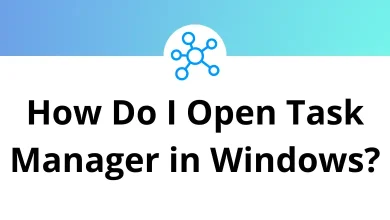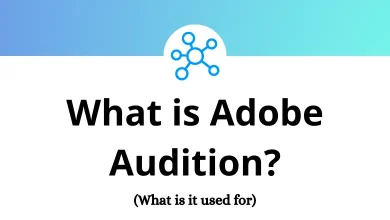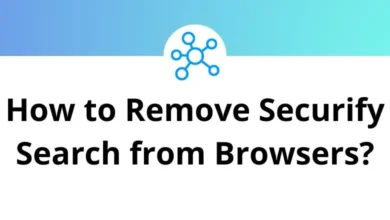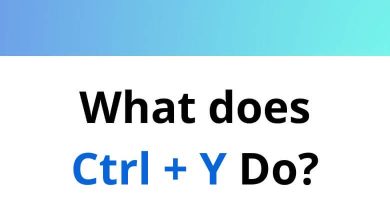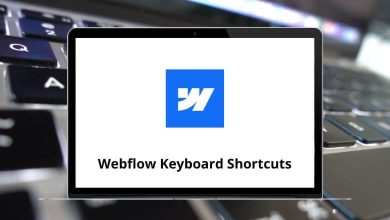How to See All Open Apps and Windows?
Ever lost track of what apps you have open? You’re not alone. Whether you’re multitasking for work or casually browsing with a dozen windows open, knowing how to quickly view all your active apps and windows can save time, reduce clutter, and boost productivity. In this guide, I’ll show you how to see all open apps and windows step by step on Windows 10, Windows 11, and macOS.
Table of Contents
Let’s jump in.
Windows 10: View All Open Apps and Windows
Windows 10 makes it fairly easy to view everything you have open. Here’s how to stay organized:
1. Use Task View
This is the fastest way to see all your open windows at once.
Steps:
- Press Windows + Tab on your keyboard.
- Or click the Task View icon (two overlapping rectangles) on your taskbar.
- A fullscreen view of all open windows will appear.
- You can switch between windows, or even add a new virtual desktop.
Pro Tip: You can also drag windows between virtual desktops here great for organizing work vs. personal tasks.
2. Use Alt + Tab Shortcut
Another quick method.
Steps:
- Hold down Alt, then tap Tab.
- A row of open windows will appear.
- Keep tapping Tab (while holding Alt) to cycle through them.
- Let go to jump to the one you want.
When to Use: Perfect for switching quickly between two or three apps while working.
3. Peek at the Taskbar
Hover over any app icon in your taskbar.
- You’ll see a preview of that app’s open windows.
- Hover over the preview to see it full-screen.
- Click the one you want to bring it to the front.
Bonus: If an app has multiple windows (like two Word docs), you’ll see previews for each.
4. Use the Ctrl + Alt + Tab Trick
This is like Alt + Tab, but it stays on-screen without holding keys.
Steps:
- Press Ctrl + Alt + Tab.
- Use arrow keys or mouse to pick your window.
- Hit Enter to open it.
113 Windows Run Commands you should know
Windows 11: View Open Apps with a More Polished Interface
Windows 11 keeps most of the Windows 10 features, but polishes them up. Here’s what to use:
1. Task View: Windows 11 Style
How to Access:
- Press Windows + Tab, just like in Windows 10.
- Or click the Task View icon (should be on your taskbar by default).
You’ll see:
- A sleek layout of all your open windows.
- Virtual desktops at the top.
- Snap groups (collections of windows snapped together).
Snap Groups? These are new! If you’ve snapped apps into a layout (like half screen + quarter screen), Windows 11 remembers and groups them for fast access.
2. Alt + Tab Still Works
- Same combo: Alt + Tab.
- But now, the preview is larger and includes Snap Groups too.
- Hold Alt, tap Tab to switch.
3. Touchpad Gesture (for Touchpad Users)
If you’re on a laptop:
- Swipe three fingers up on your touchpad.
- This opens Task View.
Swipe three fingers down to minimize all windows.
4. Taskbar Hover Previews
Still present and still helpful.
- Hover your mouse over a taskbar icon.
- See previews of all open windows for that app.
- Click the one you want.
Mac: See Open Apps and Windows Like a Pro
macOS does things a little differently but once you know the shortcuts, it’s smooth sailing.
1. Use Mission Control
Mission Control gives you a bird’s eye view of everything open.
How to open it:
- Swipe three or four fingers up on your trackpad.
- Or press F3 (or the Mission Control key) on your Mac keyboard.
- Or use Control + ↑ (Up Arrow Key).
You’ll see:
- All open windows
- Any full-screen or split-screen apps at the top
- Space to add new desktops
Quick Tip: Drag windows to the top bar to move them to other desktops or full screen.
2. Use App Exposé (For Single-App View)
Want to see just the windows for one app?
Steps:
- Swipe down with three fingers (on trackpad).
- Or press Control + ↓ (Down Arrow).
macOS shows you all the open windows for just that app. Super useful when working in apps like Safari or Pages.
3. Use Command + Tab
This is the Mac version of Alt + Tab.
Steps:
- Press Command + Tab to bring up the app switcher.
- Keep holding Command, and tap Tab to cycle through apps.
- Let go when you’re on the one you want.
Note: This shows open apps, not all individual windows.
4. View from the Dock
- Right-click (or Control-click) any app icon in the Dock.
- You’ll see a list of open windows.
- Click the one you want to bring it forward.
This is especially handy for apps with multiple documents or windows open.
5. Hot Corners
macOS has a neat feature called Hot Corners.
To enable:
- Go to System Settings > Desktop & Dock > Hot Corners.
- Set one corner to “Mission Control” or “Application Windows.”
Now when you move your mouse to that corner, it’ll open the view of your windows automatically.
Bonus Tips: Managing Your Open Windows Better
Seeing open windows is one thing managing them well is another. Here are some bonus power-user tips:
Use Virtual Desktops (Both Mac and Windows)
- On Windows, use Task View to add more desktops.
- On Mac, use Mission Control and drag windows to a new desktop space.
Great for separating tasks: work, personal, study, etc.
Snap Layouts in Windows 11
Just hover over the maximize button on any window.
- You’ll see layout options (like side-by-side, grid, etc.).
- Click one to snap your window into that layout.
Perfect for side-by-side research or multitasking.
Use Third-Party Tools for Window Management
If you want more control, try these:
- Windows: FancyZones (part of Microsoft PowerToys)
- Mac: Rectangle or Magnet (for snapping windows)
These tools let you arrange windows exactly how you like with keyboard shortcuts.
Final Thoughts
Whether you’re team Windows or team Mac, knowing how to quickly view all your open apps and windows is a game-changer for productivity. Each OS offers multiple ways to do it via keyboard shortcuts, gestures, or built-in tools.
Here’s a quick summary:
| Platform | Best Method | Shortcut |
| Windows 10 | Task View | Windows + Tab |
| Windows 11 | Task View with Snap Groups | Windows + Tab, Alt + Tab |
| macOS | Mission Control + App Exposé | F3, Control + ↑ / ↓, gestures |
Give a few of these methods a try and see which ones work best for your workflow. It’s all about finding your rhythm!
READ NEXT: