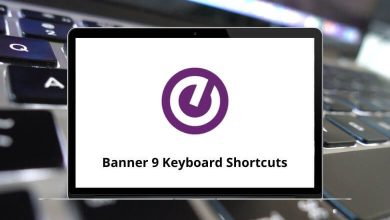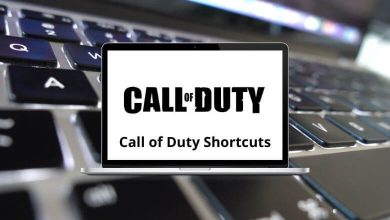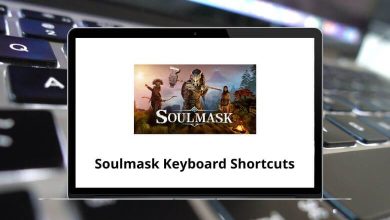40 Trello Keyboard Shortcuts
Have you ever wondered which keys to press to view a list of Trello Shortcuts while working in Trello? Well, it’s simple: just press Ctrl + ?. These shortcuts can also come to your rescue while juggling multiple tasks and projects. Therefore, work smarter, not harder, by simply using a keystroke!
Table of Contents
Trello does have keyboard shortcuts. Below is a list of Trello shortcuts that make task management easy, save hours of manual clicking, and make organizing less hectic. Download and keep the Trello Shortcuts list in PDF format to become a Trello master.
Most used Trello Shortcuts
| Action | Trello Shortcuts |
|---|---|
| Open Boards Menu in Header | B |
| Archive a Card | C |
| Due Date | D |
| Open Quick Edit Mode | E |
| Select the card below the current card | J |
| Select the card above the current card | K |
| Add or Remove Members | M |
| Insert a New Card | N |
| My Cards Filter | Q |
| Subscribe or Unsubscribe | S |
| Edit Title | T |
| Add Vote | V |
| Collapse or Expand boards Menu | W |
| Clear All Active Cards Filter | X |
| Autocomplete Members | @ |
| Autocomplete Labels | # |
| Focus Search Box | / |
| Close Menu or Cancel Editing | Esc |
| Save Text | Ctrl + Enter |
| Open Cards | Enter |
| Move the card to the Bottom of the adjacent left list | , |
| Move the card to the Bottom of the adjacent right list | . |
| Move the card to the Top of the adjacent left list | < |
| Move the card to the Top of the adjacent right list | > |
| Assign Self | Spacebar |
| Open Shortcut Page | ? |
Labels Shortcuts
| Action | Trello Shortcut keys |
|---|---|
| Open pop-up for available Labels | L |
| Toggle Label – Green | 1 |
| Toggle Label – Yellow | 2 |
| Toggle Label – Orange | 3 |
| Toggle Label – Red | 4 |
| Toggle Label – Purple | 5 |
| Toggle Label – Blue | 6 |
| Toggle Label – Sky | 7 |
| Toggle Label – Lime | 8 |
| Toggle Label – Pink | 9 |
| Toggle Label – Black | 0 |
There is a shortcut key assigned for every action, from moving a card to adding a due date. Asana is a leading software for project management, besides Trello. Consider taking a look at Asana Shortcuts.
READ NEXT:
- 45 Maxthon 6 Keyboard Shortcuts
- 20 Medium Website Keyboard Shortcuts
- 15 Microsoft Hotmail Keyboard Shortcuts
- 15 Podio Keyboard Shortcuts