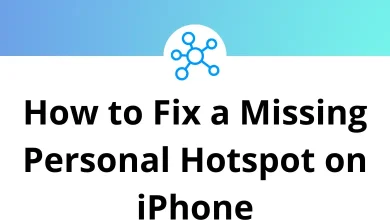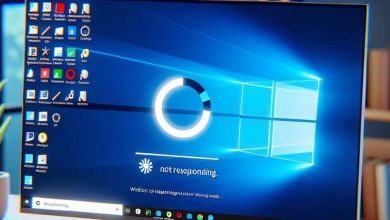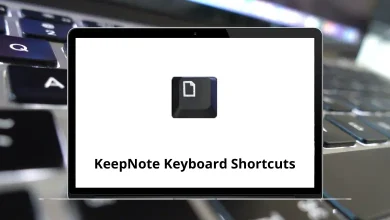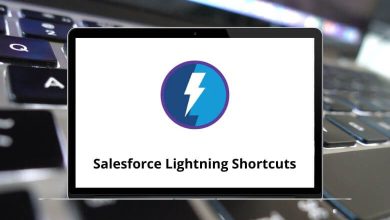Learn Epic Health Shortcuts for Windows
Most Used Epic Shortcuts
| Action | Epic Health Shortcut keys |
|---|
| Send an open window to the back | Alt + Esc |
| Cut | Ctrl + X |
| Copy | Ctrl + C |
| Paste | Ctrl + V |
| Find | Ctrl + F |
| Replace | Ctrl + H |
| Select all | Ctrl + A |
| Print | Ctrl + P |
| Undo | Ctrl + Z |
| Select text | Shift + Arrow keys |
| Move across words in the text | Ctrl + Arrow keys |
| Select text by a word at a time instead of each letter | Ctrl + Shift + Arrow keys |
| Delete previous word/character block | Ctrl + Backspace |
| Delete the next word/character block | Ctrl + Delete |
| Open Windows Task Manager | Ctrl + Shift + Esc |
| Lock windows if you are logged in to a shared workstation | Win + L |
| Minimize all windows | Win + M |
| Undo minimize all windows | Win + Shift + M |
| Toggle bold formatting | Ctrl + B |
| Toggle italic formatting | Ctrl + I |
| Toggle underline | Ctrl + U |
| Move the window to fill half of the screen | Win + Right & Left Arrow key |
| Maximize window | Win + Up Arrow key |
| Decrease the size of the window | Win + Down Arrow key |
| When using bullet points, move to the next bullet | Tab |
| Return bullet point to the left | Shift + Tab |
| Move the cursor to the location / URL bar | Alt + D |
| Close the tab or browser window | Ctrl + W |
| When Explorer is already up, open a new tab | Ctrl + T |
| Delete a file, bypassing the Recycle Bin | Shift + Delete |
| Create a new folder | Ctrl + Shift + N |
| Rename a file | F2 |
Main Workspace Shortcuts
| Action | Epic Keyboard Shortcuts |
|---|
| Open the Epic Button menu | Alt |
| Jump to the Epic search function | Ctrl + Spacebar |
| Open Paging System | Ctrl + 1 |
| Go to Patient Lists workspace | Ctrl + 2 |
| Open Patient Station | Ctrl + 3 |
| Secure your Epic workstation | Ctrl + Alt + S |
| Logout of Epic | Ctrl + Alt + L |
Patients Chart Shortcuts
| Action | Epic Shortcut keys |
|---|
| Close the Workspace (chart) | Ctrl + W |
| Open the menu for More activities | Ctrl + D |
| Move to the next row | Tab |
| Move to the previous row | Shift + Tab |
| Quickly select choices in the drop-down menu | A – Z |
| Move the cursor to the next choice in the list | UP & Down Arrow key |
| Save the selection and move to the next row | Enter |
| Remain in the row but choose more than one item | ; |
| Add comments to rows | F6 |
| Navigate to the previous section | F7 |
| Navigate to the next section | F8 |
| Close section or note | F9 |
| Open Manage Orders Activity | Ctrl + O |
| Open the sidebar of Manage Orders Activity | Alt + M |
| Open Order Sets | Alt + D |
| Place the cursor in the New Order field in the Sidebar | Alt + W |
| Open the window to Sign orders | Alt + S |
| Open the comment box in the Order Composer window | F6 |
| Today (current date or relative date) | T |
| Week (relative date) | W |
| Month (relative date) | M |
| Year (relative date) | Y |
| Now | N |
| Hour | H |
Note Writing Shortcuts
| Action | Epic Keyboard Shortcuts |
|---|
| Move the cursor to the next line of text | Down Arrow key |
| Move the cursor to the previous line of text | Up Arrow key |
| Move the cursor to the end of the current line of text | End |
| Move the cursor to the beginning of the current line of text | Home |
| Move the cursor to the end of the text | Ctrl + End |
| Moves cursor to the beginning of the text | Ctrl + Home |
| Moves cursor to next word | Ctrl + Right Arrow key |
| Moves cursor to the previous word | Ctrl + Left Arrow key |
| Highlight from the cursor position to the end of the line of text | Shift + End |
| Highlight from the cursor position to the beginning of the line of text | Shift + Home |
| Highlight the line below the current one | Shift + Down Arrow key |
| Highlight the line above the current one | Shift + Up Arrow key |
| Highlight one character to the right of the cursor | Shift + Right Arrow key |
| Highlight one character to the left of the cursor | Shift + Left Arrow key |
| Highlight from the cursor position to the end of the word | Ctrl + Shift + Right Arrow key |
| Highlight from the cursor position to the beginning of the word | Ctrl + Shift + Left Arrow key |
READ NEXT: