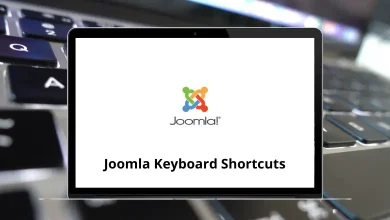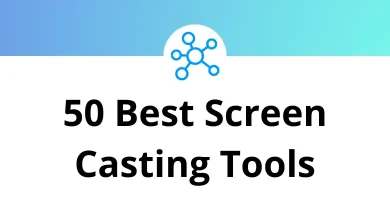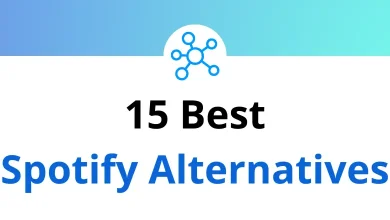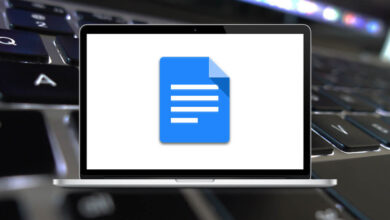15 Clementine Player Keyboard Shortcuts
Clementine Player is a lightweight audio application that helps you build your music library by importing files from your hard drive. Music is a great way to pass the time, motivate and inspire, and even improve concentration, which is why Clementine Player shortcuts is so highly favored. It’s definitely worth checking out.
Table of Contents
Clementine Player shortcuts allow users to create and manage playlists, stream music, and even search for popular tracks. Below is a list of Clementine Player shortcuts that will enhance your music listening experience. You can also download the Clementine Player shortcuts list in PDF format for convenience.
Playlists Shortcuts
| Action | Clementine Player Shortcut keys Windows | Clementine Player Shortcut keys Linux |
|---|---|---|
| Add file to the playlist | Ctrl + Shift + A | Ctrl + Shift + A |
| Add stream to playlist | Ctrl + O | Ctrl + O |
| New playlist | Ctrl + N | Ctrl + N |
| Save playlist | Ctrl + S | Ctrl + S |
| Open playlist | Ctrl + Shift + O | Ctrl + Shift + O |
| Clear Playlist | Ctrl + K | Ctrl + K |
| Shuffle playlist | Ctrl + H | Ctrl + H |
| Jump to the current track | Ctrl + J | Ctrl + J |
Playback Shortcuts
| Action | Clementine Shortcuts Windows | Clementine Shortcuts Linux |
|---|---|---|
| Previous Track | F5 | F5 |
| Next Track | F8 | F8 |
| Play or Pause | F6 | F6 |
| Stop | F7 | F7 |
| Love song – for Last.FM users | L | L |
| Ban song – for Last.FM users | B | B |
| Quit program | Ctrl + Q | Ctrl + Q |
Spotify, Foobar2000, AIMP, MusicBee, and iTunes are all music managers that offer various functionalities. Depending on your preferences, you can choose the alternative that suits you best. For your convenience, we have listed the shortcuts for each alternative. Take a look at Spotify Shortcuts, AIMP Shortcuts, MusicBee Shortcuts, and iTunes Shortcuts.
READ NEXT:
- 65 HoneyView Keyboard Shortcuts
- 30 Tencent QQ Player Shortcuts
- 90 Beyond Compare Shortcuts
- 10 CA PAM RDP Client Shortcuts