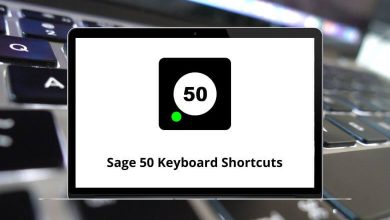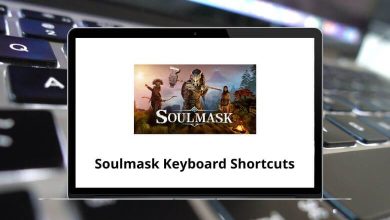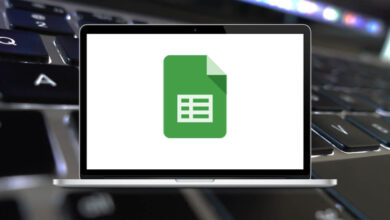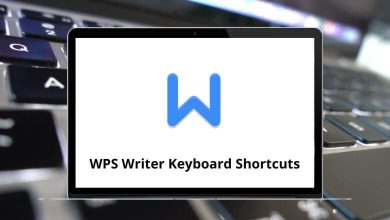MacOSShortcutsSocial & MessagingWindows
31 Cisco Webex Keyboard Shortcuts
List of Cisco Webex Shortcuts
Table of Contents
Learn Cisco Webex Shortcuts for Windows & Mac
Most Used Cisco Webex Shortcuts
| Action | Cisco Webex Shortcuts Windows | Cisco Webex Shortcuts Mac |
|---|---|---|
| Close any dialog box | Alt + F4 | Option + F4 |
| Zoom in | Ctrl + + | Command + + |
| Zoom out | Ctrl + – | Command + – |
| Copy text from the Chat panel | Ctrl + A | Command + A |
| Share an application | Ctrl + Alt + A | Command + Option + A |
| Share your screen | Ctrl + Alt + D | Command + Option + D |
| Share a whiteboard | Ctrl + Alt + N | Command + Option + N |
| Share a file or video | Ctrl + Alt + O | Command + Option + O |
| Show the Meeting Controls panel while sharing | Ctrl + Alt + Shift | Command + Option + Shift |
| Hide the Meeting controls, panels, and notifications while sharing | Ctrl + Alt + Shift + H | Command + Option + Shift + H |
| Allow all participants to share | Ctrl + Alt + S | Command + Option + S |
| Assign privileges to participants | Ctrl + K | Command + K |
| Mute or unmute the selected user | Ctrl + M | Command + M |
| Browse to open and share a file | Ctrl + O | Command + O |
| Rotate the page left | Ctrl + Shift + < | Command + Shift + < |
| Rotate the page right | Ctrl + Shift + > | Command + Shift + > |
| Show or hide the meeting controls | Ctrl + Shift + Q | Command + Shift + Q |
| Transfer a file for participants to download | Ctrl + Shift + T | Command + Shift + T |
| Adjust the page size to the available screen space | Ctrl + Shift + W | Command + Shift + W |
| Synchronize the display of a shared page, slide, or whiteboard in all participant content viewers with the display in your viewer | Ctrl + Shift + Y | Command + Shift + Y |
| Switch between Panel View | Ctrl + Tab | Command + Tab |
| Switch between tabs in the following dialog boxes: Invite and Remind, Preferences, Meeting Options, Participant Privileges | Ctrl + Tab | Command + Tab |
| Close a shared file or whiteboard | Ctrl + W | Command + W |
| Redo the last action | Ctrl + Y | Command + Y |
| Undo the last action | Ctrl + Z | Command + Z |
| Cancel an action, close an active window or menu, or display the meeting controls, panels, and notifications in full-screen sharing mode | Esc | Esc |
| Access Webex Meetings Help | F1 | F1 |
| Switch between the content area and the panel’s area | F6 | F6 |
| During file sharing, use it to advance to the next slide | Page Down key | Page Down key |
| During file sharing, use to return to the previous slide | Page Up Key | Page Up Key |
| Use right-click menus in the following panels and elements: Participant panel, Chat panel, Notes panel, Closed Captions panel, File Transfer window, Shared whiteboard and file tabs, Work with the participant list, Copy text from the Chat panel | Shift + F10 | Shift + F10 |
READ NEXT:
- Telegram Keyboard Shortcuts
- Zathura Keyboard Shortcuts
- Citrix Receiver Keyboard Shortcuts
- Burp Suite Keyboard Shortcuts