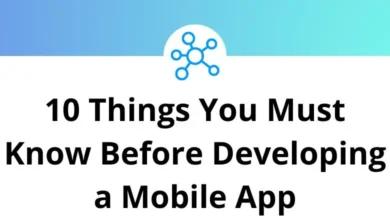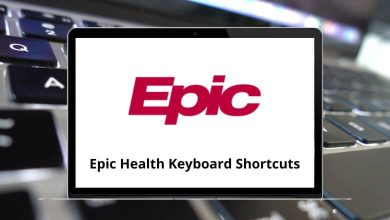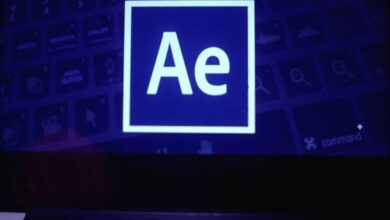28 YouTube Keyboard Shortcuts
Easily navigate the platform and control your video playback with YouTube’s keyboard shortcuts. They will make your user experience more efficient and enjoyable. The keyboard shortcuts will help many people, as countless individuals spend most of their time on YouTube.
Suppose you are one of those people who spend hours a day on YouTube. In that case, I would recommend you try the YouTube shortcuts. The list of YouTube keyboard shortcuts is quite extensive. Download the YouTube shortcuts in PDF format.
Basic Shortcuts
| Action | YouTube Hotkeys |
|---|---|
| Play or Pause video – Player focus required | Spacebar |
| Play or Pause video – doesn’t require focus | K |
| Mute or Unmute volume | M |
| Move backward 5 seconds | Left Arrow key |
| Move forward 5 seconds | Right Arrow key |
| Move forward 10 seconds | L |
| Move backward 10 seconds | J |
| Turn up the volume by 5% | Up Arrow key |
| Turn down volume by 5% | Down Arrow key |
| Restart the video | Home/0 |
| Move playhead to the respective percentage, 10%…90% | 1, 2, 3…9 |
| Enter or Exit fullscreen | F |
| Exit fullscreen | Esc |
| Move to the next video – only in the playlist | Ctrl + Right Arrow key |
| Move to the previous video – only in the playlist | Ctrl + Left Arrow key |
| Move forward in the player control buttons | Tab |
| Move backward in player control buttons | Shift + Tab |
| Execute the select player control button | Enter |
| Turn on/off CC (closed captions) | C |
| Increase CC font size when it’s turned on | + |
| Decrease CC font size when it’s turned on | – |
| Change CC background-color | B |
| Increase play speed | > |
| Decrease play speed | < |
| Play previously played video | Shift + P |
| Play the next video in the recommendation/playlist | Shift + N |
| Place the text cursor in the search field to start typing | / |
| Focus away from the search field if the text cursor is there | Esc |
Of course, you can always pay for YouTube Premium and enjoy no ads, downloads, or background play on YouTube and YouTube Music.
Among the above shortcuts, the most common keyboard shortcut that people know is using the Spacebar key, which will help you pause and unpause the video. Learning them may require some practice, but the time invested is worthwhile. Once you have mastered the YouTube keyboard shortcuts, the next step is to learn Zoom shortcuts.
READ NEXT: