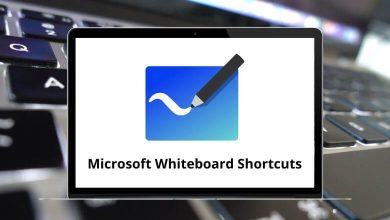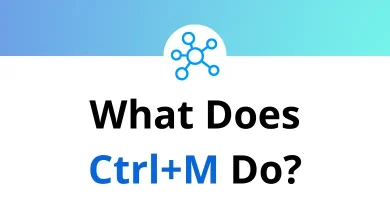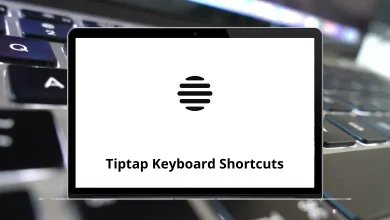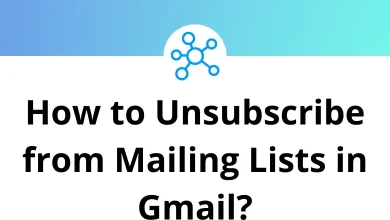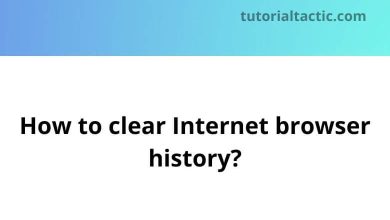Learn YouTrack Cloud Shortcuts for Windows
Issues list shortcuts
| Action | YouTrack Cloud Shortcut keys |
|---|
| Clear the current selection. Only available when Quick view is on. | Esc |
| Set focus to the issue below the current issue. | Down Arrow Key |
| Set focus to the issue above the current issue. | Up Arrow Key |
| Go to the last issue on the page. | End |
| Go to the first issue on the page. | Home |
| Go to the next page. | Ctrl + Right Arrow Key |
| Go to the previous page. | Ctrl + Left Arrow Key |
| Expand the detail for the current issue in the list. | Right Arrow Key |
| Collapse the detail for the current issue in the list. | Left Arrow Key |
| Toggle the selection of the current issue. | Spacebar |
| Open the current issue in edit mode. Use to update the issue project, summary, description, or visibility. | F2 |
| Open your personal list of Saved Searches and Tags from the Issues menu. Press Esc to close. | Ctrl + Shift + ! |
| Copy the ID of the current issue to the clipboard. | Ctrl + C |
| Copy the issue ID and summary of the current issue to the clipboard. | Ctrl + Alt + Shift + C |
| Open the current issue in single issue view. | Enter |
| Open the New Issue page. | Alt + Insert |
| View keyboard shortcuts. | Ctrl + / |
Single issue view shortcuts
| Action | YouTrack Cloud Shortcut Keys |
|---|
| Open the issue in edit mode | F2 |
| Copy the ID of the current issue to the clipboard. | Ctrl + C |
| Copy the issue ID and summary to the clipboard. | Ctrl + Alt + Shift + C |
| Attach an image from the clipboard to the issue or comment. | Ctrl + V |
| Submit changes when editing the issue or adding comments. | Ctrl + Enter |
| Open your personal list of Saved Searches and Tags. Press Esc to close. | Ctrl + Shift + ! |
| Open the New Issue page. | Alt + Insert |
| Cancel issue editing. | Esc |
Rich text editor shortcuts
| Action | YouTrack Cloud Shortcuts |
|---|
| Sets the current selection of characters in a boldface font. | Ctrl + B |
| Sets the current selection of characters in an italic font. | Ctrl + I |
| Sets the current selection of characters with a horizontal line through the center. | Ctrl + Shift + S |
| Sets the current selection in a monospace font on a light background | Ctrl + Shift + M |
| Switches between Visual and Markdown mode. | Ctrl + Shift + P |
Search box shortcuts
| Action | YouTrack Cloud Shortcuts |
|---|
| Switch to the Search Context drop-down menu. | Shift + Tab |
| Show suggestions. | Ctrl + Spacebar |
| Submit the search request. | Enter |
Agile boards shortcuts
| Action | YouTrack Cloud Shortcuts |
|---|
| Open the Apply Command dialog | Ctrl + Alt + J |
| Switch focus between the board and the search box. | Esc |
| Deselect all selected cards. | Esc |
| Toggle the selection of the current card. | Spacebar |
| Open the current card in edit mode. | F2 |
| Open the current card in view mode. | F3 |
| Edit the estimation for the current card. | F4 |
| Remove the selected cards from the board. If your board uses sprints, the cards are removed from the selected sprint. | Delete |
| Set focus to the card on the left. | Left Arrow Key |
| Set focus to the card on the right. | Right Arrow Key |
| Set focus to the card above the current card. | Up Arrow Key |
| Set focus to the card below the current card. | Down Arrow Key |
| Set focus to the first card that is visible on the board. | Home |
| Set focus to the last card that is visible on the board. | End |
| Move the current card to the left. | Ctrl + Left Arrow Key |
| Move the current card to the right. | Ctrl + Right Arrow Key |
| Move the current card up. | Ctrl + Up Arrow Key |
| Move the current card down. | Ctrl + Down Arrow Key |
| Assign the current card to yourself. | Ctrl + M |
| Add an issue as a new swimlane. Only recognized when the board uses issues to identify swimlanes. | Ctrl + Alt + Shift + Insert |
| Expand or collapse all swimlanes. | Ctrl + Shift + | |
| Open a dialog to locate and attach files. | Ctrl + Alt + A |
| Add a card to the board. | Alt + Insert |
| Create a subtask for the current card. | Ctrl + Alt + Insert |
| Toggle backlog visibility. | Ctrl + Shift + BackSpace |
| Select the next custom field to the right. Only recognized with card sizes that show custom fields (M-XL). | Tab |
| Select the next custom field to the left. Only recognized with card sizes that show custom fields (M-XL). | Shift + Tab |
| Open your personal list of Saved Searches and Tags. Press Esc to close. | Ctrl + Shift + ! |
| Open the Apply Command dialog with the most recent command in the input field. | Ctrl + Alt + K |
| Copy the issue ID for the current card to the clipboard. | Ctrl + C |
| Copy the issue ID and summary for the current card to the clipboard. | Ctrl + Alt + Shift + C |
| Switch to TV mode. Press Esc to exit. | Ctrl + Alt + D |
Dashboard shortcuts
| Action | YouTrack Cloud Shortcut Keys |
|---|
| Save widget. | Ctrl + Enter |
| Open the Add widget menu. | Alt + Shift + Insert |
| Create new dashboard. | Alt + Shift + N |
| View previous dashboard. | Shift + Left Arrow Key |
| View next dashboard. | Shift + Right Arrow Key |
| Open dashboards list. | Shift + Down Arrow Key |
| Select the widget to the left of the current widget. | Left Arrow Key |
| Select the widget to the right of the current widget. | Right Arrow Key |
| Select the widget above the current widget. | Up Arrow Key |
| Select the widget below the current widget. | Down Arrow Key |
| Open the widget menu. | E |
| Deselect widget. | Esc |
| Refresh all widgets. | Alt + Shift + R |
| Toggle preview in Markdown Notes widget. | Ctrl + Alt + T |
READ NEXT: