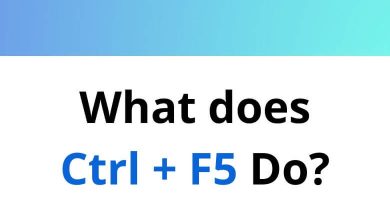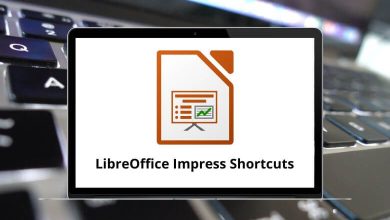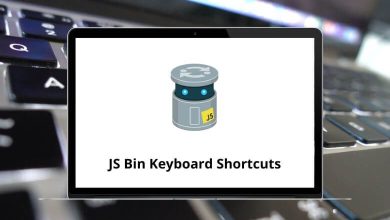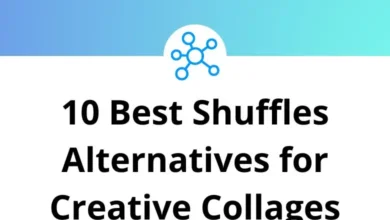20 Sticky Notes Keyboard Shortcuts
With the help of Sticky Notes shortcuts, you will be able to increase your productivity. Gone are the days when you needed to find paper and a pen to jot down the smallest thing. Originally, the motive of this app was very basic and clear, i.e., to create and save notes on your desktop. However, a lot has improved over the years, and Sticky Notes can now carry out the following tasks:
- Sync between devices
- Support search functions
- Recognize handwriting
- Add entries to Cortana
- Support dark mode
- Format text
Sticky Notes shortcut keys are essential for users with vision disabilities or mobility issues. Sticky Notes shortcut keys provide an alternative to using a mouse or a touchscreen. In this tutorial, we have listed the Sticky Notes shortcut keys that you must know while working with them. Download the Sticky Notes shortcut keys list in PDF form.
Most used Sticky Notes Shortcuts
| Action | Sticky Note Shortcuts |
|---|---|
| Copy | Ctrl + C |
| Paste | Ctrl + V |
| Cut | Ctrl + X |
| Bold text | Ctrl + B |
| Italic text | Ctrl + I |
| Underlined text | Ctrl + U |
| Strikethrough | Ctrl + T |
| Bulleted list | Ctrl + Shift + L |
| Numbered list | Ctrl + Shift + L |
| Increased text size | Ctrl + Shift + > |
| Decreased text size | Ctrl + Shift + < |
| Increased text size | Ctrl + Shift + . |
| Decreased text size | Ctrl + Shift + , |
Hence, managing and creating multiple sticky notes is easier and more convenient. I am an extensive user of Sticky Notes, and I can proudly say that working with Sticky Notes shortcut keys made working even better and faster. OneNote is an alternative to Sticky Notes, and the list of OneNote shortcuts is comparatively longer than that of Sticky Notes.
READ NEXT:
- 30 Foxit Reader Keyboard Shortcuts
- 50 Google Earth Keyboard Shortcuts
- 80 QuickBooks Online Keyboard Shortcuts
- 15 Sketchup Keyboard Shortcuts