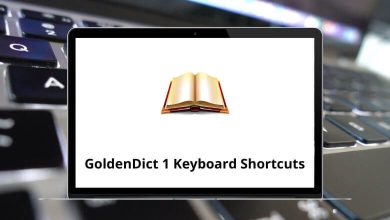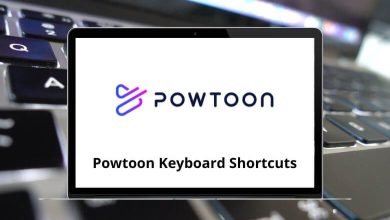50 Best Screen Casting Tools You Should Try
In today’s digital workspace, screen casting tools have become essential for educators, marketers, developers, and content creators alike. Whether you’re recording tutorials, product demos, presentations, or gameplay, the right screencast software can significantly enhance communication and productivity.
Table of Contents
- 1 50 Best Screen Casting Tools
- 1.1 1. Camtasia
- 1.2 2. ScreenFlow
- 1.3 3. OBS Studio
- 1.4 4. Snagit
- 1.5 5. ShareX
- 1.6 6. FlashBack Express
- 1.7 7. ActivePresenter
- 1.8 8. Filmora Scrn
- 1.9 9. Movavi Screen Recorder
- 1.10 10. EaseUS RecExperts
- 1.11 11. Icecream Screen Recorder
- 1.12 12. TinyTake
- 1.13 13. Debut Video Capture
- 1.14 14. Bandicam
- 1.15 15. Screenbits
- 1.16 16. Screen Studio (macOS)
- 1.17 17. Gecata by Movavi
- 1.18 18. Descript Screen Recorder
- 1.19 19. RecordCast
- 1.20 20. ScreenRec
- 1.21 21. ScreenPal (formerly Screencast-O-Matic)
- 1.22 22. Screencastify
- 1.23 23. Loom
- 1.24 24. ApowerREC / Apowersoft Online Recorder
- 1.25 25. DemoAir Screen Recorder
- 1.26 26. Vidyard
- 1.27 27. Vimeo Record
- 1.28 28. Nimbus Screenshot & Screen Video Recorder
- 1.29 29. WowTo Recorder
- 1.30 30. Outklip
- 1.31 31. Drift Video
- 1.32 32. ClickUp Clips
- 1.33 33. BlueDot Screen Recorder
- 1.34 34. ScreenDemos
- 1.35 35. Vmaker
- 1.36 36. QuickTime Player (macOS)
- 1.37 37. Xbox Game Bar (Windows 11/10)
- 1.38 38. NVIDIA ShadowPlay (GeForce Experience)
- 1.39 39. Kap (macOS, open-source)
- 1.40 40. Monosnap
- 1.41 41. Awesome Screenshot & Screen Recorder
- 1.42 42. Zight (formerly Droplr)
- 1.43 43. Sendspark
- 1.44 44. Dubb Video Recorder
- 1.45 45. Fraps
- 1.46 46. Tella
- 1.47 47. Screenity
- 1.48 48. TechSmith Capture (Jing Successor)
- 1.49 49. Screenify
- 1.50 50. Descript Screen Recorder (Native & Web)
- 2 Conclusion
With dozens of options available ranging from free screencasting apps to advanced screencast programs it can be challenging to choose the best fit for your needs. From browser-based recorders to full-featured editing suites, each tool offers unique features tailored for different platforms and use cases.
50 Best Screen Casting Tools
This guide explores 50 of the most active and reliable screen casting tools, categorized for easy navigation.
1. Camtasia
Camtasia is a professional screen casting tool developed by TechSmith. It allows users to record their screen, webcam, and audio with high clarity. The built-in editor makes it easy to add effects, annotations, and transitions. It’s ideal for tutorials, training videos, and business presentations. Although it’s a paid screencast software, it offers excellent value for content creators and educators.
60 Camtasia Keyboard Shortcuts
2. ScreenFlow
ScreenFlow is a powerful screencasting app designed exclusively for macOS users. It offers high-quality screen, webcam, and audio recording. The built-in editor includes transitions, animations, and closed caption support. It’s widely used for video tutorials, online courses, and app demos. ScreenFlow is a paid screencast program but is praised for its ease of use and professional output.
3. OBS Studio
OBS Studio is a free and open-source screencast software suitable for both beginners and professionals. It supports high-performance real-time video/audio capturing and streaming. OBS allows users to create custom scenes using multiple sources like windows, webcams, and images. It’s popular among gamers, educators, and live streamers. The software is cross-platform and highly customizable.
21 OBS Studio Keyboard Shortcuts
4. Snagit
Snagit, also by TechSmith, is a lightweight screen casting tool tailored for quick screen captures and short video tutorials. It includes easy-to-use editing tools like annotations and step tools. Snagit is ideal for creating instructional content, feedback videos, and explainer clips. It supports GIF export and integrates with cloud sharing options. While it’s a paid tool, it’s highly valued for its simplicity.
ShareX is a free, open-source screen casting tool popular for its rich feature set. It allows screen capture, GIF recording, and direct sharing to multiple platforms. Advanced users benefit from customizable workflows, hotkeys, and annotation tools. It’s especially useful for quick documentation and troubleshooting videos. ShareX runs on Windows and has no watermark or time limits.
6. FlashBack Express
FlashBack Express is a free screen recording tool for Windows users. It allows full-screen or region-based recording with webcam and mic input. Though the free version lacks editing features, recordings can be saved without watermarks. It’s suitable for creating demos, how-tos, and internal training videos. A paid Pro version adds editing and annotation tools.
7. ActivePresenter
ActivePresenter is an all-in-one screencast software ideal for eLearning and training content. It supports full-motion recording, quizzes, annotations, and advanced interactivity. The free version is feature-rich with no time limits or watermarks for non-commercial use. Export formats include MP4, AVI, and HTML5. It’s widely used in education and corporate training environments.
40 ActivePresenter Keyboard Shortcuts
8. Filmora Scrn
Filmora Scrn is a beginner-friendly screen casting program with dual-screen and webcam recording. It offers basic video editing features like trimming, annotations, and cursor effects. Users can record at up to 120 FPS, which is useful for game capture. It supports various export formats and social sharing. The tool is suitable for casual creators and educators.
9. Movavi Screen Recorder
Movavi Screen Recorder provides easy screen capture with scheduled recording and webcam support. It includes basic editing tools and the ability to draw on video while recording. The interface is user-friendly, making it great for quick tutorials and walkthroughs. Videos can be exported in multiple formats or shared directly online. It’s a paid tool with a trial version available.
10. EaseUS RecExperts
EaseUS RecExperts is a feature-rich screen casting app for Windows and macOS. It allows users to record screen, webcam, audio, and even scheduled recordings. The software includes trimming tools, task scheduling, and auto-stop functions. It’s suitable for tutorials, streaming, and online meetings. EaseUS RecExperts is paid but offers a free trial with limited features.
11. Icecream Screen Recorder
Icecream Screen Recorder is a user-friendly tool for capturing screen activity with audio and webcam. It offers features like scheduled recording, annotations, and watermark addition. The interface is clean, making it ideal for beginners and casual users. Videos can be saved in multiple formats or shared online. A free version is available with limitations, while the Pro version unlocks full features.
12. TinyTake
TinyTake is a lightweight screencasting app best suited for quick captures and basic video annotation. It allows screen recording up to 120 minutes with webcam input. Users can add arrows, text, and blur sections before sharing. TinyTake also offers cloud storage for video hosting. It’s available for both Windows and macOS, with free and paid plans.
13. Debut Video Capture
Debut Video Capture by NCH Software offers flexible screen recording with webcam and mic integration. It supports scheduled recordings and overlays for timestamps and captions. Users can record external devices like webcams or VHS tapes. The tool is free for non-commercial use with a paid version for advanced features. It’s suitable for a range of personal and professional applications.
14. Bandicam
Bandicam is a well-known screen casting software for Windows, especially popular among gamers and educators. It supports high-quality recording at up to 4K resolution and 480 FPS. Users can capture screen, gameplay, and external devices with ease. It also includes real-time drawing and webcam overlay. Bandicam is paid but offers a free trial with watermark.
15. Screenbits
Screenbits is a modern and lightweight screen recorder for Windows 10/11. It supports screen, webcam, and audio recording with customizable quality settings. Users can pause/resume recordings and set hotkeys for quick controls. It’s ideal for instructional content, webinars, and casual recordings. Screenbits is a paid tool with a free trial option.
16. Screen Studio (macOS)
Screen Studio is a macOS-exclusive screencast tool designed for visually polished recordings. It includes auto-zoom, cursor tracking, and smooth motion effects. The software is great for product demos, tutorials, and UI showcases. Users can export videos directly in high resolution. Though paid, it’s a favorite among Mac-based professionals for its sleek output.
17. Gecata by Movavi
Gecata by Movavi is a screen recorder built for gamers and streamers. It captures HD gameplay with minimal CPU load and includes webcam and mic support. Users can record while streaming or save footage for editing later. The tool is easy to use and optimized for performance. It’s a paid product with a free trial available.
18. Descript Screen Recorder
Descript Screen Recorder is part of Descript’s audio/video editing suite. It captures screen and webcam, then allows editing by modifying the transcript. This text-based approach is ideal for podcasters, instructors, and marketers. Recordings can be published online or exported in various formats. The tool is available on desktop and browser, with free and paid plans.
19. RecordCast
RecordCast is a free, browser-based screen casting app with no software installation needed. It supports up to 30 minutes of recording per session with basic editing tools. Users can capture screen, webcam, or both, and add titles or audio tracks. It’s best for quick tutorials and presentations. Videos are exported in MP4 and require no account to use.
20. ScreenRec
ScreenRec is a lightweight screen recording tool for capturing screen, voice, and webcam input. It emphasizes fast sharing with private links and cloud storage. Recordings are encrypted and watermark-free, even in the free version. It’s well-suited for business communication, tutorials, and product walkthroughs. Available for Windows, with a Linux version in development.
21. ScreenPal (formerly Screencast-O-Matic)
ScreenPal is an easy-to-use screencasting app ideal for educators and content creators. It allows screen and webcam recording with drawing tools, captions, and stock media. The free plan supports basic features, while the paid versions add editing, cloud storage, and branding options. It works on Windows, macOS, Chromebook, and mobile devices. ScreenPal is widely used in classrooms and training environments.
22. Screencastify
Screencastify is a browser-based screencast software that integrates seamlessly with Google Chrome. It supports screen and webcam capture, annotations, and auto-save to Google Drive. It’s popular in schools for recording lessons, tutorials, and student presentations. A free plan is available with a time limit; paid versions remove restrictions and add editing. Screencastify is web-based, requiring no download.
12 Screencastify Keyboard Shortcuts
23. Loom
Loom is a cloud-based screen recording tool designed for quick communication and team collaboration. It records your screen, webcam, and voice, and instantly shares a link for viewing. Used widely in remote work, education, and client communication, it’s fast and simple. Loom works on browsers and desktop with free and business plans. It’s ideal for async updates, walkthroughs, and feedback.
16 Loom Video Keyboard Shortcuts
24. ApowerREC / Apowersoft Online Recorder
ApowerREC is a full-featured desktop screen recorder, while Apowersoft Online Recorder is browser-based. Both support screen, webcam, and audio recording with annotation tools. ApowerREC includes task scheduling and real-time editing. Online Recorder requires no installation and is ideal for quick recordings. Both tools offer free access with premium upgrades for longer sessions and extra features.
25. DemoAir Screen Recorder
DemoAir is a Chrome extension screen recorder by Wondershare. It lets users record screen, webcam, or both with annotation tools. Designed for educators, developers, and sales teams, it integrates with Google Workspace and GitHub. Videos can be shared via link or uploaded to YouTube and Drive. It’s a convenient, cloud-first screencasting app with a free plan available.
26. Vidyard
Vidyard is a business-oriented screen casting platform focused on video messaging and sales outreach. It offers webcam and screen recording, viewer analytics, and branded video pages. Users can embed videos in emails or websites with ease. It’s ideal for sales teams, marketers, and educators. Vidyard offers a free plan with core features and paid plans for advanced use.
27. Vimeo Record
Vimeo Record is a free screen casting tool for Chrome users, built into the Vimeo platform. It allows easy screen and webcam recording with instant upload to your Vimeo account. It’s great for team communication, tutorials, and video notes. Users can organize and share videos directly from the dashboard. It’s completely free and supports HD recording.
28. Nimbus Screenshot & Screen Video Recorder
Nimbus is a browser extension that captures both static screenshots and screen videos. It supports full-page capture, webcam overlay, and simple video trimming. Users can annotate, blur, or highlight parts of the screen before sharing. It’s ideal for quick instructional content, especially in Chrome and Firefox. Nimbus offers free and premium plans.
29. WowTo Recorder
WowTo Recorder is part of a video knowledge base platform designed for creating instructional how-to videos. It allows screen recording with voiceover, step-by-step narration, and auto-captioning. Videos can be embedded or shared directly with searchable transcripts. It’s ideal for product training, customer support, and internal onboarding. A free plan is available with limits on video output.
30. Outklip
Outklip is a browser-based screencasting app built for quick demo videos and async communication. It allows users to record screen and webcam with voice, then instantly upload and share. You can trim, add music, and add text overlays before publishing. It’s designed for simplicity and speed, making it great for product teams and freelancers. Offers free and paid plans.
31. Drift Video
Drift Video is a screencasting tool designed for sales and customer communication. It allows users to record their screen and webcam, then share personalized video messages. Drift integrates with email and chat platforms, making it great for quick follow-ups. Viewer notifications and engagement tracking are included. It’s available as a browser extension with a focus on business use.
32. ClickUp Clips
ClickUp Clips is a built-in screen recorder within the ClickUp productivity platform. It’s ideal for capturing tasks, walkthroughs, and team updates without switching tools. Users can instantly record and embed clips into tasks and chats. While basic in features, it boosts productivity within ClickUp workflows. It’s free for ClickUp users.
33. BlueDot Screen Recorder
BlueDot is a minimalist screen recorder focused on clarity and simplicity. It allows screen and audio capture, with easy sharing through private links. While it lacks advanced editing features, it’s great for quick feedback and explainer videos. It works via browser without installation. A good choice for teams wanting simple, no-frills recordings.
34. ScreenDemos
ScreenDemos is built for product teams to create clean, step-by-step feature demos. It captures screen activity and automatically segments it into interactive steps. Ideal for onboarding, help centers, and product tours. Recordings can be shared or embedded with ease. It’s a paid screencast program focused on clarity and conversion.
35. Vmaker
Vmaker is a multi-platform screencasting app offering screen, webcam, and audio recording. It includes scheduling, mouse emphasis, background blur, and branding options. Videos can be edited and uploaded directly to the cloud. Vmaker suits marketers, educators, and remote teams. Offers both free and premium versions.
36. QuickTime Player (macOS)
QuickTime Player isn’t just a media player—it includes basic screen recording features for macOS users. You can capture your entire screen or a selected portion with audio input. While editing is limited, it’s perfect for simple recordings. It’s free, built into macOS, and requires no extra downloads. Ideal for quick how-tos and presentations.
50 QuickTime Player Keyboard Shortcuts
37. Xbox Game Bar (Windows 11/10)
Xbox Game Bar is a built-in screen casting tool for Windows 10 and 11. Primarily used for game recording, it can also capture other screen activity. It includes audio mixing, performance monitoring, and webcam overlay. Great for gamers and casual users who want easy access. It’s free and already installed on most modern PCs.
38. NVIDIA ShadowPlay (GeForce Experience)
ShadowPlay is NVIDIA’s high-performance screen recorder for gaming. It captures gameplay with minimal CPU/GPU impact and supports instant replay and broadcasting. ShadowPlay is ideal for gamers wanting HD or 4K video capture. It’s free with GeForce graphics cards and part of the GeForce Experience suite. Not intended for non-gaming use.
40 GeForce Experience Keyboard Shortcuts
39. Kap (macOS, open-source)
Kap is an open-source screencasting app for macOS focused on simplicity and GIF creation. It supports screen and audio capture, plugins, and export to multiple formats. Ideal for developers, tech bloggers, and support teams. The minimal interface makes it quick to use. Free and customizable via open-source contributions.
40. Monosnap
Monosnap is a versatile screen casting and screenshot tool for Windows and macOS. It offers video recording with annotation, cloud upload, and integration with apps like Slack and Dropbox. Great for customer support, tutorials, and bug reporting. Offers both free and pro versions with extended storage and collaboration features. Ideal for tech teams and educators.
41. Awesome Screenshot & Screen Recorder
This Chrome and Firefox extension combines screenshot and screen recording features. It allows users to record screen, webcam, or both with optional annotations. Videos can be saved locally or uploaded to the cloud for easy sharing. The tool is ideal for quick tutorials, product demos, and support videos. It offers free and paid versions with advanced features.
42. Zight (formerly Droplr)
Zight is a screen casting and file-sharing platform designed for fast visual communication. It captures screen, webcam, and voice, and generates instant shareable links. The tool supports annotations and integrates with productivity apps. It’s widely used for team communication, customer support, and feedback. Offers free limited use with business plans for more storage and analytics.
43. Sendspark
Sendspark is a video messaging tool tailored for sales, marketing, and customer outreach. It supports screen and webcam recording, custom branding, and personalized video messages. Videos can be embedded into emails or landing pages. It’s ideal for creating engaging content in outreach campaigns. Offers a free plan with premium upgrades.
44. Dubb Video Recorder
Dubb provides screen and webcam recording with built-in tools for video emails, landing pages, and lead tracking. It’s focused on sales and marketing professionals. Users can add CTAs, captions, and analytics to their videos. Dubb supports integration with CRMs and email tools. Free and paid plans are available based on feature needs.
45. Fraps
Fraps is a legacy screen recording program known for benchmarking and capturing gameplay on Windows. It supports recording at high frame rates and resolution but lacks modern editing tools. While outdated, it remains popular among classic PC gamers. Only works with DirectX and OpenGL applications. A free version is available with limited features.
46. Tella
Tella is a modern screen casting app for creating polished video content quickly. It features customizable layouts, transitions, and overlays. Users can record both screen and webcam and instantly edit within a web-based interface. It’s perfect for course creators, marketers, and social media videos. Offers a free plan with branding and paid plans for pro use.
47. Screenity
Screenity is a powerful, open-source Chrome extension for screen recording. It allows users to annotate, highlight, and add webcam overlays while recording. Designed for educators, students, and remote workers. Offers unlimited recordings without watermarks. Free and privacy-conscious, making it ideal for schools and open-source enthusiasts.
48. TechSmith Capture (Jing Successor)
TechSmith Capture is a lightweight screen capture and recording tool by the makers of Camtasia. It allows quick screen and webcam recordings with annotation tools. Ideal for short instructional videos and internal communication. Videos can be uploaded directly to Screencast.com for sharing. It’s free and designed for basic screencasting tasks.
49. Screenify
Screenify is a simple browser-based tool that captures screen recordings without requiring installation. It supports full-screen or window-specific recording with mic input. Users can download recordings instantly or save to the cloud. It’s suitable for basic use cases like tutorials and bug reporting. Offers a free plan with basic features.
50. Descript Screen Recorder (Native & Web)
Descript’s screen recorder works both as a desktop app and web tool. It combines screen and webcam recording with audio transcription and video editing. Users can edit video by editing the transcript, making revisions fast and intuitive. It’s excellent for podcasts, explainer videos, and training content. Offers a generous free plan with premium upgrades.
Conclusion
Choosing the right screen casting tool depends on your specific needs whether it’s for online teaching, business presentations, video tutorials, or game recording. This list of 50 screen casting tools includes everything from free screencasting apps and browser-based recorders to advanced screencast programs with editing and collaboration features.
By exploring the tools that match your workflow and budget, you can create high-quality screen recordings that enhance communication and productivity. Whether you’re a professional creator or just starting out, there’s a screencast software on this list to fit your goals. Try a few, test their features, and find the perfect tool to bring your ideas to life.
READ NEXT: