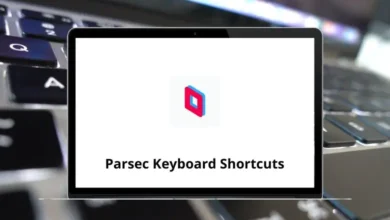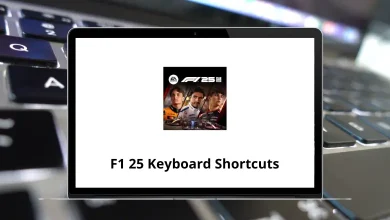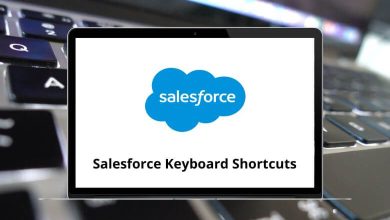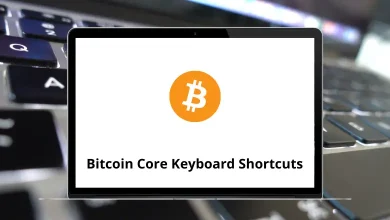Learn Ocenaudio Shortcuts for Windows
| Action | Ocenaudio Shortcuts |
|---|
| New | Ctrl + N |
| New from selection | Ctrl + Shift + N |
| Open | Ctrl + O |
| Quick open | Ctrl + Shift + O |
| Close file | Ctrl + W |
| Close all files | Ctrl + Alt + W |
| Save | Ctrl + S |
| Save as | Ctrl + Shift + S |
| Save copy as | Ctrl + Alt + Shift + S |
| Save all | Ctrl + Alt + S |
| Revert to saved | Ctrl + U |
| Audio screenshot | Ctrl + Shift + 5 |
| Show file folder | Ctrl + R |
| Action | Oceanaudio Shortcuts |
|---|
| Undo | Ctrl + Z |
| Redo | Ctrl + Shift + Z |
| Copy | Ctrl + C |
| Cut | Ctrl + X |
| Paste | Ctrl + V |
| Paste special | Ctrl + Shift + V |
| Select all | Ctrl + A |
| Invert selection | Ctrl + Shift + I |
| Delete selection | Shift + Backspace |
| Trim | Ctrl + T |
| Create marker/region | Ctrl + K |
| Action | Ocenaudio Shortcuts |
|---|
| Waveform view | Ctrl + 1 |
| Spectral view | Ctrl + 2 |
| Waveform and spectral view | Ctrl + 3 |
| Zoom selection | Ctrl + / |
| Zoom in | Ctrl + + |
| Zoom out | Ctrl + – |
| Zoom out full | Ctrl + 0 |
| Zoom back | Ctrl + . |
| Vertical zoom in | Ctrl + Alt + + |
| Vertical zoom out | Ctrl + Alt + – |
| Restore vertical zoom | Ctrl + Alt + 0 |
| Normalized vertical zoom | Ctrl + Alt + / |
| Audio Properties | Ctrl + I |
| Action | Ocenaudio Shortcuts |
|---|
| Play | Spacebar |
| Pause | P |
| Start / Stop recording | R |
| Go to the next audio | Ctrl + Shift + ] |
| Go to the previous audio | Ctrl + Shift + [ |
| Go to sample | Ctrl + G |
| Enable / Disable loop playback | Ctrl + L |
| Enable / Disable preroll on recording | Ctrl + P |
| Enable / Disable destructive recording | Ctrl + D |
Audio Canvas Shortcuts
| Action | Ocenaudio Shortcuts |
|---|
| Quick zoom | Q |
| Move to the previous zero crossing | Alt + Left Arrow key |
| Move to the next zero crossing | Alt + Right Arrow key |
| Select to previous zero crossing | Alt + Shift + Left Arrow key |
| Select to next zero crossing | Alt + Shift + Right Arrow key |
| Scroll audio backward | Page Up key |
| Scroll audio forward | Page Down key |
| Move the cursor to the previous page | Ctrl + Up Arrow key |
| Move the cursor to the next page | Ctrl + Down Arrow key |
| Move the cursor to the previous scale tick | Ctrl + Left Arrow key |
| Move the cursor to the next scale tick | Ctrl + Right Arrow key |
| Move the cursor to the left | Left Arrow key |
| Move the cursor to the right | Right Arrow key |
| Move the cursor to beginning | Home |
| Move the cursor to the end | End |
| Move the cursor to the playhead position | / |
| Show cursor / Select region | Up Arrow key |
| Select region under cursor/region | Down Arrow key |
| Select audio/region to left | Shift + Left Arrow key |
| Select audio/region to the right | Shift + Right Arrow key |
| Select audio/region to end | Shift + End |
| Select to previous scale tick | Ctrl + Shift + Left Arrow key |
| Select to next scale tick | Ctrl + Shift + Right Arrow key |
| Create / Edit region | Enter |
| Select to next marker | Ctrl + Alt + Left & Right Arrow key |
| Select left border | Shift + { |
| Select right border | Shift + } |
| Select audio from the region under the cursor | Shift + Down Arrow key |
| Select visible | Ctrl + Shift + A |
READ NEXT: