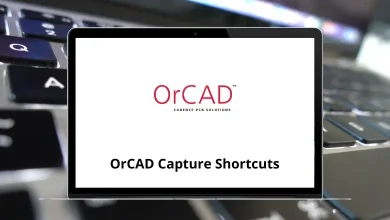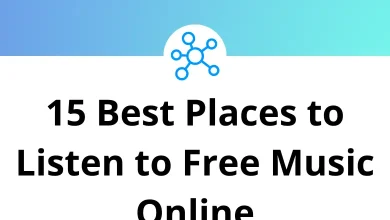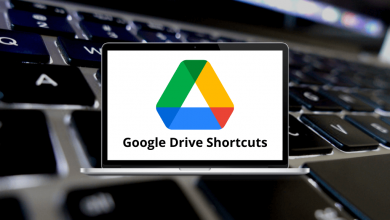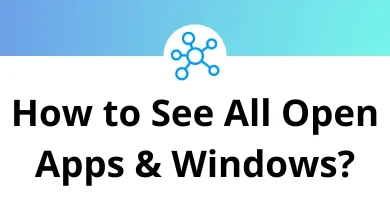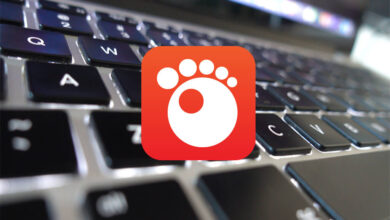30 Microsoft Photos Keyboard Shortcuts
Microsoft Photos, pre-installed on Windows 10, offers efficient viewing and editing of photos and videos. By using these shortcuts, you can enhance your experience and work faster. Microsoft Photos is an intuitive photo management tool.
Table of Contents
Below is the comprehensive list of Microsoft Photos shortcuts. Download this list to easily reference shortcuts whenever you work with Microsoft Photos.
View Photos Shortcuts
| Action | Microsoft Photos Shortcuts |
|---|---|
| Go to View Photo Mode | Enter |
| Delete current photo | Delete |
| Go back to the main menu | Alt + Left Arrow key |
| Zoom in | Ctrl + = |
| Zoom out | Ctrl + – |
| Zoom to 100% | Ctrl + 0 |
| Rotate the photo clockwise in View Mode | Ctrl + R |
| Show properties of current photo | Alt + Enter |
| Go to the next photo | Right Arrow key |
| Go to the previous photo | Left Arrow key |
| Copy the current photo file to the clipboard | Ctrl + C |
| Add a photo to the creation | Ctrl + D |
| Save photo as | Ctrl + A |
| Print photo | Ctrl + P |
Edit Photos Shortcuts
| Action | Microsoft Photos Shortcut keys |
|---|---|
| Open Photo Editor | Ctrl + E |
| Rotate the photo clockwise in View Mode | Ctrl + R |
| Flip photo vertically | Ctrl + F |
| Save a copy and exit Editor | Ctrl + S |
| Close Photo Viewer | Ctrl + W |
| Fit to Window | Ctrl + 0 |
| Delete current photo | Delete |
Video Editor Shortcuts
| Action | Microsoft Photos Shortcut keys |
|---|---|
| Move forward one frame | J |
| Move Backwards one frame | L |
| Pause or Start the Video | K |
| Start or Stop video | Spacebar |
View Photos in Timeline Shortcuts
| Action | Microsoft Photos Shortcut keys |
|---|---|
| Go down in the timeline | Page Down key |
| Go up in the timeline | Page Up key |
| Jump to the beginning of the timeline | Ctrl + Home |
| Jump to the end of the timeline | Ctrl + End |
Sometimes, you may encounter issues such as crashes or slow response times with the Photo app. To prevent such problems and find a solution, you might consider trying an alternative to Microsoft Photos. IrfanView is a widely used and free alternative.
READ NEXT:
- 40 HyperSnap 8 Keyboard Shortcuts
- 21 OBS Studio Keyboard Shortcuts
- 75 Deepin Linux Keyboard Shortcuts
- 137 macOS Sierra Keyboard Shortcuts