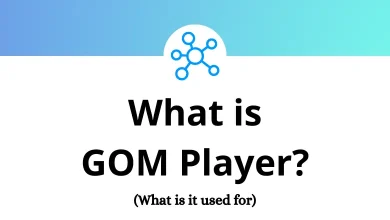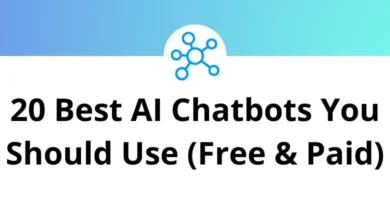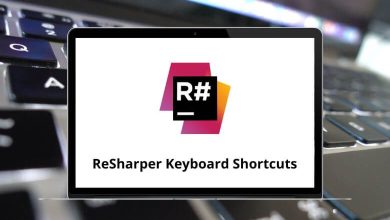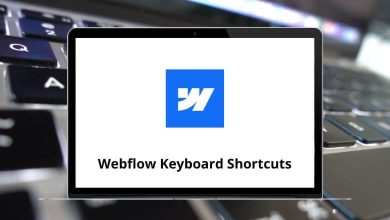Learn Microsoft FrontPage Shortcuts for Windows
Web Pages Shortcuts
| Action | Microsoft FrontPage Shortcuts |
|---|
| Run the accessibility checker | F8 |
| Create a new Web page | Ctrl + N |
| Open a Web page | Ctrl + O |
| Close a Web page | Ctrl + F4 |
| Save a Web page | Ctrl + S |
| Print a Web page | Ctrl + P |
| Refresh a Web page | F5 |
| Switch between open Web pages | Ctrl + Tab |
| Switch between open Web pages in reverse order | Ctrl + Shift + Tab |
| Preview a Web page in a Web browser | Ctrl + Shift + B |
| Quit Microsoft FrontPage | Alt + F4 |
| Display nonprinting characters | Ctrl + Shift + 8 |
| Display HTML tags in the Design view | Ctrl + / |
| Find text or HTML on a Web page | Ctrl + F |
| Find the next occurrence of the most recent search | F3 |
| Find the previous occurrence of the most recent search | Shift + F3 |
| Find the next occurrence of the current selection | Ctrl + F3 |
| Find the previous occurrence of the current selection | Ctrl + Shift + F3 |
| Replace text or HTML on a Web page | Ctrl + H |
| Check the spelling on a Web page | F7 |
| Look up a word in the thesaurus | Shift + F7 |
| Cancel an action | Esc |
| Undo an action | Ctrl + Z or Alt + Backspace |
| Redo or repeat an action | Ctrl + Y or Shift + Alt + Backspace |
| Move through open dialog boxes | Alt + F6 |
| Move through open dialog boxes in reverse order | Alt + Shift + F6 |
| Delete a Web page or folder in the Folder List or any dialog box | Delete |
| Move up one level | Backspace |
Access and Use Views Shortcuts
| Action | Microsoft FrontPage Shortcuts |
|---|
| Preview the current page in a Web browser | F12 |
| Move between Code, Design, Split, and Preview views | Ctrl + Page Down Key |
| Move between Code and Design panes in a Split view | Alt + Page Down Key |
| Show or hide the Folder List | Alt + F1 |
| Rename the currently selected file in the Folder List | F2 |
| Check out the currently selected file in the Folder List | Ctrl + J |
| Check in the currently selected file in the Folder List | Ctrl + Shift + J |
| In the Hyperlinks view, move through hyperlink nodes | Arrow Keys |
| Expand the current node and move to the right in the Hyperlinks view | Shift + Right Arrow Key |
| Expand the current node and move to the left in the Hyperlinks view | Shift + Left Arrow Key |
| Move through the AutoFilter settings for the columns in the Reports view | Ctrl + T |
Work with Coding Tools Shortcuts
| Action | FrontPage Shortcuts |
|---|
| Quick tag editor | Ctrl + Q |
| Insert temporary bookmark | Ctrl + F2 |
| Next temporary bookmark | F2 |
| Previous temporary bookmark | Shift + F2 |
| Go to line | Ctrl + G |
| AutoComplete | Ctrl + L |
| Insert code snippet | Ctrl + Enter |
| Insert end tag | Ctrl + . |
| Insert start tag | Ctrl + , |
| Insert HTML comment | Ctrl + / |
| Complete word | Ctrl + Spacebar |
| Select tag | Ctrl + : |
| Find matching tag | Ctrl + ; |
| Select block | Ctrl + ‘ |
| Go to the definition of the function | Ctrl + [ |
| Find matching brace | Ctrl + ] |
Format Text and Paragraphs Shortcuts
| Action | Microsoft FrontPage Shortcuts |
|---|
| Change the font | Ctrl + Shift + F |
| Change the font size | Ctrl + Shift + P |
| Apply bold formatting | Ctrl + B |
| Apply an underline | Ctrl + U |
| Apply italic formatting | Ctrl + I |
| In the More Colors dialog box, activate the color picker | Shift + Tab |
| Use the color picker | Arrow Keys |
| Apply superscript formatting | Ctrl + + |
| Apply subscript formatting | Ctrl + = |
| Copy formatting | Ctrl + Shift + C |
| Paste Formatting | Ctrl + Shift + V |
| Remove manual formatting | Ctrl + Shift + Z |
| Center a paragraph | Ctrl + E |
| Left align a paragraph | Ctrl + L |
| Right align a paragraph | Ctrl + R |
| Indent a paragraph from the left | Ctrl + M |
| Indent a paragraph from the right | Ctrl + Shift + M |
| Apply a style | Ctrl + Shift + S |
| Apply the Normal style | Ctrl + Shift + N |
| Apply the Heading 1 style | Ctrl + Alt + 1 |
| Apply the Heading 2 style | Ctrl + Alt + 2 |
| Apply the Heading 3 style | Ctrl + Alt + 3 |
| Apply the Heading 4 style | Ctrl + Alt + 4 |
| Apply the Heading 5 style | Ctrl + Alt + 5 |
| Apply the Heading 6 style | Ctrl + Alt + 6 |
| Apply the List style | Ctrl + Shift + L |
Selection Shortcuts
| Action | FrontPage Shortcuts |
|---|
| Move one character to the right | Shift + Right Arrow Key |
| Move one character to the left | Shift + Left Arrow Key |
| Go to the end of a word | Ctrl + Shift + Right Arrow Key |
| Go to the beginning of a word | Ctrl + Shift + Left Arrow Key |
| Go to the end of a line | Shift + End |
| Go to the beginning of a line | Shift + Home |
| Move one line up | Shift + Up Arrow Key |
| Move one line down | Shift + Down Arrow Key |
| Go to the end of a paragraph | Ctrl + Shift + Down Arrow Key |
| Go to the beginning of a paragraph | Ctrl + Shift + Up Arrow Key |
| Move one screen down | Shift + Page Down key |
| Move one screen up | Shift + Page Up key |
| Select the entire page | Ctrl + A |
| Display the properties of a selection | Alt + Enter |
READ NEXT: