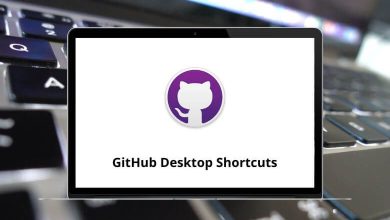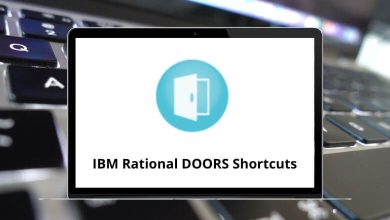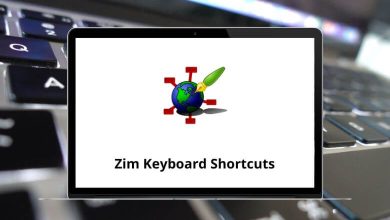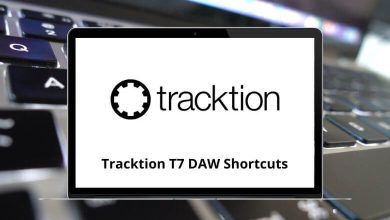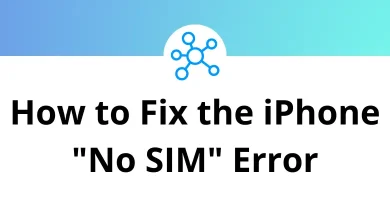70 KiCAD Keyboard Shortcuts
KiCAD shortcuts are essential tools for developers designing electronic circuits. Before delving deep into its design features, it’s crucial to learn about the various KiCAD shortcuts available. In today’s world, it’s hard to imagine life without technology and shortcuts.
Table of Contents
Both professionals and beginners, including developers and students, frequently utilize the KiCAD shortcuts listed below. These shortcuts streamline work processes, yet their importance is often overlooked. Download the KiCAD shortcuts list in PDF format.
EE Schema Shortcuts
| Action | KiCAD Shortcuts Windows | KiCAD Shortcuts Mac |
|---|---|---|
| Zoom In | F1 | F1 |
| Zoom Out | F2 | F2 |
| Zoom Redraw | F3 | F3 |
| Zoom Center | F4 | F4 |
| Fit on Screen | Home | Home |
| Delete Item | Delete | Delete |
| Repeat Last Item | Insert | Insert |
| Move Block | Tab | Tab |
| Move-Item | M | M |
| Copy Component or Label | C | C |
| Drag Item | G | G |
| Add Component | A | A |
| Add Power | P | P |
| Rotate Item | R | R |
| Mirror X Component | X | X |
| Mirror Y Component | Y | Y |
| Orient Normal Component | N | N |
| Edit Item | E | E |
| Edit Value | V | V |
| Edit Reference | U | U |
| Edit Footprint | F | F |
| Begin Wire | W | W |
| Begin Bus | B | B |
| End Line Wire Bus | K | K |
| Add Label | L | L |
| Add Hierarchical Label | H | H |
| Add Junction | J | J |
| Add No Connect Flag | Q | Q |
| Add Sheet | S | S |
| Add Wire Entry | Z | Z |
| Add Bus Entry | / | / |
| Help | ? | ? |
PCB Shortcuts
| Action | KiCAD Shortcuts Windows | KiCAD Shortcuts Mac |
|---|---|---|
| Reset Local Coordinates | Spacebar | Spacebar |
| Undo | Ctrl + Z | Command + Z |
| Redo | Ctrl + Y | Command + Y |
| Track Display Mode | K | K |
| Delete | Delete | Delete |
| Delete Track Segment | Backspace | Backspace |
| Add New Track | X | X |
| Add Via | V | V |
| Add Microvia | Ctrl + V | Command + V |
| Switch Track Posture | / | / |
| Drag Track, Keep Slope | D | D |
| Place Item | P | P |
| Copy-Item | C | C |
| End Track | End | End |
| Move-Item | M | M |
| Flip Item | F | F |
| Rotate Item | R | R |
| Drag Item | G | G |
| Get and Move Footprint | T | T |
| Lock or Unlock Footprint | L | L |
| Save Board | Ctrl + S | Command + S |
| Load Board | Ctrl + L | Command + L |
| Find Item | Ctrl + F | Command + F |
| Edit Item | End | End |
| Switch to Cooper Layer | Page Down key | Page Down key |
| Switch to Inner Layer 1 | F5 | F5 |
| Switch to Inner Layer 2 | F6 | F6 |
| Switch to Component Layer | Page Up key | Page Up key |
| Switch to Next Layer | + | + |
| Switch to the Previous Layer | – | – |
| Add Module | O | O |
| Switch Track Width to Next | W | W |
| Switch Track Width to Previous | Ctrl + W | Command + W |
| Switch High-contrast Mode | H | H |
KiCAD stands out because it combines high productivity and zero cost to users, making it a strong alternative. It is compatible with a wide variety of platforms. Altium Designer, on the other hand, is an expensive PCB design software that may not be as efficient. However, if you’re interested in exploring Altium Designer Shortcuts, feel free to check them out.
READ NEXT:
- 55 Microsoft Publisher Keyboard Shortcuts
- 70 Python Shortcuts Cheat Sheet
- 60 Tableau Keyboard Shortcuts
- 55 Kingsoft Spreadsheet Shortcuts