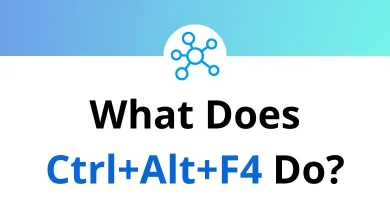10 Kibana Keyboard Shortcuts
Navigating Kibana efficiently can make a huge difference in your data analysis workflow. Whether you’re filtering logs, creating visualizations, or managing dashboards, knowing the right Kibana Shortcuts can save you time and effort.
These keyboard shortcuts help streamline common tasks, reduce reliance on your mouse, and enhance productivity across Kibana’s powerful interface. In this post, we’ve compiled a helpful list of Kibana Shortcuts to help you work faster and smarter within the Elastic Stack environment.
Most used Kibana Shortcuts
| Action | Kibana Shortcut keys |
|---|---|
| Auto indent current request | Command + I |
| Open Autocomplete | Command + Spacebar |
| Submit request | Command + Return |
| Jump to the previous/next request start or end | Command + Up & Down Arrow key |
| Collapse/expand the current scope | Command + Option + L |
| Collapse all scopes but the current one. Expand by adding a shift | Command + Option + 0 |
| Switch focus to the auto-complete menu | Down Arrow key |
| Select the currently selected or the topmost term in the auto-complete menu | Tab |
| Close auto-complete menu | Esc |
Mastering Kibana Shortcuts allows users to move through dashboards, search fields, and data panels with ease. Instead of clicking through menus, these quick commands help simplify repetitive actions and let you focus on insights rather than navigation. Whether you’re a beginner or an experienced user, integrating these Kibana Shortcut keys into your workflow will boost your efficiency and make your experience with Kibana even more seamless.
READ NEXT:
- 86 LibreOffice Impress Keyboard Shortcuts
- 28 Overdrive Keyboard Shortcuts
- 24 MuPDF Keyboard Shortcuts
- 22 Google Translator Toolkit Shortcuts