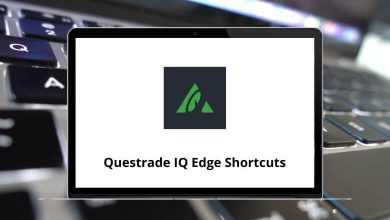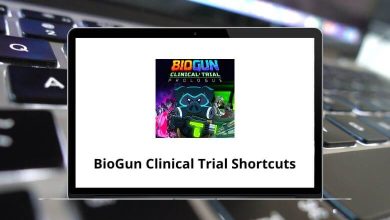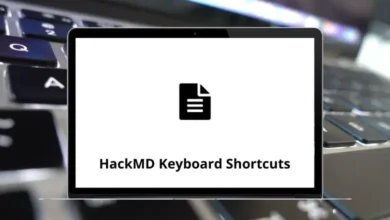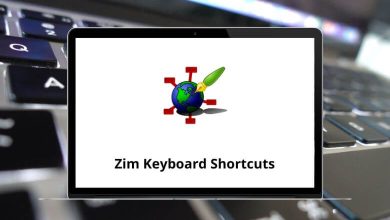AppCode has developed an IDE that closely resembles IntelliJ. JetBrains AppCode Shortcuts embrace a keyboard-centric approach, as nearly all actions can be performed using keyboard shortcuts.
Below, we will introduce you to JetBrains AppCode Shortcuts that will help you start working with AppCode more efficiently and become a more productive programmer. For future reference, you can download the JetBrains AppCode Shortcuts list in PDF format.
Editing Shortcuts Action JetBrains AppCode Shortcuts Copy Command + C Paste Command + V Cut Command + X Paste from Buffer Command + Shift + V Generate Code Command + N Override Methods Command + O Basic Code Completion Command + Spacebar Complete Current Statement Command + Shift + Return Quick Documentation Lookup Command + J Parameter Information Command + P Move Line Up Option + Shift + Up Arrow key Move Line Down Option + Shift + Down Arrow key Surround With Command + Option + T Comment or Uncomment with Line Comment Command + / Comment or Uncomment with Block Comment Command + Option + / Show Description of Error or Warning at Caret Command + F1 Indent Selected Lines Tab Unindent Selected Lines Shift + Tab Show Intention Actions and Quick Fixes Option + Return Reformat Code Command + Option + L Duplicate Current Line Command + D AutoIndent Lines Command + Option + I Delete line at caret Command + Backspace Start Newline Shift + Return Show Intention Actions or Quick-Fixes Option + Return Decrease Current Selection to Previous State Option + Down Arrow key Select Successively Increasing Code blocks Option + Up Arrow key Expand All Command + Shift + + Collapse All Command + Shift + – Expand Code block Command + + Collapse Code block Command + – Delete to end word Command + Delete Delete to Word and start Command + Backspace Select till the code block end Command + Shift + Option + ] Select till the code block starts Command + Shift + Option + [ Toggle Carnel or Snake Case Shift + Option + U
Navigation Control Shortcuts Action JetBrains AppCode Shortcuts Go to Class Command + O Go to File Command + Shift + O Go to Symbol Command + Option + Shift + O Go back to the Previous Tool Window F12 Go to Editor Esc Hide Active or Last Active Window Shift + Esc Next highlighted Error F2 Previous highlighted Error Shift + F2 Go to the Top of the Page Command + PageUp key Go to the Bottom of the Page Command + PageDown key Go to Line Command + L Recent files Popup Command + E Select current file Option + F1 Go to the Next Tab Command + Left Arrow key Go to the Previous Tab Command + Right Arrow key Go to Declaration Command + B Go to Type Declaration Command + Shift + B Navigate back Command + Option + Left Arrow key Navigate forward Command + Option + Right Arrow key Go to the last edit location Command + Shift + Backspace Go to super method or superclass Command + U Type Hierarchy Command + H Method Hierarchy Command + Shift + H Call Hierarchy Command + Option + H Toggle Bookmark Shift + F6 Toggle Bookmark with Mnemonic Option + F3 Show Bookmarks Shift + F3 Show Navigation bar Command + Up Arrow key Close Active Run or Messages Command + Shift + F4 Edit Source F4 View Source Command + Down Arrow key Show Diagram Command + Shift + Option + U Diagram Popup Command + Option + U File Structure Popup Command + F12 Open Quick Definition Lookup Command + Y
Debugging Shortcuts Action JetBrains AppCode Shortcut keys Run to Cursor Option + F9 Step Out Shift + F8 Step Over F8 Step Into F7 Evaluate Expression Option + F8 Toggle Breakpoint Command + F8 View Breakpoints Command + Shift + F8 Resume Program F9
Compile and Run Shortcuts Action JetBrains AppCode Shortcut keys Build Project Command + F9 Run Command + R Debug Command + D Select Configuration and Run Command + Option + R Select Configuration and Debug Command + Option + D Run Context Configuration from Editor Command + Shift + R Debug Context Configuration from Editor Command + Shift + D
Find & Replace Shortcuts Action JetBrains AppCode Shortcut keys Find Command + F Replace Command + R Find Next Command + G Find Previous Command + Shift + G Find in Path Command + Shift + F Replace in Path Command + Shift + R
Code Refactoring Shortcuts Action JetBrains AppCode Shortcut keys Copy F5 Move F6 Rename Shift + F6 Change Signature Command + F6 Inline Command + Option + N Refactor this Quick List Command + T Extract Method Command + Option + M Extract Field Command + Option + F Extract Parameter Command + Option + P Extract Constant Command + Option + C Extract Variable Command + Option + V
Other JetBrains AppCode Shortcuts Action JetBrains AppCode Shortcut keys Find Usage in File Command + F7 Find Usage Option + F7 Highlight Usage in File Command + Shift + F7 Show Usage Command + Option + F7 Commit Project to VCS Command + K Update Project from VCS Command + T View Recent Changes Option + Shift + C VCS Operations Popup Command + V Insert Live Template Command + J
Apple Xcode can be seen as a 99% alternative to JetBrains AppCode. One reason is that you don’t need to convert anything to use AppCode. You can seamlessly transition from Xcode to AppCode. I would recommend taking a look at the Apple Xcode Shortcuts .
READ NEXT: