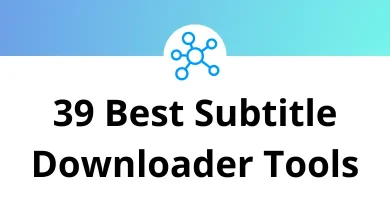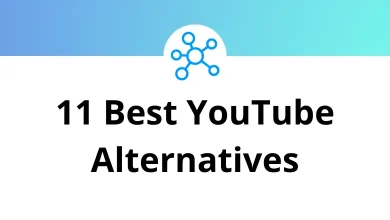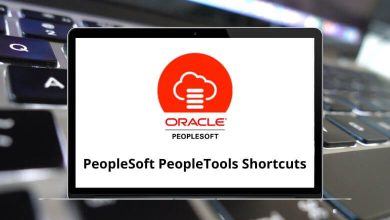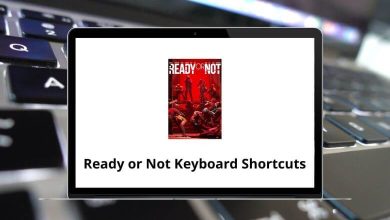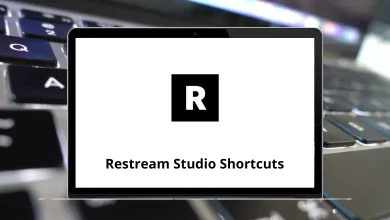How Android Users Can Get iPhone Emojis?
Emojis have become the universal language of the internet. Whether you’re reacting to a meme, texting your friends, or posting on social media, emojis add personality and fun to your words. But if you’re an Android user, you’ve probably noticed that iPhone emojis look different and sometimes better.
Table of Contents
- 1 Why Do iPhone Emojis Look Different?
- 2 Method 1: Change Fonts to Get iPhone Emojis
- 3 Method 2: Use Emoji Switcher (Root Required)
- 4 Method 3: Use a Third-Party Emoji Keyboard
- 5 Method 4: Install Magisk Modules (Advanced Users)
- 6 Method 5: Use zFont App
- 7 Method 6: Use WhatsApp / Telegram Emojis
- 8 Method 7: Copy-Paste Emojis from iOS Emoji Websites
- 9 Things to Keep in Mind
- 10 Final Thoughts
- 11 FAQs
So, how can Android users get iPhone emojis on their devices? That’s exactly what we’re going to cover. This guide will walk you through several methods safe and practical that let you enjoy the iOS-style emojis right on your Android phone.
Why Do iPhone Emojis Look Different?
Before we jump into the “how,” let’s quickly talk about why emojis appear differently on iPhone and Android.
- Emojis are standardized by Unicode, but each company designs its own version.
- Apple has a distinct, polished design for emojis that many users prefer.
- Android manufacturers (Samsung, Google Pixel, OnePlus, etc.) often have their own variations.
This means when an iPhone user sends an emoji, it can look slightly off or different on your Android device. That’s why many Android users want that sleek iOS emoji look.
Method 1: Change Fonts to Get iPhone Emojis
The simplest method for most Android devices is changing the system font to one that contains iOS emojis.
Steps:
- Check your phone’s settings.
- Go to Settings > Display > Font Style.
- Some phones (like Samsung) allow you to install new fonts.
- Download an iOS Emoji Font.
- You can find iOS emoji fonts online.
- Websites like XDA Developers often share safe links.
- Apply the font.
- Once installed, your system font will replace your default emojis with iOS-style emojis.
Best for Samsung and some custom Android ROMs.
Method 2: Use Emoji Switcher (Root Required)
If you’re comfortable with rooting, you can use apps like Emoji Switcher.
How It Works:
- Root access lets you change system-level files.
- Emoji Switcher allows you to swap out Android’s emoji set with iOS emojis.
Steps:
- Root your Android phone.
- Install Emoji Switcher from a trusted source.
- Select iOS emojis from the list.
- Reboot your device.
Rooting can void your warranty. Do this only if you know what you’re doing.
Method 3: Use a Third-Party Emoji Keyboard
Another safe method is to simply install a keyboard app that supports iPhone-style emojis.
Popular options include:
- Kika Keyboard
- Facemoji Keyboard
- Emoji Keyboard Cute Emoticons
Steps:
- Install the keyboard from the Google Play Store.
- Set it as your default keyboard.
- Choose the iPhone emoji theme in the app.
✅ No root required.
✅ Quick setup.
Method 4: Install Magisk Modules (Advanced Users)
For rooted users who use Magisk, there are iOS Emoji Magisk Modules you can flash.
Steps:
- Install Magisk Manager.
- Search for an iOS Emoji module.
- Flash the module.
- Reboot your phone.
This will replace your system’s emoji set with Apple’s latest designs.
Method 5: Use zFont App
zFont is one of the most popular apps for applying iOS emojis on Android no root required.
Steps:
- Download zFont from the Play Store.
- Open the app and select Emoji > iOS style.
- Follow on-screen instructions to apply.
- Reboot your phone.
✅ Works on most Android phones.
✅ Constantly updated with the latest iOS emojis.
Method 6: Use WhatsApp / Telegram Emojis
Did you know that apps like WhatsApp and Telegram use their own emoji sets?
- WhatsApp actually uses Apple’s iOS emoji designs, even on Android.
- Telegram also gives you the option to choose iOS emojis.
So, if your main concern is how emojis look in chats, you don’t need to modify your phone just use these apps.
Related: 20 WhatsApp Desktop Shortcuts
Method 7: Copy-Paste Emojis from iOS Emoji Websites
This method isn’t as smooth as the others, but it’s handy if you want to use iOS emojis in social media posts or bios.
Steps:
- Visit an emoji website like getemoji.com.
- Search and copy the emoji you want.
- Paste it into Instagram, Facebook, or WhatsApp.
Simple, but useful for occasional use.
Things to Keep in Mind
- Compatibility: Even if you install iPhone emojis, other Android users may still see their default versions.
- Updates: Apple updates emojis regularly. Make sure your chosen method is updated too.
- Safety: Always download fonts and apps from trusted sources.
Final Thoughts
If you love the clean and expressive look of iPhone emojis, you don’t have to switch to an iPhone just for that. With tools like zFont, custom keyboards, or even WhatsApp, you can enjoy Apple-style emojis right on your Android device.
Choose the method that matches your comfort level. If you’re tech-savvy, rooting and Magisk give you full control. If you want a quick fix, zFont or a keyboard app is perfect.
At the end of the day, emojis are about making conversations fun. So go ahead, pick your method, and start texting with those shiny iOS emojis!
FAQs
1. Will using iPhone emojis slow down my phone?
No, emoji sets are just font files. They don’t affect performance.
2. Is rooting safe for getting iOS emojis?
Rooting gives you control but comes with risks like voiding warranty and bricking your phone. Use non-root methods unless you’re experienced.
3. Do these methods work on all Android phones?
Most work, but some custom ROMs or brands may restrict font changes.
4. Can I get the latest iOS 17 emojis on Android?
Yes! Apps like zFont and Emoji Switcher are usually updated quickly after Apple releases new emojis.
READ NEXT: