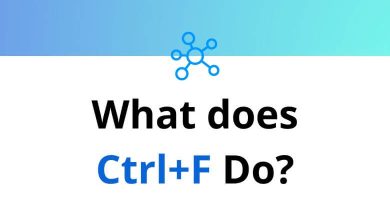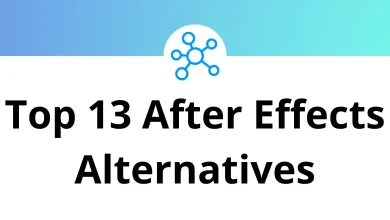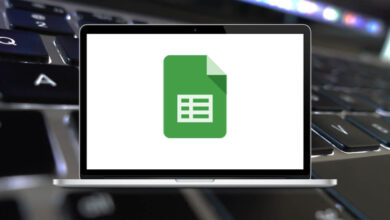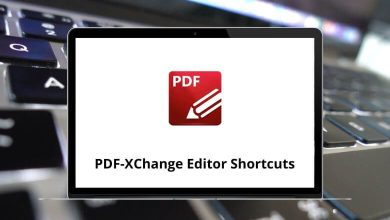35 Google Sites Keyboard Shortcuts
Learn Google Sites Shortcuts for Windows
Table of Contents
Most Used Google Sites Shortcuts
| Action | Google Sites Shortcut Keys |
|---|---|
| Open shortcut menu | Ctrl + / |
| Open the context menu of any particular page, section, title, or embed section | Ctrl + Shift + \ |
| Select a section | Enter |
| Resize the embed | Alt + Left & Right Arrow Key |
| Navigate between elements | Tab |
| Navigate the options inside a menu | Arrow Keys |
| Grab a page, section, or embed | Enter |
| Release a page, section, or embed | Esc |
| Move focus to next page | Up Arrow Key |
| Move focus to previous page | Down Arrow Key |
| Expand children | Left Arrow Key |
| Collapse children | Right Arrow Key |
| Interact with elements in the focused page | Tab |
| Grab or drop page | Spacebar then Arrow Keys |
| Focus first page | Home |
| Focus last page | End |
| Expand all pages | * |
Editing Shortcuts
| Action | Google Sites Shortcut Keys |
|---|---|
| Bold | Ctrl + B |
| Italic | Ctrl + I |
| Clear formatting | Ctrl + \ |
| Strikethrough | Alt + Shift + 5 |
| Align left | Ctrl + Shift + L |
| Align center | Ctrl + Shift + E |
| Align right | Ctrl + Shift + R |
| Numbered list | Ctrl + Shift + 7 |
| Bulleted list | Ctrl + Shift + 8 |
| Insert link | Ctrl + K |
| Move item up, down, left, or right | Arrow Keys |
| Move item in or out of a group | Shift + Left & Right Arrow Key |
| Reorder items in a group | Up & Down Arrow Key |
| Apply Normal Text | Ctrl + Alt + 0 |
| Apply Title | Ctrl + Alt + 1 |
| Apply Heading | Ctrl + Alt + 2 |
| Apply Subheading | Ctrl + Alt + 3 |
| Apply code font to text | Ctrl + Alt + 7 |
READ NEXT:
- 12 Azure Portal Keyboard Shortcuts
- 100 TeXstudio Keyboard Shortcuts
- 42 Multisim Keyboard Shortcuts
- 50 Nuclide Keyboard Shortcuts