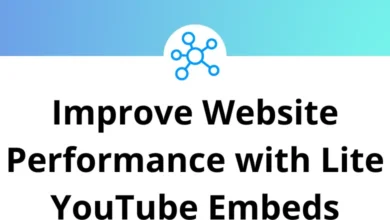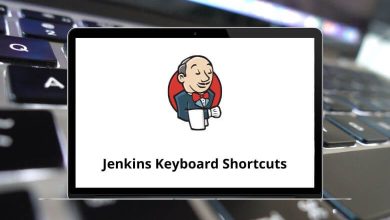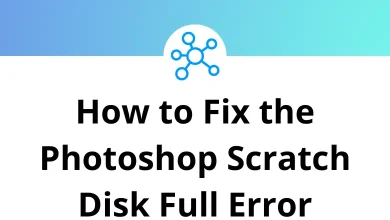Advanced Gmail Search Operators: Find Emails Faster
If your Gmail inbox feels like a digital jungle, advanced search operators are your machete. These little text commands help you slice through thousands of emails to find exactly what you’re looking for whether it’s a specific file attachment, a forgotten conversation, or a newsletter you meant to unsubscribe from.
Table of Contents
In this guide, we’ll explore the most useful Gmail search operators, how to use them, and clever combinations that make your searches lightning-fast.
Why Use Gmail Search Operators?
Gmail’s default search bar is already powerful, but advanced search operators take it to another level. Instead of scrolling endlessly or relying on vague keywords, you can:
- Find emails faster using precise filters.
- Locate old receipts, invoices, and confirmations within seconds.
- Identify large attachments to free up storage space.
- Search by sender, date, label, or even specific words in the subject line.
Think of them as shortcuts for your inbox similar to how keyboard shortcuts save time in apps like Gmail Shortcuts or Google Sheets Shortcuts.
Basic Gmail Search Operators
1. from:
Search for emails from a specific sender.
Example:
Finds all emails sent by John.
2. to:
Find emails sent to a particular address.
Example:
Perfect for tracking sent communications.
3. subject:
Search for words only in the subject line.
Example:
Ideal for locating payment-related emails quickly.
4. has:attachment
Find all emails with attachments.
Example:
Add a file type filter:
Now you’re only seeing PDF attachments.
5. filename:
Locate specific file names or extensions.
Example:
Advanced Gmail Search Operators
6. before: / after:
Search by date.
Example:
before:2023/01/01
after:2023/06/01
Handy for narrowing down timeframes.
7. older_than: / newer_than:
Search using relative dates.
Example:
Finds emails older than 6 months.
8. in:
Specify where to search.
Examples:
in:inbox
in:trash
in:spam
9. is:unread / is:read
Filter by read status.
Example:
10. label:
Search within a label (folder).
Example:
Combining Search Operators
One of Gmail’s secret powers is stacking multiple operators for laser-focused searches.
Example:
from:[email protected] subject:”project” has:attachment after:2024/01/01
This finds all emails from a client with “project” in the subject, with attachments, sent after Jan 1, 2024.
Using OR
Search for multiple terms.
Example:
Using Quotation Marks
Force Gmail to search for an exact phrase.
Example:
Using Minus (-)
Exclude certain words.
Example:
This will show reports but hide drafts.
Practical Search Recipes
Here are some ready-to-use searches you can copy and tweak:
1. Find all emails with Google Drive attachments:
2. Locate large emails (over 10MB):
3. Find newsletters you might want to unsubscribe from:
4. Search for flight confirmations:
5. Locate missing invoice from a vendor:
Tips for Mastering Gmail Search
- Use the search chips Gmail offers after you type a keyword they’re visual shortcuts for these operators.
- Save frequent searches by bookmarking the URL after running them.
- Combine operators for surgical precision.
- Clear old attachments using has:attachment larger:5M to reclaim storage space.
When to Use Filters Instead
If you find yourself running the same search repeatedly, turn it into a filter:
- Run your search using operators.
- Click the Show search options icon in the search bar.
- Select Create filter.
- Apply actions (label, archive, mark as read).
This can automate email sorting similar to how using Google Docs Shortcuts can automate formatting tasks.
Wrapping Up
Advanced Gmail search operators are like a secret language for your inbox. Learn a handful, and you’ll spend far less time digging for messages and more time actually responding to them.
Start small with from:, subject:, and has:attachment. Then move on to powerful combos like from:[email protected] after:2024/06/01 has:attachment. Once you see how much time they save, you’ll never go back to scrolling aimlessly.
READ NEXT: