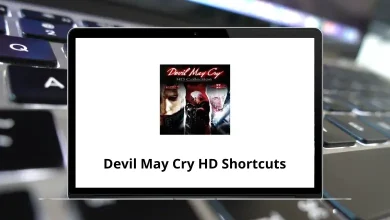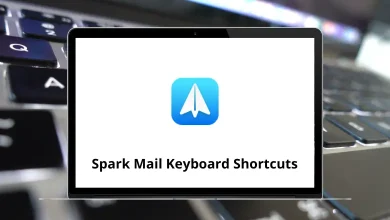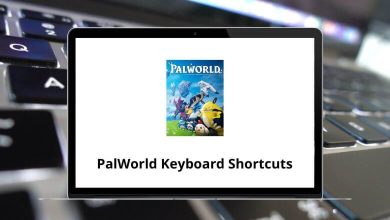31 Gedit Keyboard Shortcuts
Gedit is a powerful yet easy-to-use graphical text editor, particularly popular among Linux users. Millions of people rely on Gedit shortcuts daily on the GNOME desktop. Often compared to Notepad 2, it excels in both simple text editing and advanced coding tasks.
Table of Contents
Don’t be fooled by Gedit’s straightforward appearance—it offers impressive features, including its robust set of shortcuts. This user-friendly editor can easily hold its own against other popular text editors. Below is a comprehensive list of Gedit shortcuts tailored for Linux users. You can also download this list in PDF format.
Selection & Editing Shortcuts
| Action | Gedit Shortcuts |
|---|---|
| Copy selection | Ctrl + C |
| Paste | Ctrl + V |
| Cut Selection | Ctrl + X |
| Undo | Ctrl + Z |
| Redo | Ctrl + Shift + Z |
| Select all | Ctrl + A |
| Delete current line | Ctrl + D |
Gedit Program Shortcuts
| Action | Gedit Shortcuts |
|---|---|
| New file | Ctrl + N |
| Open file | Ctrl + O |
| Save file | Ctrl + S |
| Save the file as… | Ctrl + Shift + S |
| Ctrl + P | |
| Print preview | Ctrl + Shift + P |
| Show or hide the side pane | F9 |
| Show or hide the bottom pane | Ctrl + F9 |
| Fullscreen view | F11 |
| Help | F1 |
| Quit program | Ctrl + Q |
Search & Replace Shortcuts
| Action | Gedit Shortcut keys |
|---|---|
| Find text | Ctrl + F |
| Find next instance | Ctrl + G |
| Find the previous instance | Ctrl + Shift + G |
| Find and replace text | Ctrl + H |
| Open and focus a search box | Ctrl + K |
| Clear search results highlighting | Ctrl + Shift + K |
| Action | Gedit Shortcut keys |
|---|---|
| Switch to the previous tab | Ctrl + Alt + Page Up key |
| Switch to the next tab | Ctrl + Alt + Page Down key |
| Close current tab | Ctrl + W |
| Save all tabs | Ctrl + Shift + L |
| Close all tabs | Ctrl + Shift + W |
| Jump to 0 … 9 tab | Alt + 0 … 9 |
| Go to line number | Ctrl + I |
Many Linux users prefer the Vim text editor over Gedit. Vi or Emacs provides the advantage of never needing to leave the keyboard thanks to its impressive shortcuts. You can quickly explore Vim shortcuts. However, the most common, free, and simple text editing tool is NotePad 2.
READ NEXT:
- 90 TVPaint Animation Keyboard Shortcuts
- 60 Open Office Writer Keyboard Shortcuts
- 130 Ulead PhotoImpact Keyboard Shortcuts
- 55 Balsamiq Mockups Keyboard Shortcuts