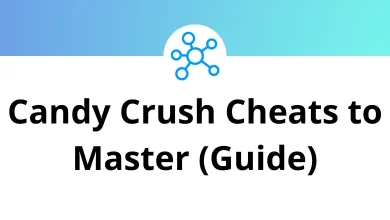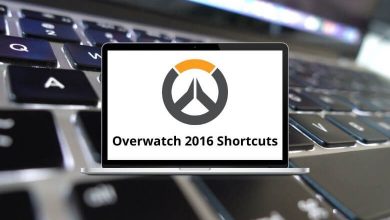50 FlashFXP Keyboard Shortcuts
If you are a professional who works with FTP files every day, then you must be familiar with FlashFXP shortcuts. Additionally, FlashFXP provides additional security with SFTP, FTPS, and seamless one-time password support. You can always rely on FlashFXP to quickly and efficiently complete your tasks.
The list of FlashFXP shortcuts below will enable you to publish and maintain your website. Uploading and downloading images, videos, files, music, and more just got easier. Download the FlashFXP shortcuts list in PDF format.
Most used FlashFXP Shortcuts
| Action | FlashFXP Shortcuts |
|---|---|
| Select all | Ctrl + A |
| Pops up the bookmark menu | Ctrl + B |
| Compare folder content | Ctrl + D |
| Edit file | Ctrl + E |
| Find file | Ctrl + F |
| Manual get | Ctrl + G |
| Go up one level to the parent directory | Ctrl + H |
| Invert selection | Ctrl + I |
| Disconnect the server of the active side | Ctrl + J |
| Display the Connect menu | Ctrl + K |
| Switch between the local and remote file browser | Ctrl + L |
| Move selected files or directories | Ctrl + M |
| Rename | Ctrl + N |
| Open Change Attributes dialogue | Ctrl + O |
| Stop queue after current transfer | Ctrl + P |
| Queue selected items | Ctrl + Q |
| Raw command dialogue | Ctrl + R |
| Mask select | Ctrl + S |
| Transfer selected items | Ctrl + T |
| Copy selected items | Ctrl + U |
| View File | Ctrl + V |
| Toggle synchronized browsing | Ctrl + W |
| Transfer queue | Ctrl + Z |
| Change directory | Ctrl + Insert |
| Quickly switch between browser panes | Ctrl + Tab |
| Clear marked list | Ctrl + Shift + C |
| Export marked list to the clipboard | Ctrl + Shift + E |
| Import marked list from clipboard | Ctrl + Shift + I |
| Queue selected items | Ctrl + Shift + Q |
| Toggle raw command line input | Ctrl + Shift + R |
| Select all marked items | Ctrl + Shift + S |
| Transfer selected items | Ctrl + Shift + T |
| Create a new file | Ctrl + Shift + Insert |
| Saves the current path of the active pane | Alt + P |
| Exit FlashFXP | Alt + X |
| Toggle marked items | Spacebar |
| Go up one level to the parent directory | Backspace |
| Create a new folder | Insert |
| Delete selected items | Delete |
| Help | F1 |
| Rename | F2 |
| Find or Find the next | F3 |
| Open Site Manager | F4 |
| Refresh | F5 |
| Open Preferences dialogue | F6 |
| Open Edit Custom Commands dialogue | F7 |
| Open Quick Connect dialogue | F8 |
| Minimize to System Tray | F9 |
| Open the Restore Queue dialogue | F11 |
| Opens a new copy of FlashFXP | F12 |
FlashFXP offers unique features that other software may not provide, such as multi-firewall and proxy support, speed limiting, server file searching, remote editing with automatic uploading, automated transfer scheduling, priority transfer lists, extensive file transfer rules, and a customizable interface. However, if you’re seeking a FlashFXP alternative, consider trying out CuteFTP software. Also, take a look at the CuteFTP shortcuts list.
READ NEXT:
- 50 Clarizen Keyboard Shortcuts
- 30 Compressor Keyboard Shortcuts
- 50 Discourse Keyboard Shortcuts
- 50 Figma Keyboard Shortcuts