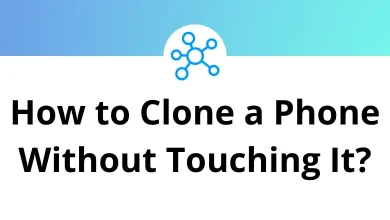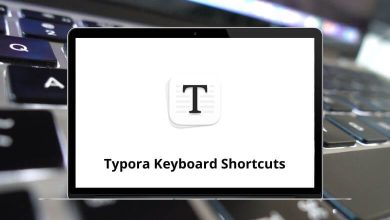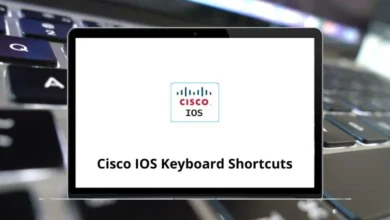Are you wondering whether Firefox shortcuts help you operate faster than a mouse? Yes, it is correct. Web browsing is a time-consuming process; whatever time is saved in it equals time earned.
Not everyone will prefer using Firefox keyboard shortcuts, but if you are comfortable with them, your tasks will become much more efficient. The list of Firefox shortcuts for Windows and Mac below can increase your work pace. Download the Firefox Shortcuts PDF.
Firefox Features Shortcuts Action Firefox Shortcuts Windows Firefox Shortcuts Mac Open or close the download window Ctrl + J Command + J Show or hide browsing history Ctrl + H Command + H Open file Ctrl + O Command + O Open Location Ctrl + L Command + L File menu Alt + F Option + F Edit menu Alt + E Option + E View menu Alt + V Option + V History menu Alt + S Option + S Bookmark menu Alt + B Option + B Tools menu Alt + T Option + T Help menu Alt + H Option + H Show or hide Add-On Bar Ctrl + / Command + / Open screenshots Ctrl + Shift + S Command + Shift + S Clear private data Ctrl + Shift + Delete Command + Shift + Delete
Bookmarks Shortcuts Action Firefox Shortcuts Windows Firefox Shortcuts Mac Show or hide the bookmark sidebar Ctrl + B Command + B Organize bookmarks Ctrl + Shift + B Command + Shift + B Add Bookmark Ctrl + D Command + D Bookmark all tabs Ctrl + Shift + D Command + Shift + D
Navigation Shortcuts Action Firefox Shortcuts Windows Firefox Shortcuts Mac Jump to homepage Alt + Home Option + Home One page backward Alt + Left Arrow key Option + Left Arrow key One page forward Alt + Right Arrow key Option + Right Arrow key Open a new tab in the same window Ctrl + T Command + T Jump to the next browser tab Ctrl + Tab Command + Tab Jump to the previous browser tab Ctrl + Shift + Tab Command + Shift + Tab Jump to browser tab 1…8 Ctrl + 1…8 Command + 1…8 Close the current browser tab Ctrl + W Command + W Undo close the current browser tab Ctrl + Shift + T Command + Shift + T
Search Shortcuts Action Firefox Shortcuts Windows Firefox Shortcuts Mac Open a quick find window Ctrl + F Command + F Find the next occurrence of the search term Ctrl + G Command + G Find the previous occurrence of the search term Ctrl + Shift + G Command + Shift + G Close search window Esc Esc
Inside Webpages Shortcuts Action Firefox Shortcuts Windows Firefox Shortcuts Mac Scroll webpages up one line Down Arrow key Down Arrow key Scroll webpages down one line Up Arrow key Up Arrow key Scroll webpages up one page Page Down key Page Down key Scroll webpages down one page Page Up key Page Up key Jump to the beginning of the webpage Home Home Jump to the end of the webpage End End Jump to the next link Tab Tab Jump to the previous link Shift + Tab Shift + Tab Open the selected link in the current tab Enter Return Open the selected link in a new foreground tab Ctrl + Shift + Enter Command + Shift + Return Open the selected link in a new background tab Ctrl + Enter Command + Return Open the selected link in the new window Shift + Enter Shift + Return Download selected link Alt + Enter Option + Return Increase text size Ctrl + + Command + + Decrease text size Ctrl + – Command + – Default text size Ctrl + 0 Command + 0 Reload page F5 F5 Reload page Ctrl + R Command + R Reload the page with cache override Ctrl + F5 Command + F5 Reload the page with cache override Ctrl + R Command + R Stop loading page Esc Esc Turn caret mode on or off F7 F7 Select all Ctrl + A Command + A Copy Ctrl + C Command + C Save page as Ctrl + S Command + S Print Ctrl + P Command + P Print preview Alt + F + V Option + F + V Show page source Ctrl + U Command + U
Forms Shortcuts Action Firefox Shortcut keys Windows Firefox Shortcut keys Mac Jump to the next form element Tab Tab Jump to the previous form element Shift + Tab Shift + Tab Activate or deactivate radio buttons Spacebar Spacebar Select from a drop-down menu Alt + Down Arrow key Option + Down Arrow key Copy Ctrl + C Command + C Paste Ctrl + V Command + V Cut Ctrl + X Command + X
Windows Shortcuts Action Firefox Shortcut keys Windows Firefox Shortcut keys Mac Opens a new browser window Ctrl + N Command + N Opens a new browser window Alt + F + N Option + F + N Close browser window Ctrl + Shift + W Command + Shift + W Close browser window Alt + F4 Option + F4 Opens the title bar menu Alt + Spacebar Option + Spacebar Restore Window Alt + Spacebar + Enter Option + Spacebar + Return Maximize Window Alt + Spacebar + X Option + Spacebar + X Minimize Window Alt + Spacebar + N Option + Spacebar + N Turn full page view on or off F11 F11
Others Shortcuts Action Firefox Hotkeys Windows Firefox Hotkeys Mac Jump to address bar Alt + D Option + D Open or close the webpage Inspector Ctrl + Shift + I Command + Shift + I Open Java Error Console Ctrl + Shift + J Command + Shift + J Help F1 F1
Surely an internet-savvy person would understand the benefits this list of Firefox shortcuts can provide. Even at times, mouse-clicking can be annoying. Choosing the web browser is a very important step, as alternatives like Chrome and Safari are available.
READ NEXT: