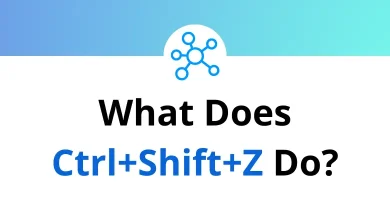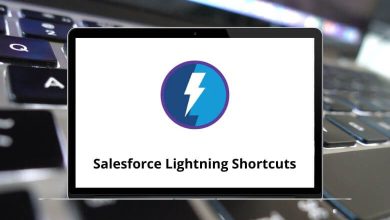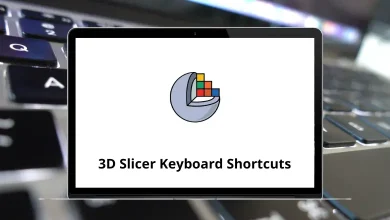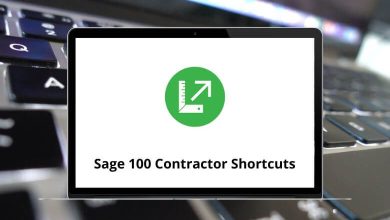How to Export WooCommerce Customers to Google Sheets
If you run a WooCommerce store, your customer list is pure gold it’s not just names and emails, it’s the lifeblood of your marketing and sales efforts. But managing that data inside WordPress can be clunky. Exporting WooCommerce customers to Google Sheets gives you a flexible, shareable, and filter-friendly version of your data.
Table of Contents
- 1 Why Export WooCommerce Customers to Google Sheets?
- 2 Method 1: One-Time Export Using a Plugin
- 3 Method 2: Live Sync with Google Sheets (Zapier or Make)
- 4 Method 3: Using WooCommerce’s Built-in Export Tool
- 5 Method 4: Export with Google Apps Script (Auto-Sync Without Paid Tools)
- 6 Pro Tips for Working with Your Data
- 7 Final Thoughts
Whether you need a one-time export, a live sync, or even a custom script that runs automatically, we’ll cover it all.
Why Export WooCommerce Customers to Google Sheets?
A Google Sheet of your customers gives you:
- Easy Sharing – Hand off a customer list to your team without giving full WordPress access.
- Better Organization – Sort, filter, and analyze your customers with familiar spreadsheet tools.
- Cloud Backup – Always have a safe, easily downloadable copy.
- Custom Reporting – Combine WooCommerce data with other sources for deeper insights.
Method 1: One-Time Export Using a Plugin
If you just need an occasional export, a plugin is the simplest route.
Step 1: Install a Customer Export Plugin
Free options worth trying:
- Export Users to CSV – Quick and lightweight.
- Advanced Order Export for WooCommerce – More export fields and filters.
To install:
- Go to Plugins → Add New in WordPress.
- Search for your chosen plugin.
- Click Install Now, then Activate.
Step 2: Configure Export Settings
- Open the plugin’s settings (under Tools or WooCommerce).
- Select User Role → Customer.
- Choose the fields you want (Name, Email, Address, etc.).
- Click Export to download a CSV.
Step 3: Import into Google Sheets
- Open Google Sheets.
- Go to File → Import → Upload.
- Select your CSV file.
- Insert as a new sheet or replace existing data.
Speed things up by learning some Google Sheets Shortcuts.
Method 2: Live Sync with Google Sheets (Zapier or Make)
If you want WooCommerce customers to appear in Google Sheets automatically, automation tools like Zapier or Make (Integromat) are perfect.
Step 1: Create a Zap
- Sign up at zapier.com.
- Click Create Zap.
Step 2: Set WooCommerce as the Trigger
- Search for WooCommerce in the Trigger field.
- Choose New Customer as the event.
- Connect WooCommerce using your API keys (WooCommerce → Settings → Advanced → REST API).
Step 3: Set Google Sheets as the Action
- Search for Google Sheets.
- Choose Create Spreadsheet Row.
- Map WooCommerce fields to your columns.
Step 4: Test & Turn On
- Send test data from WooCommerce to Google Sheets.
- Check the results.
- Activate the Zap for ongoing sync.
Method 3: Using WooCommerce’s Built-in Export Tool
While this doesn’t directly export only customers, you can:
- Go to WooCommerce → Orders.
- Filter by date range.
- Click Export for a CSV.
- In Google Sheets, use Remove Duplicates to get a unique list of customers.
Method 4: Export with Google Apps Script (Auto-Sync Without Paid Tools)
Want a free, customizable way to pull customer data directly from WooCommerce into Google Sheets? This Google Apps Script method connects to the WooCommerce REST API and grabs Email, Name, and Address.
Step 1: Prepare Your Google Sheet
- Create a new Google Sheet.
- In the first row, add headers:
Email | First Name | Last Name | Full Name | Address 1 | Address 2 | City | State | Postcode | Country | ID
Step 2: Create the Script
- Go to Extensions → Apps Script.
- Paste the following code (replace storeUrl, consumerKey, and consumerSecret):
const CONFIG = {
storeUrl: ‘https://example.com’,
consumerKey: ‘ck_xxxxxxxxxxxxxxxxxxxxxxxx’,
consumerSecret: ‘cs_xxxxxxxxxxxxxxxxxxxxxxxx’,
sheetName: ‘Customers’,
perPage: 100,
maxPages: 50,
throttleMs: 250
};
function exportWooCustomersToSheet() {
const sheet = SpreadsheetApp.getActiveSpreadsheet().getSheetByName(CONFIG.sheetName) || SpreadsheetApp.getActiveSpreadsheet().insertSheet(CONFIG.sheetName);
const header = [‘Email’,’First Name’,’Last Name’,’Full Name’,’Address 1′,’Address 2′,’City’,’State’,’Postcode’,’Country’,’ID’];
sheet.getRange(1, 1, 1, header.length).setValues([header]);
let page = 1, rows = [];
while (page <= CONFIG.maxPages) {
const batch = fetchCustomersPage(page, CONFIG.perPage);
if (!batch.length) break;
batch.forEach(c => {
const b = c.billing || {};
rows.push([c.email || ”, c.first_name || b.first_name || ”, c.last_name || b.last_name || ”,
[c.first_name || b.first_name, c.last_name || b.last_name].filter(Boolean).join(‘ ‘),
b.address_1 || ”, b.address_2 || ”, b.city || ”, b.state || ”, b.postcode || ”, b.country || ”, c.id || ”
]);
});
if (batch.length < CONFIG.perPage) break;
page++;
Utilities.sleep(CONFIG.throttleMs);
}
sheet.getRange(2, 1, rows.length, header.length).setValues(rows);
}
function fetchCustomersPage(page, perPage) {
const url = `${CONFIG.storeUrl}/wp-json/wc/v3/customers?consumer_key=${CONFIG.consumerKey}&consumer_secret=${CONFIG.consumerSecret}&per_page=${perPage}&page=${page}`;
const res = UrlFetchApp.fetch(url);
return JSON.parse(res.getContentText());
}
function onOpen() {
SpreadsheetApp.getUi().createMenu(‘WooCommerce’).addItem(‘Export Customers Now’, ‘exportWooCustomersToSheet’).addToUi();
}
Step 3: Run and Authorize
- Click Run → exportWooCustomersToSheet.
- Approve the permissions.
- Your Sheet will populate with customer data.
Step 4: Automate the Sync
- In Apps Script, open Triggers (clock icon).
- Set exportWooCustomersToSheet to run daily/weekly.
Why This Method Rocks
- No subscription cost
- Full control over which fields you fetch
- Easy scheduling from inside Google Sheets
Pro Tips for Working with Your Data
- Use Filters: Segment customers by country or order history.
- Conditional Formatting: Highlight VIPs or inactive customers.
- Remove Duplicates: Avoid double counting if importing from multiple sources.
- Combine With Other Data: Merge with your email campaign results for deeper insights.
Final Thoughts
Whether you need a quick export, a live sync with a tool like Zapier, or a fully customized auto-sync via Apps Script, exporting WooCommerce customers to Google Sheets isn’t hard.
Once your data is in Sheets, managing and analyzing it becomes much easier. And if you really want to fly through that analysis, bookmark my Google Sheets Shortcuts guide you’ll thank yourself later.
READ NEXT: