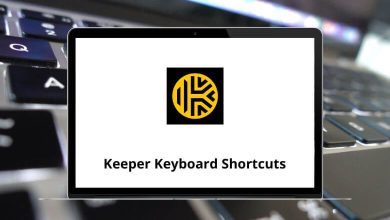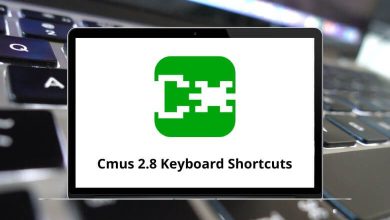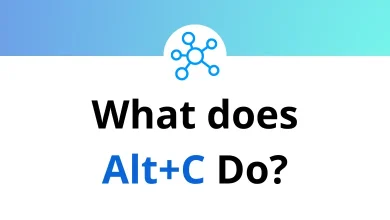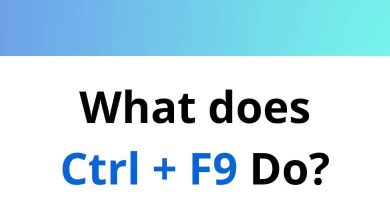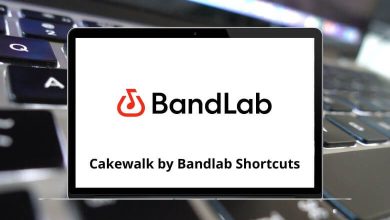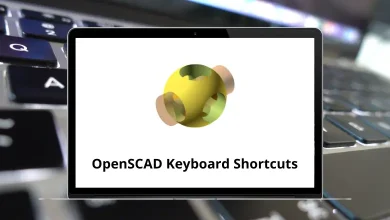55 Microsoft Dynamics GP Shortcuts
Microsoft Dynamics GP is a valuable tool for improving efficiencies in day-to-day tasks. The key to becoming proficient in Dynamics is by using Dynamics GP Shortcuts. With practice, you will become fully efficient, and you won’t feel any discomfort or awkwardness while working with it.
Table of Contents
Below is a list of productive Dynamics GP Shortcuts that allow you to accomplish tasks faster. In today’s world, productivity is all about getting more done in less time, and having productive Dynamics GP Shortcuts can help you achieve that. Download the Dynamics GP Shortcuts list in PDF format.
Most used Dynamics GP Shortcuts
| Action | Dynamics GP Shortcut keys |
|---|---|
| Copy | Ctrl + C |
| Paste | Ctrl + V |
| Select All | Ctrl + A |
| Ctrl + P | |
| Account Alias | Ctrl + Q |
| Analysis | Ctrl + Y |
| View Functional Currency | Ctrl + U |
| View Originating Currency | Ctrl + O |
| View Reporting Currency | Ctrl + R |
Window Specific Shortcuts
| Action | Dynamics GP Shortcuts |
|---|---|
| Assembly Entry – Decrease Level | Ctrl + D |
| Assembly Entry – Increase Level | Ctrl + I |
| Edit Payables Checks – Create Temporary Vendor | Ctrl + T |
| Edit Purchase Order Status – Display Vendor Item Detail | Ctrl + D |
| Payables Manual Payment Entry – Create Temporary Vendor | Ctrl + T |
| Payables Transaction Entry – Create Temporary Vendor | Ctrl + T |
| Purchase Order Entry – Create Temporary Vendor | Ctrl + T |
| Purchase Order Entry – Display Vendor Item Detail | Ctrl + D |
| Purchase Order Entry – Open Item Detail | Ctrl + E |
| Purchase Order Inquiry Zoom – Display Vendor Item Detail | Ctrl + D |
| Purchase Order Inquiry Zoom – Open Item Detail | Ctrl + E |
| Purchase Order Processing Item Inquiry – Display Vendor Item Detail | Ctrl + D |
| Purchasing Invoice Entry – Display Vendor Item Detail | Ctrl + D |
| Purchasing Invoice Entry – Open Item Detail | Ctrl + E |
| Purchasing Invoice Entry – Open Match Shipments to Invoice | Ctrl + M |
| Purchasing Invoice Inquiry Zoom – Display Vendor Item Detail | Ctrl + D |
| Purchasing Item Detail Entry – Display Vendor Item Detail | Ctrl + D |
| Purchasing Item Detail Inquiry Zoom – Display Vendor Item Detail | Ctrl + D |
| Purchasing Item Receipts Zoom – Display Vendor Item Detail | Ctrl + D |
| Purchasing Vendor Detail Entry – Create Temporary Vendor | Ctrl + T |
| Receiving Item Detail Entry – Display Vendor Item Detail | Ctrl + D |
| Receiving Transaction Entry – Create Temporary Vendor | Ctrl + T |
| Receiving Transaction Entry – Display Vendor Item Detail | Ctrl + D |
| Receiving Transaction Entry – Open Item Detail | Ctrl + E |
| Receiving Transaction Inquiry Zoom – Open Item Detail | Ctrl + E |
| Receiving Transaction Inquiry Zoom – Display Vendor Item Detail | Ctrl + D |
| Sales Transaction Entry – Open Item Detail | Ctrl + E |
| Sales Transaction Entry- Quick Print | Ctrl + Q |
| Select Purchase Order Items – Display Vendor Item Detail | Ctrl + D |
| Vendor Account Maintenance – Open Additional Vendor Accounts | Ctrl + E |
| Action | Dynamics GP Shortcut keys |
|---|---|
| Move to the next field | Tab |
| Move to the previous field | Shift + Tab |
| Move from the scrolling window to the next field | Ctrl + Tab |
| Move from the scrolling window to the previous field | Ctrl + Shift + Tab |
| Default button on a window | Enter |
| Close the current window | Ctrl + W |
| Exit application | Alt + X |
| Address Bar | Alt + D |
| Search box | Alt + S |
| Toolbars | Alt |
| Move to the next toolbar command | Ctrl + Tab |
| Move to the previous toolbar command | Ctrl + Shift + Tab |
| Home | Ctrl + 1 |
| Forward button | Alt + Right Arrow key |
| Back button | Alt + Left Arrow key |
Sage Business Cloud has made a positive impact on the market as an alternative to Dynamics GP. Nonprofit users are switching to Sage Business Cloud for various reasons, including its flexibility with other software applications.
READ NEXT:
- 80 Dynamics NAV Keyboard Shortcuts
- 50 Windows Movie Maker Shortcuts
- 45 Dynamics SL Keyboard Shortcuts
- 130 MS Word Shortcut Keys