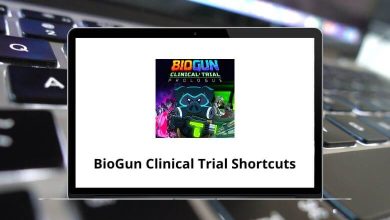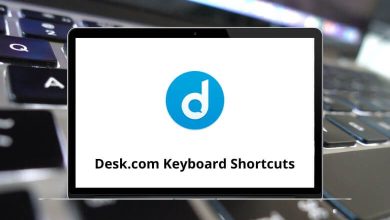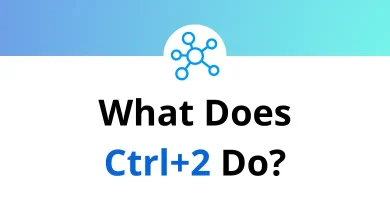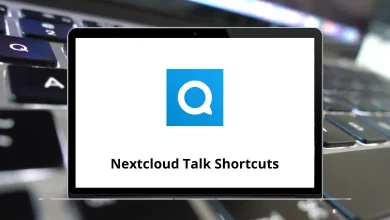What Does Ctrl+Shift+F Do?
When working with computers, keyboard shortcuts play a significant role in improving productivity and streamlining tasks. While some shortcuts like Ctrl+C (Copy) and Ctrl+V (Paste) are widely known, others such as Ctrl+Shift+F are less common but equally useful in specific contexts. If you’ve ever pressed Ctrl+Shift+F and wondered what it does, you’re not alone.
Table of Contents
- 1 What Is Ctrl+Shift+F?
- 2 Ctrl+Shift+F in Microsoft Word
- 3 Ctrl+Shift+F in Microsoft Outlook
- 4 Ctrl+Shift+F in Visual Studio
- 5 Ctrl+Shift+F in Eclipse IDE
- 6 Ctrl+Shift+F in Google Chrome and Firefox
- 7 Ctrl+Shift+F in Adobe Products
- 8 Ctrl+Shift+F in IntelliJ IDEA
- 9 Why Does Ctrl+Shift+F Function Differently?
- 10 Tips for Using Ctrl+Shift+F Effectively
- 11 Conclusion
The function of Ctrl+Shift+F can vary depending on the software you’re using. It is commonly associated with advanced search or formatting features in applications like Microsoft Word, Visual Studio, Eclipse, and web browsers. This blog explores the diverse uses of the Ctrl Shift F keyboard shortcut across different platforms, helping you understand how and when to use it effectively.
What Is Ctrl+Shift+F?
Ctrl+Shift+F is a keyboard shortcut that typically invokes advanced find, formatting, or full-screen functions, depending on the software or environment in which it is used.
Let’s take a closer look at how Ctrl+Shift+F behaves in various popular programs.
Ctrl+Shift+F in Microsoft Word
In Microsoft Word, Ctrl+Shift+F opens the Font dialog box, allowing users to apply detailed font formatting settings. This dialog box provides options such as:
- Font style (bold, italic)
- Font size
- Font color
- Text effects (underline, strikethrough, shadow)
- Character spacing
This MS Word Shortcut Keys is especially useful when you want to fine-tune text formatting beyond the options available on the ribbon.
Use Case: Suppose you’re working on a formal document and want to change the font style and size quickly. Instead of navigating through menus, just press Ctrl Shift F to launch the Font settings directly.
Ctrl+Shift+F in Microsoft Outlook
In Outlook, which shares much of its interface with Word, pressing Ctrl+Shift+F also opens the Font dialog box when you’re composing or editing a message. It lets you modify your email’s font settings similarly.
Related: 60 Outlook Keyboard Shortcuts
Ctrl+Shift+F in Visual Studio
In Microsoft Visual Studio, Ctrl+Shift+F opens the “Find in Files” dialog. This is a powerful tool for developers, allowing them to search for code or keywords across multiple files or an entire project/solution.
Features include:
- Match case and whole word options
- Search across specific folders or directories
- Ability to use regular expressions
- Preview of matched lines in a separate window
Use Case: If you’re debugging or refactoring code and want to locate all instances of a function or variable, Ctrl Shift F helps scan the entire codebase efficiently.
Related: 140 Visual Studio Keyboard Shortcuts
Ctrl+Shift+F in Eclipse IDE
In Eclipse, a widely used IDE for Java development, Ctrl+Shift+F is mapped to “Format Source”. It automatically formats the selected code (or the entire file) according to the configured coding standards.
Benefits:
- Maintains consistent code style
- Saves time on manual formatting
- Helps improve code readability
Use Case: After writing a block of messy code, you can select it and hit Ctrl Shift F to clean it up instantly.
Read More: 108 Eclipse IDE Keyboard Shortcuts
Ctrl+Shift+F in Google Chrome and Firefox
In web browsers like Google Chrome and Mozilla Firefox, Ctrl+Shift+F typically does not trigger a default built-in function. However, it might be used by browser extensions or developer tools.
For example:
- In Chrome DevTools, Ctrl Shift F can be used to perform a global search across all open sources (HTML, JS, CSS).
- In some installed extensions, it might be configured to activate specific features.
Related:
Ctrl+Shift+F in Adobe Products
In Adobe Acrobat Reader, Ctrl+Shift+F opens the Advanced Search panel. This feature lets users:
- Search across multiple PDF documents
- Look for exact phrases
- Search for bookmarks, comments, or metadata
Use Case: If you’re reviewing a lengthy document or several PDFs, Ctrl Shift F helps locate key terms without manually scrolling through each page.
Read more: 70 Adobe Acrobat Keyboard Shortcuts
Ctrl+Shift+F in IntelliJ IDEA
In IntelliJ IDEA (and other JetBrains IDEs), Ctrl+Shift+F is used for “Find in Path”, a robust search utility that scans across project directories.
It provides features like:
- Regex-based searches
- File filtering
- Preview of matching lines with highlighting
This makes Ctrl Shift F an essential tool for large codebases or multi-file projects.
Read more: 120 IntelliJ Idea Keyboard Shortcuts
Why Does Ctrl+Shift+F Function Differently?
Keyboard shortcuts are assigned at the application level, not universally across the operating system. This is why Ctrl Shift F can trigger different functions in different programs. Developers often choose shortcut combinations that make sense within the context of their application, especially for features that require advanced input or formatting.
Tips for Using Ctrl+Shift+F Effectively
- Memorize context-specific functions: Know what it does in your favorite tools.
- Don’t press it blindly: Because it has multiple functions across different programs, always check what window or editor is active.
- Customize if needed: If you don’t like the default behavior, most tools allow you to reassign it.
- Pair it with other find shortcuts: Learn Ctrl+F (basic find), Ctrl+H (find and replace), and Ctrl Shift F for a complete search workflow.
Conclusion
Ctrl+Shift+F might not be as popular as some basic keyboard shortcuts, but it’s incredibly valuable once you know what it does in the software you use. From advanced search capabilities in IDEs to detailed formatting in Microsoft Word, this shortcut streamlines complex tasks and enhances your workflow.
Whether you’re a developer, writer, or casual computer user, understanding the role of Ctrl Shift F can help you work smarter and faster.
READ NEXT: