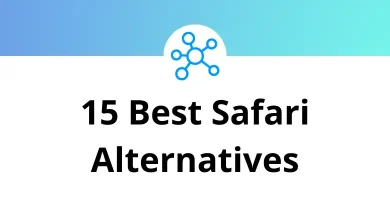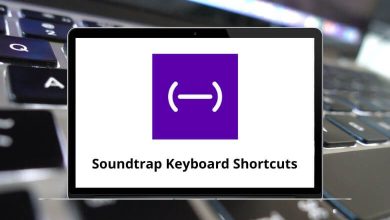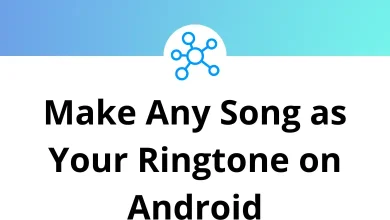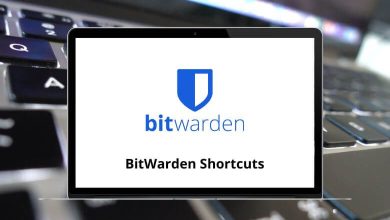What does Ctrl+O do?
Keyboard shortcuts make digital interactions more efficient by saving time and effort. Among the numerous keyboard shortcuts, Ctrl+O is a widely used command that plays a crucial role in file and document management. Whether you are working with text files, images, or web browsers, understanding the function of Ctrl+O can enhance your productivity.
Table of Contents
In this blog, we will explore what Ctrl+O does, its applications in different programs, and how it benefits users.
What is Ctrl+O?
Ctrl+O is a keyboard shortcut that is commonly used to open files, documents, or web pages, depending on the software you are using. It is universally recognized as the “Open” command in most applications.
This shortcut works across multiple operating systems, including Windows, macOS (as Command+O), and Linux. It reduces the need for manual navigation through menus, enabling users to quickly open files and access content.
How Ctrl+O Works in Different Applications
The beauty of Ctrl+O lies in its near-universal application across various software platforms:
1. File Management Software
In most file management applications, pressing Ctrl+O opens the file selection dialog box, allowing users to browse their system and open a specific file.
- Windows File Explorer: Opens the “Open File” dialog box.
- macOS Finder (Command+O): Opens the selected file.
- Linux File Managers: Functions similarly to Windows Explorer.
Read More:
2. Web Browsers
In web browsers like Google Chrome, Mozilla Firefox, Microsoft Edge, and Safari, pressing Ctrl+O opens a dialog box to browse and open a file from your local storage. This is useful for opening saved HTML pages, images, PDFs, and other files directly in the browser.
- 100 Google Chrome Keyboard Shortcuts
- 70 Firefox Keyboard Shortcuts
- 60 Microsoft Edge Keyboard Shortcuts
- 80 Safari Keyboard Shortcuts
3. Microsoft Office (Word, Excel, PowerPoint, etc.)
In Microsoft Office applications, Ctrl+O performs the following actions:
- Microsoft Word: Opens the “Open” menu where you can select recently used documents or browse files.
- Microsoft Excel: Launches the file selection dialog to open an existing spreadsheet.
- Microsoft PowerPoint: Opens an existing presentation file.
Read More:
91 PowerPoint Keyboard Shortcuts
4. Adobe Software (Photoshop, Illustrator, Acrobat, etc.)
For designers and editors working with Adobe software:
- Adobe Photoshop: Opens an image file.
- Adobe Illustrator: Opens an Illustrator (.ai) file.
- Adobe Acrobat: Opens a PDF document.
Check out:
- 200 Adobe Photoshop Shortcut keys
- 100 Adobe Illustrator Keyboard Shortcuts
- 70 Adobe Acrobat Keyboard Shortcuts
5. Text Editors and Code Editors
Developers and writers frequently use Ctrl+O to quickly access scripts, codes, or text documents.
- Notepad & Notepad++: Opens a text file.
- Visual Studio Code & Sublime Text: Opens a code file from the system.
- Atom & PyCharm: Used to open scripts and programming files.
Read more:
130 Visual Studio Code Keyboard Shortcuts
100 Sublime Text Keyboard Shortcuts
6. Media Players
When used in media players like VLC Media Player, Windows Media Player, or QuickTime, Ctrl+O helps open audio or video files for playback.
7. Other Software Applications
Various other programs also support Ctrl+O:
- PDF Viewers (Adobe Reader, Foxit Reader) – Opens a PDF file.
- Image Viewers (IrfanView, XnView) – Opens an image file.
- Database Software (Microsoft Access, MySQL Workbench) – Opens a database file.
Operating System Variations for Ctrl+O
While the fundamental “open” function remains consistent, there are subtle variations across different operating systems:
Windows
In Windows, Ctrl+O is consistently the standard “Open” shortcut across most applications. It works seamlessly in File Explorer, Office applications, and numerous third-party software tools.
macOS
On Mac computers, the equivalent shortcut is Command+O (⌘+O). The functionality remains identical to the Windows Ctrl+O, providing a quick way to open files in various applications.
Linux
Linux distributions typically maintain the Ctrl+O standard, ensuring consistency with Windows-based shortcuts across different desktop environments and applications.
Benefits of Using Ctrl+O
1. Saves Time and Increases Efficiency
Rather than manually navigating through menus, using Ctrl+O instantly brings up the open file dialog, making file access much quicker.
2. Universal Application
The Ctrl+O shortcut works across multiple software applications, making it a consistent and reliable way to open files.
For power users and those who prefer keyboard shortcuts, Ctrl+O helps avoid unnecessary mouse clicks, improving workflow speed.
4. Improves Accessibility
Users who have difficulty using a mouse due to mobility challenges can rely on Ctrl+O for opening files without additional effort.
Conclusion
Ctrl+O might seem like a basic keyboard command, but its widespread utility makes it an essential tool in digital navigation. Whether you’re a student, professional, or casual computer user, mastering this shortcut can transform your digital interaction, making file management smoother and more intuitive.
Remember, technology is about efficiency, and sometimes, the simplest shortcuts can make the most significant difference in your daily computing experience.
READ NEXT: