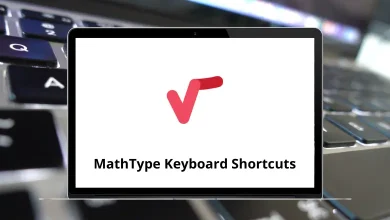What does Ctrl+5 do?
Keyboard shortcuts help improve efficiency and productivity by allowing users to perform actions quickly without relying on a mouse. One such shortcut is Ctrl+5, which serves different purposes depending on the application in use.
Table of Contents
This guide explores what the Ctrl+5 keyboard shortcut does across popular software like Microsoft Word, Excel, Google Docs, and web browsers.
Understanding Ctrl+5: A Versatile Shortcut
The Ctrl+5 keyboard shortcut is often associated with formatting actions, particularly line spacing in word processors. However, in some applications, it performs entirely different tasks. To get the most out of this shortcut, it’s important to understand its function in different programs.
Ctrl+5 in Microsoft Office Applications
Microsoft Word
In Microsoft Word, Ctrl+5 applies 1.5 line spacing to the selected text. This is part of a sequence where:
- Ctrl+1 sets single line spacing
- Ctrl+2 sets double line spacing
- Ctrl+5 sets 1.5 line spacing
This shortcut provides a quick way to adjust document readability without navigating through multiple menu options.
Microsoft Excel
Excel uses Ctrl+5 for strikethrough formatting. When you select a cell or range of cells and press Ctrl+5, Excel will add a line through the text, visually indicating that the content has been superseded or is no longer relevant.
Microsoft PowerPoint
In PowerPoint, Ctrl+5 doesn’t have a default function in most versions. However, in some configurations, it might select the fifth slide when in Slide Sorter view.
Ctrl+5 in Web Browsers
Google Chrome
In Chrome, Ctrl+5 jumps to the fifth tab in your current window. This is part of a pattern where Ctrl+1 through Ctrl+8 select the corresponding numbered tab, and Ctrl+9 selects the last tab regardless of total count.
Mozilla Firefox
Firefox follows the same convention as Chrome, using Ctrl+5 to switch to the fifth open tab.
Microsoft Edge
Edge also uses Ctrl+5 to navigate to the fifth tab, maintaining consistency with other major browsers.
Ctrl+5 in Creative Software
Adobe Photoshop
In Photoshop, Ctrl+5 sets the opacity of the current layer to 50%. This is part of a sequence where Ctrl+0 through Ctrl+9 set opacity from 0% to 90% in increments of 10%, with Ctrl+5 being the exception at 50%.
Adobe Illustrator
Similar to Photoshop, Illustrator uses Ctrl 5 to set opacity to 50% for selected objects.
Adobe Premiere Pro
In Premiere Pro, Ctrl 5 typically doesn’t have a default assignment but can be customized for specific functions through keyboard shortcut personalization.
Ctrl+5 in Programming and Text Editors
Visual Studio Code
VS Code doesn’t assign a default function to Ctrl 5, leaving it available for custom user keybindings.
Sublime Text
In Sublime Text, Ctrl 5 can be used to focus on the fifth group when you have multiple editor groups open.
Notepad++
Notepad++ doesn’t assign a standard function to Ctrl 5, though it can be customized.
Ctrl+5 in Operating Systems
Windows
In Windows itself, Ctrl 5 doesn’t have a system-wide function. However, when using Windows with certain accessibility features enabled, it might activate specific functions.
macOS
On macOS, the equivalent Command+5 takes a screenshot of a selected portion of the screen and opens it in a new window with markup tools (in newer versions of macOS). Note that Mac users typically use Command instead of Ctrl for most keyboard shortcuts.
Linux
In Linux, the function varies by desktop environment. In many distributions, Ctrl 5 doesn’t have a default system-wide assignment.
Ctrl+5 in Gaming
In many games, particularly real-time strategy titles, Ctrl+5 often selects the fifth unit group or activates the fifth ability or item slot. Games like StarCraft, Warcraft, and League of Legends make extensive use of Ctrl+number combinations for quick selections.
Conclusion
The function of Ctrl+5 varies widely across applications, from setting line spacing in Word to strikethrough formatting in Excel to tab navigation in browsers. This variation highlights how keyboard shortcuts have evolved to serve specific needs within different software environments.
As you become more familiar with the particular functions of Ctrl 5 in your frequently used applications, you’ll be able to incorporate this shortcut into your workflow for increased efficiency. And if it doesn’t have a useful default function in your preferred software, consider customizing it to perform an action that will save you time.
Remember that mastering keyboard shortcuts is an ongoing process—start with the ones most relevant to your daily tasks, and gradually expand your repertoire as you become more comfortable with them.
READ NEXT: