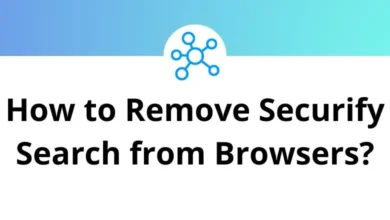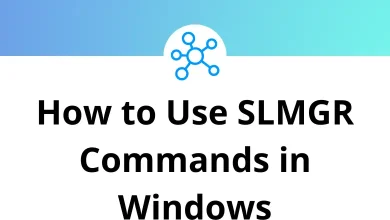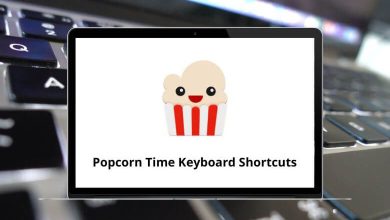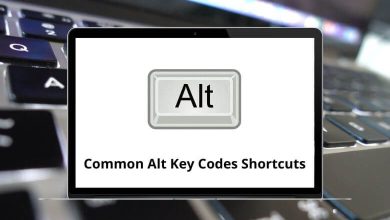36 CodeMirror Keyboard Shortcuts
Learn CodeMirror Shortcuts for Windows & Mac
Most used CodeMirror Shortcuts
| Action | CodeMirror Shortcuts Windows | CodeMirror Shortcuts Mac |
|---|---|---|
| Select all | Ctrl + A | Command + A |
| When multiple selections are present, deselect all but the primary selection | Esc | Esc |
| Delete the line under the cursor | Ctrl + D | Command + D |
| Undo last change | Ctrl + Z | Command + Z |
| Redo the last undone change | Ctrl + Y | Command + Y |
| Undo the last change | Ctrl + U | Command + U |
| Redo the last change | Alt + U | Option + U |
| Move the cursor to the start of the document | Ctrl + Home | Command + Home |
| Move the cursor to the end of the document | Ctrl + End | Command + End |
| Move the cursor to the start of the line | Alt + Left Arrow key | Option + Left Arrow key |
| Move to the start of the text on the line, or if we are already there, go to the actual start of the line (including whitespace) | Home | Home |
| Move the cursor to the end of the line | Alt + Right Arrow key | Option + Right Arrow key |
| Move the cursor up one line | Up Arrow key | Up Arrow key |
| Move the cursor down one line | Down Arrow key | Down Arrow key |
| Move the cursor up one screen, and scroll up by the same distance | Page Up key | Page Up key |
| Move the cursor down one screen, and scroll down by the same distance | Page Down key | Page Down key |
| Move the cursor one character left, going to the previous line when hitting the start of the line | Right Arrow key | Right Arrow key |
| Move the cursor one character right, going to the next line when hitting the end of the line | Left Arrow key | Left Arrow key |
| Move to the left of the group before the cursor. | Ctrl + Left Arrow key | Command + Left Arrow key |
| Move to the right of the group after the cursor | Ctrl + Right Arrow key | Command + Right Arrow key |
| Delete the character before the cursor | Shift + Backspace | Shift + Backspace |
| Delete the character after the cursor | Delete | Delete |
| Delete to the left of the group before the cursor | Ctrl + Backspace | Command + Backspace |
| Delete to the start of the group after the cursor | Ctrl + Delete | Command + Delete |
| Auto-indent the current line or selection | Shift + Tab | Shift + Tab |
| Indent the current line or selection by one indent unit | Ctrl + ] | Command + ] |
| Dedent the current line or selection by one indent unit | Ctrl + [ | Command + [ |
| If something is selected, indent it by one indent unit. If nothing is selected, insert a tab character | Tab | Tab |
| Insert a new line and auto-indent the new line | Enter | Enter |
| Toggle the overwrite flag | Insert | Insert |
| Not defined by the core library, only referred to in keymaps | Ctrl + S | Command + S |
| Find | Ctrl + F | Command + F |
| Find next | Ctrl + G | Command + G |
| Find Previous | Shift + Ctrl + G | Shift + Command + G |
| Replace | Shift + Ctrl + F | Shift + Command + F |
| Replace all. Not defined by the core library, but defined in the search addon (or custom client add-ons) | Shift + Ctrl + R | Shift + Command + R |
READ NEXT:
- 74 JupyterLab Keyboard Shortcuts
- 6 GitHub Copilot Keyboard Shortcuts
- 42 Undertale Debug Mode Shortcuts
- 102 IDA Pro Keyboard Shortcuts