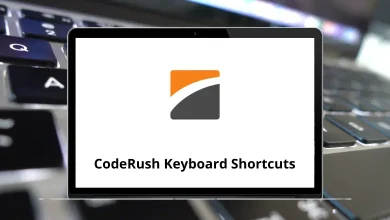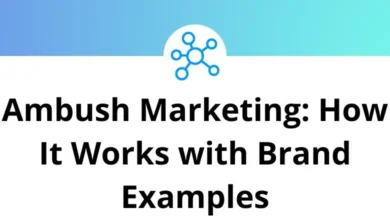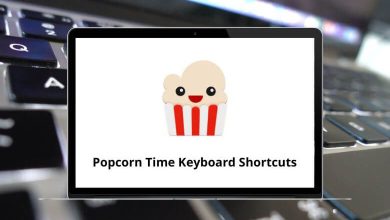72 Bear Keyboard Shortcuts
If you’re someone who loves staying organized, jotting down ideas quickly, or maintaining a clean digital workspace, Bear is one of the best note-taking apps out there. Its sleek interface and markdown support make it a favorite among writers, students, and professionals alike. But to truly unlock its potential, you need to master Bear Shortcuts.
These keyboard combinations help you move faster, format cleaner, and access tools without ever lifting your hands from the keyboard. Whether you’re a beginner or a seasoned Bear user, knowing these Bear Shortcuts can elevate your productivity and streamline your workflow.
Bear Editor Shortcuts
| Action | Bear App Shortcuts |
|---|---|
| Headings 1 | Option + Command + 1 |
| Headings 2 | Option + Command + 2 |
| Headings 3 | Option + Command + 3 |
| Headings 4 | Option + Command + 4 |
| Headings 5 | Option + Command + 5 |
| Headings 6 | Option + Command + 6 |
| Line separator | Option + Command + S |
| Bold | Command + B |
| Italic | Command + I |
| Underline | Command + U |
| Strikethrough | Shift + Command + E |
| Link | Command + K |
| Unordered list | Command + L |
| Ordered list | Shift + Command + L |
| Quote | Shift + Command + U |
| Todo | Command + T |
| Inline code | Option + Command + C |
| Code block | Control + Command + C |
| Marker/Highlighter | Shift + Command + M |
| Insert file | Shift + Command + V |
| Toggle Todo | Shift + Command + T |
| Mark Todo as completed | Option + Command + T |
| Mark Todo as incomplete | Control + Command + T |
| Shift line right | Command + ] |
| Shift line left | Command + [ |
| Move line up | Command + Option + Up Arrow Key |
| Move line down | Command + Option + Down Arrow Key |
| Shift the list element right | Tab |
| Shift the list element left | Shift + Tab |
| End the list | Shift + Enter |
| Long Form Date with time (11 Jul 2019, 10:43) | Shift + Command + 7 |
| Long Form Date (11 Jul 2019) | Shift + Command + 8 |
| Short Form Date (11/07/2019) | Shift + Command + 9 |
| Hours (11:43) | Shift + Command + 0 |
| Select all | Command + A |
| End editing | Command + Enter |
| Print note | Command + P |
| Zoom in | Command + + |
| Zoom out | Command + – |
| Actual size | Command + 0 |
| Toggle information panel | Shift + Command + I |
| Search inside the current note | Command + F |
| Search and replace inside the current note | Option + Command + F |
| Search inside the note list | Shift + Command + F |
| Action | Bear App Shortcuts |
|---|---|
| Create a new note | Command + N |
| Create a new note in a new window | Option + Command + N |
| Move the selection in the note and tags lists | Up & Down Arrow Key |
| Move the selection between the sidebar, the note list and the editor; open/close nested tags | Left & Right Arrow Key |
| Edit the selected note | Enter |
| Search in the current note list | Option + Command + F |
| Delete selected note | Command + Backspace |
| Restore selected note | Shift + Command + R |
| Pin/unpin selected note | Shift + Command + P |
| Select all the notes in the list | Command + A |
| Empty Trash | Shift + Command + Backspace |
| Select Notes in the sidebar | Command + 1 |
| Select Untagged in the sidebar | Command + 2 |
| Select ToDo in the sidebar | Command + 3 |
| Select Today in the sidebar | Command + 4 |
| Select Archive in the sidebar | Command + 5 |
| Select Trash in the sidebar | Command + 6 |
| Select Locked in the sidebar | Command + 7 |
| Navigate back in visualized notes history | Option + Command + Left Arrow Key |
| Navigate forward in visualized notes history | Option + Command + Right Arrow Key |
Window Shortcuts
| Action | Bear App Shortcut Keys |
|---|---|
| Show editor only | Control + 1 |
| Show note list and editor | Control + 2 |
| Show sidebar, note list and editor | Control + 3 |
| Show preferences | Command + , |
| Enter fullscreen | Control + Command + F |
| Open main window | Command + \ |
Other Shortcuts
| Action | Bear Shortcuts |
|---|---|
| Export selected notes | Shift + Command + S |
| Import notes | Shift + Command + O |
Mastering Bear Shortcuts is like gaining a superpower for note-taking. With just a few keystrokes, you can format text, switch notes, and organize your ideas faster than ever. These shortcuts are not just about speed—they’re about making your writing experience smoother and more intuitive. By integrating Bear Shortcuts into your daily routine, you’ll save time and keep your focus where it matters most: on your thoughts and creativity. So start practicing today and see how much more efficient your Bear experience can be.
READ NEXT:
- 29 OrCAD Capture Keyboard Shortcuts
- 4 HackerRank Keyboard Shortcuts
- 38 NZBGet Keyboard Shortcuts
- 66 Zoho Mail Keyboard Shortcuts