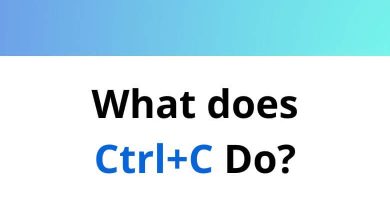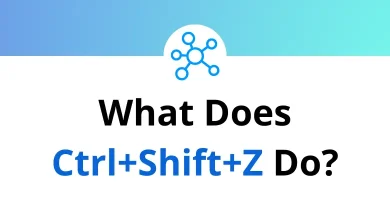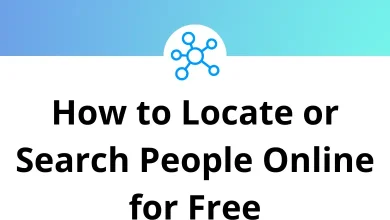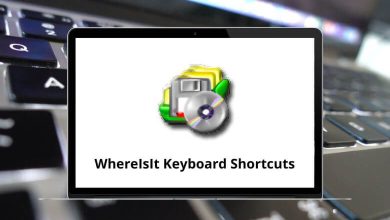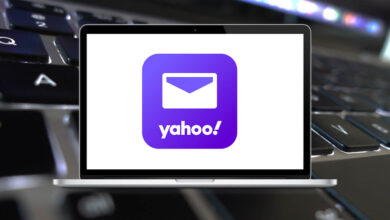Learn Awesome Window Manager Shortcuts for Windows
Navigation Shortcuts
| Action | Awesome Window Manager Shortcut keys |
|---|
| Focus next client | Mod4 + J |
| Focus the previous client | Mod4 + K |
| Focus first on urgent client | Mod4 + U |
| View the previous tag | Mod4 + Left Arrow key |
| View next tag | Mod4 + Right Arrow key |
| Switch to tags 1-9 | Mod4 + 1-9 |
| Focus next screen | Mod4 + Ctrl + J |
| Focus on the previous screen | Mod4 + Ctrl + K |
| Focus on previously selected tag set | Mod4 + Esc |
Layout Modification Shortcuts
| Action | Awesome Window Manager Shortcut keys |
|---|
| Switch client with next client | Mod4 + Shift + J |
| Switch client with the previous client | Mod4 + Shift + K |
| Send client to next screen | Mod4 + O |
| Decrease master width factor by 5% | Mod4 + H |
| Increase master width factor by 5% | Mod4 + L |
| Increase the number of master windows by 1 | Mod4 + Shift + H |
| Decrease the number of master windows by 1 | Mod4 + Shift + L |
| Increase the number of columns for non-master windows by 1 | Mod4 + Ctrl + H |
| Decrease the number of columns for non-master windows by 1 | Mod4 + Ctrl + L |
| Switch to the next layout | Mod4 + Spacebar |
| Switch to the previous layout | Mod4 + Shift + Spacebar |
| Toggle client floating status | Mod4 + Ctrl + Spacebar |
| Swap-focused client with master | Mod4 + Ctrl + Enter |
| Toggle tag view | Mod4 + Ctrl + 1-9 |
| Tag client with tag | Mod4 + Shift + 1-9 |
| Toggle the tag on the client | Mod4 + Shift + Ctrl + 1-9 |
| Tag marked clients with tag | Mod4 + Shift + F1 to F9 |
Window Manager Control Shortcuts
| Action | Awesome Window Manager Shortcuts |
|---|
| Restart Awesome | Mod4 + Ctrl + R |
| Quit Awesome | Mod4 + Shift + Q |
| Run prompt | Mod4 + R |
| Run Lua code prompt | Mod4 + X |
| Spawn terminal emulator | Mod4 + Enter |
| Open main menu | Mod4 + W |
Clients Shortcuts
| Action | Awesome Manager Shortcuts |
|---|
| Redraw the focused window | Mod4 + Shift + R |
| Maximize client | Mod4 + M |
| Minimize client | Mod4 + N |
| Set client fullscreen | Mod4 + F |
| Kill focused client | Mod4 + Shift + C |
| Mark a client | Mod4 + T |
READ NEXT: