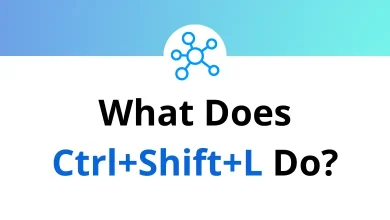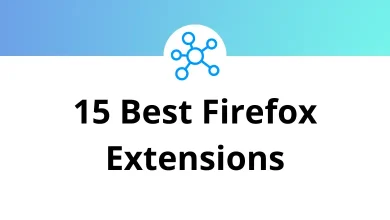25 Apple Notes Keyboard Shortcuts
When you’re jotting down notes on an Apple device, you’ll always need a fast way to do it. There’s no better place than Apple Notes on Apple devices, and the quickest way is to know the Apple Notes shortcuts.
For all Apple Notes users or note-takers, we’ve compiled a list of Apple Notes Shortcuts below. For some, it might be a cakewalk to remember the list of Apple shortcuts, and for others, it might be tough. For those who find it challenging, we’ve listed the Apple Notes Shortcut keys in PDF form so that you can download and revisit them anytime you want.
Most used Apple Notes Shortcuts
| Action | Apple Notes Shortcuts |
|---|---|
| Create New Note | Command + N |
| Create New Folder | Command + Shift + N |
| Show Main Notes Window | Command + 0 |
| Show or Hide Attachments Browser | Command + 1 |
| Search All Notes | Command + Option + F |
| Start Typing in Note Selected in Note List | Return |
| Go back to Note List after Entering in Insertion Point | Command + Return |
| Attach File | Command + Shift + A |
| Apply Title Format | Command + Shift + T |
| Apply Heading Format | Command + Shift + H |
| Apply Body Format | Command + Shift + B |
| Apply Checklist Format | Command + Shift + L |
| Create Link | Command + K |
| Increase List Level | Command + ] |
| Decrease List Level | Command + [ |
| Add a Line Break | Shift + Return |
| Insert a Tab Character in the List Item | Option + Tab |
| Mark or Unmark Checklist Item | Command + Shift + U |
| Change the Size of the Note’s Contents to Default | Command + Shift + 0 |
| Zoom in on Note’s Content | Command + Shift + > |
| Zoom out on Note’s Content | Command + Shift + < |
| Print Note | Command + P |
You will work twice as fast with these Apple Notes Shortcut keys. Note-taking is a key part of any production workflow; therefore, it must be a competitive tool. Google Keep is the best alternative and competitive tool for any device. Take a look at the list of Google Keep Shortcuts.
READ NEXT:
- 25 Reddit Keyboard Shortcuts
- 50 Framer X Keyboard Shortcuts
- 10 IBM Director Keyboard Shortcuts
- 45 IBM Maximo Keyboard Shortcuts