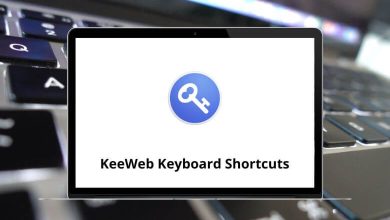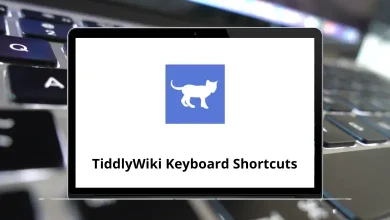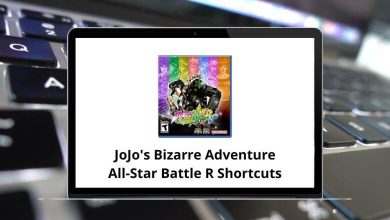What does Alt+O do?
Keyboard shortcuts save time and boost productivity, but with so many combinations available across different programs, it can be challenging to remember what each one does. If you’ve ever wondered about the Alt+O shortcut, you’re in the right place.
Table of Contents
- 1 Understanding Alt+O Keyboard Shortcut
- 2 Alt+O in Microsoft Office Applications
- 3 Alt+O in Web Browsers
- 4 Alt+O in Code Editors and Development Environments
- 5 Alt+O in Graphics and Design Software
- 6 Alt+O in File Management and Operating Systems
- 7 Alt+O in Text Editors
- 8 Troubleshooting Alt+O Issues
- 9 Conclusion
This versatile key combination serves different functions depending on the application you’re using, making it both useful and potentially confusing.
Understanding Alt+O Keyboard Shortcut
Unlike universal shortcuts such as Ctrl+C (Copy) or Ctrl+V (Paste), the function of Alt+O largely depends on the software or environment in which it is used. It typically triggers menu-related actions, often corresponding to an Options or Open menu in different programs.
Let’s explore some common applications and how Alt+O functions in them.
Alt+O in Microsoft Office Applications
Microsoft Word
In Microsoft Word, Alt+O activates the Format menu in older versions with traditional menus. In modern versions using the Ribbon interface, Alt+O opens the “Page Layout” tab, giving you access to:
- Page setup options
- Margins and orientation settings
- Columns and line numbering
- Page background and borders
This shortcut helps you quickly make document formatting changes without having to navigate through multiple menus with your mouse.
Read more: 130 MS Word Shortcut Keys
Microsoft Excel
Excel users will find that Alt+O opens the Format menu in legacy versions. In newer versions, this shortcut still maintains its formatting focus by:
- Opening column width adjustment options
- Providing access to row height settings
- Enabling quick formatting of cells and worksheets
- Allowing sheet organization options
For data analysts and financial professionals who need precise spreadsheet formatting, this shortcut can significantly speed up workflow. Checkout 252 MS Excel Shortcut keys.
Microsoft PowerPoint
In PowerPoint, Alt+O traditionally opens the Format menu as well. Modern versions maintain similar functionality, giving quick access to:
- Slide design options
- Background formatting
- Theme selection
- Layout adjustments
Presenters and designers can use this shortcut to make quick visual changes to their presentations.
Read More: 91 PowerPoint Keyboard Shortcuts
Microsoft Outlook
Outlook users will discover that Alt+O opens different menus depending on which part of the application is active:
- In the main mail view: Opens the “Format Text” options
- In calendar view: Opens formatting options for calendar items
- When composing an email: Provides access to text formatting tools
Read more: 60 Outlook Keyboard Shortcuts
Alt+O in Web Browsers
Google Chrome
In Chrome, Alt+O doesn’t have a default function in most regions. However, some localized versions may use this combination to:
- Open the browser options/settings menu
- Access bookmark organization tools
100 Google Chrome Keyboard Shortcuts
Mozilla Firefox
Firefox users will find that Alt+O activates the “Tools” menu in older versions. In modern Firefox:
- Alt+O might open add-ons management
- Some regional versions use it for options/preferences
Microsoft Edge
Edge borrowed many shortcuts from its predecessor Internet Explorer, and in some configurations:
- Alt+O opens the “More actions” menu
- Provides access to settings and tools
60 Microsoft Edge Keyboard Shortcuts
Alt+O in Code Editors and Development Environments
Visual Studio Code
VS Code developers use Alt+O (combined with Ctrl on Windows/Linux) to:
- Open files quickly
- Navigate between recently accessed files
130 Visual Studio Code Keyboard Shortcuts
Visual Studio
In the full Visual Studio IDE, Alt+O serves as part of several useful combinations:
- Alt+O, Alt+F opens the file search dialog
- Alt+O, Alt+P accesses project properties
- Alt+O, Alt+S manages solution configurations
140 Visual Studio Keyboard Shortcuts
Eclipse
Java developers using Eclipse can utilize Alt+O for:
- Organizing imports
- Quick access to certain refactoring tools
108 Eclipse IDE Keyboard Shortcuts
Alt+O in Graphics and Design Software
Adobe Photoshop
Photoshop professionals may use Alt O as part of custom shortcuts, but by default, it might:
- Open the “Output Settings” dialog in certain workflows
- Activate specific panel options depending on the context
200 Adobe Photoshop Shortcut keys
Adobe Illustrator
In Illustrator, Alt O typically:
- Shows or hides artboards
- Provides quick access to artboard settings
100 Adobe Illustrator Keyboard Shortcuts
Alt+O in File Management and Operating Systems
Windows File Explorer
In Windows File Explorer, Alt O:
- Opens the “Tools” menu in older versions
- Activates certain ribbon options in modern versions
20 File Explorer Keyboard Shortcuts
MacOS Finder
On Mac systems, Option+O (equivalent to Alt O on Windows):
- Often performs specific file operations
- May activate menu options in certain applications
50 Apple Finder Keyboard Shortcuts
Alt+O in Text Editors
Notepad++
This popular text editor uses Alt O to:
- Open the Settings dialog
- Access preferences and customization options
30 Notepad 2 Keyboard Shortcuts
Sublime Text
Sublime Text users utilize Alt O for:
- Quick opening of files
- Navigating between project files
100 Sublime Text Keyboard Shortcuts
Troubleshooting Alt+O Issues
If Alt O is not functioning as expected, here are some troubleshooting steps:
- Check Application Settings – Some applications may override system-wide shortcuts. Check if the shortcut is reassigned in the specific program.
- Disable Conflicting Shortcuts – If another software or plugin has taken over Alt O, try disabling conflicting keybindings.
- Test in Different Applications – Try using Alt O in multiple programs to determine if the issue is application-specific.
- Check for Sticky Keys – If Sticky Keys is enabled in Windows, it might interfere with normal shortcut behavior.
Conclusion
Alt+O is a prime example of how the same keyboard shortcut can serve different purposes across various applications. Understanding its function in your most-used programs can save time and increase efficiency. Whether you’re formatting documents in Office, managing files, or writing code, this keyboard combination might become one of your go-to productivity tools.
The next time you’re working in an unfamiliar program, try pressing Alt O – you might discover a useful feature that makes your work easier and faster. As with all shortcuts, the key to productivity is finding the combinations that work best for your specific workflow and using them consistently.
READ NEXT: