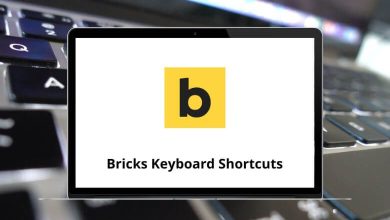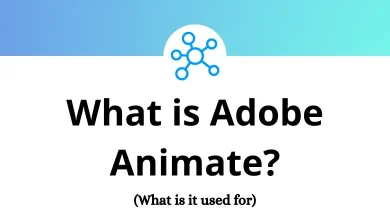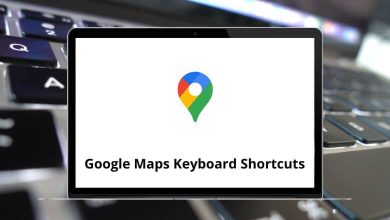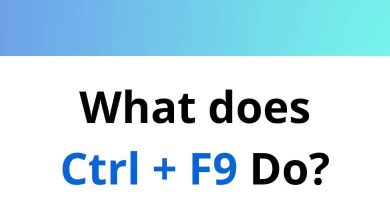What does the Alt+F4 do?
Alt+F4 is a well-known keyboard shortcut that performs a specific function in Windows and certain other operating systems. If you’ve ever accidentally pressed it or heard someone mention it, you might wonder what it actually does and why it matters.
Table of Contents
In this blog post, we’ll explore the purpose of Alt+F4, how it differs from similar shortcuts, and situations where it can be useful.
The Alt+F4 Shortcut
Alt+F4 is primarily used to close the active window. When pressed, it signals the currently focused application to shut down. This shortcut works universally across most Windows applications and even in some third-party software.
For example:
- Among the essential MS Word Shortcut Keys, pressing Alt+F4 instantly closes the Word application. If there are any unsaved changes, a prompt will appear, allowing you to save your work before exiting.
- If you’re browsing the internet using Chrome, Edge, or Firefox, pressing Alt+F4 will close the browser window.
- If no application is active, pressing Alt+F4 on the desktop will bring up the shutdown menu for Windows, allowing you to shut down, restart, or sleep your computer.
Popular programs using the Alt+F4 shortcut
What does this Shortcut do in different programs?
- BeamNG – Quit game
- Google Chrome – Close the current window
- GIMP – Close the window
- PotPlayer – Exit
- GOM Player – Close
- Microsoft Excel – Close Excel
- Wondershare Filmora – Exit
- Tally ERP 9 – Select the Purchase Order Voucher Type
- WordPad – Close WordPad
- Camtasia – Exit Theater
Differences Between Alt+F4 and Other Shortcuts
While Alt+F4 is useful for closing applications, other shortcuts serve different purposes:
- Ctrl+F4 – Closes the active tab or document but not the entire application. For example, in a web browser, it will close only the current tab rather than the whole window.
- Ctrl+W – Similar to Ctrl+F4, this shortcut also closes the current tab in web browsers and other tabbed applications.
- Esc (Escape Key) – Often used to exit full-screen mode or close pop-ups, but it does not close entire applications.
- Alt+Tab – Allows users to switch between open applications without closing them.
Practical Uses of Alt+F4
Understanding when to use Alt+F4 can improve productivity and streamline your workflow. Here are some scenarios where it comes in handy:
- Quickly Closing Applications
- Exiting Full-Screen Games or Programs
- Logging Off or Shutting Down Windows
Potential Risks and Precautions
While Alt+F4 is generally safe to use, there are a few things to be mindful of:
- Accidental Data Loss – If you use Alt+F4 on an application with unsaved changes, you might lose your work. Fortunately, many programs prompt you to save before closing.
- Exiting Games Unexpectedly – If you’re playing an online game and press Alt+F4, it will close the game without warning, potentially losing progress.
- Misuse as a Prank – Some people use Alt+F4 as a joke to trick others into closing their programs unexpectedly. Be cautious if someone tells you to press it without explanation.
How to Disable Alt+F4
If you want to prevent accidental Alt F4 presses, you can disable it using third-party software or built-in Windows options. One way is through the Group Policy Editor or registry tweaks, but these methods require some technical knowledge.
Conclusion
Alt F4 is a simple yet powerful keyboard shortcut that can enhance efficiency by quickly closing applications and shutting down Windows. Understanding how it works, its alternatives, and its potential risks will help you use it effectively without unintended consequences. Whether you’re a casual user or a power user, knowing this shortcut can make navigating your computer much easier.
READ NEXT: